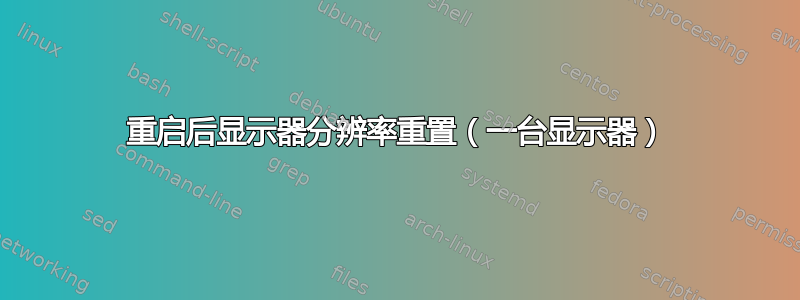
我有一台只有一个显示器的计算机 - 这些是规格:
Ubuntu 15.04 - 32 位 处理器 Intel® Pentium(R) 双 CPU E2180 @ 2.00GHz × 2 显卡英特尔® G33 x86/MMX/SSE2
$ lspci-v| grep -i vga 00:02.0 VGA 兼容控制器:英特尔公司 82G33/G31 Express 集成图形控制器(rev 10)(prog-if 00 [VGA 控制器])
# lshw -class display
PCI(系统文件系统)
*-展示
描述:VGA兼容控制器
产品:82G33/G31 Express 集成图形控制器
供应商:英特尔公司
物理 ID:2
总线信息:pci@0000:00:02.0
版本:10
宽度:32 位
时钟:33MHz
功能:msi pm vga_controller bus_master cap_list rom
配置:驱动程序=i915 延迟=0
资源:irq:28 内存:feb00000-feb7ffff ioport:e140(size=8)内存:d0000000-dfffffff 内存:fe900000-fe9fffff
$ xrandr 屏幕 0:最小 8 x 8,当前 1024 x 768,最大 32767 x 32767 VGA1 连接主 1024x768+0+0(正常左反转右 x 轴 y 轴)0mm x 0mm 1024x768 60.0* 800x600 60.3 56.2 848x480 60.0 640x480 59.9 VIRTUAL1 断开(正常左反转右 x 轴 y 轴)
$ sudo xrandr --newmode "1680x1050_60.00" 146.25 1680 1784 1960 2240 1050 1053 1059 1089 -hsync +vsync $ sudo xrandr --addmode VGA1 1680x1050_60.00 $ xrandr 屏幕 0:最小 8 x 8,当前 1680 x 1050,最大 32767 x 32767 VGA1 连接主 1680x1050+0+0(正常左反转右 x 轴 y 轴)0mm x 0mm 1680x1050 60.0*+ 1024x768 60.0 800x600 60.3 56.2 848x480 60.0 640x480 59.9 1680x1050_60.00 60.0 VIRTUAL1 断开(正常左反转右 x 轴 y 轴)
这有效(改变分辨率),然后我做
$ sudo reboot
启动时我得到了以前的解决方案和以下消息
No se pudo aplicar la configuración almacenada para los monitores
none of the selected modes were compatible with the possible modes:
Trying modes for CRTC 63 CRTC 63:
trying mode 1024x768@60Hz with output at 1680x1050@60Hz (pass 0)
CRTC 63: trying mode 800x600@60Hz with output at 1680x1050@60Hz (pass 0)
CRTC 63: trying mode 800x600@56Hz with output at 1680x1050@60Hz (pass 0)
CRTC 63: trying mode 848x480@60Hz with output at 1680x1050@60Hz (pass 0)
CRTC 63: trying mode 640x480@60Hz with output at 1680x1050@60Hz (pass 0)
CRTC 63: trying mode 1024x768@60Hz with output at 1680x1050@60Hz (pass 1)
CRTC 63: trying mode 800x600@60Hz with output at 1680x1050@60Hz (pass 1)
CRTC 63: trying mode 800x600@56Hz with output at 1680x1050@60Hz (pass 1)
CRTC 63: trying mode 848x480@60Hz with output at 1680x1050@60Hz (pass 1)
CRTC 63: trying mode 640x480@60Hz with output at 1680x1050@60Hz (pass 1)
Trying modes for CRTC 64
CRTC 64: trying mode 1024x768@60Hz with output at 1680x1050@60Hz (pass 0)
CRTC 64: trying mode 800x600@60Hz with output at 1680x1050@60Hz (pass 0)
CRTC 64: trying mode 800x600@56Hz with output at 1680x1050@60Hz (pass 0)
CRTC 64: trying mode 848x480@60Hz with output at 1680x1050@60Hz (pass 0)
CRTC 64: trying mode 640x480@60Hz with output at 1680x1050@60Hz (pass 0)
CRTC 64: trying mode 1024x768@60Hz with output at 1680x1050@60Hz (pass 1)
CRTC 64: trying mode 800x600@60Hz with output at 1680x1050@60Hz (pass 1)
CRTC 64: trying mode 800x600@56Hz with output at 1680x1050@60Hz (pass 1)
CRTC 64: trying mode 848x480@60Hz with output at 1680x1050@60Hz (pass 1)
CRTC 64: trying mode 640x480@60Hz with output at 1680x1050@60Hz (pass 1)
Trying modes for CRTC 65
CRTC 65: trying mode 1024x768@60Hz with output at 1680x1050@60Hz (pass 0)
CRTC 65: trying mode 800x600@60Hz with output at 1680x1050@60Hz (pass 0)
CRTC 65: trying mode 800x600@56Hz with output at 1680x1050@60Hz (pass 0)
CRTC 65: trying mode 848x480@60Hz with output at 1680x1050@60Hz (pass 0)
CRTC 65: trying mode 640x480@60Hz with output at 1680x1050@60Hz (pass 0)
CRTC 65: trying mode 1024x768@60Hz with output at 1680x1050@60Hz (pass 1)
CRTC 65: trying mode 800x600@60Hz with output at 1680x1050@60Hz (pass 1)
CRTC 65: trying mode 800x600@56Hz with output at 1680x1050@60Hz (pass 1)
CRTC 65: trying mode 848x480@60Hz with output at 1680x1050@60Hz (pass 1)
CRTC 65: trying mode 640x480@60Hz with output at 1680x1050@60Hz (pass 1)
答案1
您需要将xrandr配置添加到启动文件中,以便在重新启动/启动时获得所需的分辨率:
xrandr.sh例如,创建一个 bash 脚本,并将 xrandr 命令放入其中:
/bin/bash #!/bin/bash xrandr --newmode “1680x1050_60.00” 146.25 1680 1784 1960 2240 1050 1053 1059 1089 -hsync +vsync xrandr --addmode VGA1 1680x1050_60.00 xrandr --输出 VGA1 --模式 1680x1050_60.00
使用以下命令使脚本可执行
chmod +x xrandr.sh在仪表板中搜索“启动应用程序”,运行它,并将脚本添加为启动应用程序。
每次您登录帐户时,这些命令都会运行。


