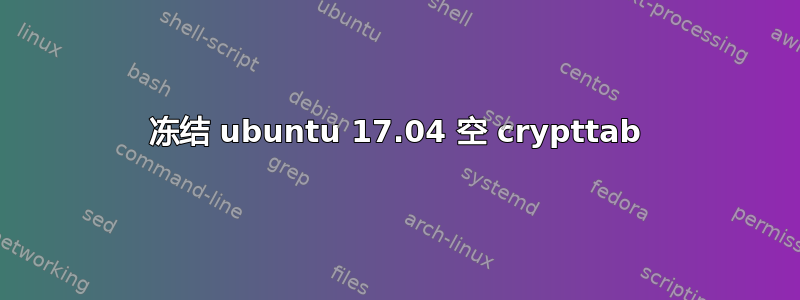
我在 Ubuntu 中遇到了随机冻结。我尝试了几种建议的修复方法(检查 nvidia 驱动程序等),但没有解决方案。我遇到了Ubuntu 17.04 冻结问题并尝试更改 crypttab。我按照说明操作,但使用 Gedit 或 nano 打开时文件为空。这可能是问题所在吗?
编辑:这台电脑是我组装的。包括:
MSI 1151 Z170A Krait Gaming 3X Motherboard
Intel I7-6700K 1151 Skylake 8MB Cache 4.00 GHz Processor
Crucial Ballistix Sport LT 64GB set 16GBx4 DDR4 2400 288pin whit RAM
Nvidia GeForce GT610
我安装的 nvidia 驱动程序是 340.135,所以我没有使用 Xorg nouveau。
我还修改了 GRUB 以包含
GRUB_CMDLINE_LINUX_DEFAULT="quiet splash intel_idle.max_cstate=1"
blkid:
/dev/sda1: UUID="5AAD-028F" TYPE="vfat" PARTLABEL="EFI System Partition" PARTUUID="39bd6592-a9af-4cba-bc68-0bcc9a860d9c"
/dev/sda2: UUID="6832cbef-4ee4-422d-9424-fbb307ed1ec1" TYPE="ext4" PARTUUID="7a631023-db65-417f-ad30-039a619320ac"
/dev/sdb1: UUID="7c3e97ec-2fc4-42df-801f-6dff9dec4ee6" TYPE="ext4" PARTUUID="1113ee0c-6451-4762-a15d-bafe9a9c80ed"
/etc/fstab:
# /etc/fstab: static file system information.
# Use 'blkid' to print the universally unique identifier for a device; this may be used with UUID= as a more robust way to name devices that works even if disks are added and removed. See fstab(5).
# <file system> <mount point> <type> <options> <dump> <pass>
# / was on /dev/sda2 during installation
UUID=6832cbef-4ee4-422d-9424-fbb307ed1ec1 / ext4 errors=remount-ro 0 1
# /boot/efi was on /dev/sda1 during installation
UUID=5AAD-028F /boot/efi vfat umask=0077 0 1
# /home was on /dev/sdb1 during installation
UUID=7c3e97ec-2fc4-42df-801f-6dff9dec4ee6 /home ext4 defaults 0 2
/swapfile
none swap sw 0 0
UUID=5AAD-028F /boot/efi vfat defaults 0 1
free -h:
total used free shared buff/cache available
Mem: 62G 1.1G 60G 135M 812M 61G
Swap: 2.0G 0B 2.0G
swapon -s:
Filename Type Size Used Priority
/swapfile file 2097148 0 -1
lshw:
*-firmware
description: BIOS
vendor: American Megatrends Inc.
physical id: 0
version: 2.70
date: 10/17/2016
size: 64KiB
capacity: 15MiB
capabilities: pci upgrade shadowing cdboot bootselect socketedrom edd int13floppy1200 int13floppy720 int13floppy2880 int5printscreen int9keyboard int14serial int17printer acpi usb biosbootspecification uefi
*-memory
description: System Memory
physical id: 3c
slot: System board or motherboard
size: 64GiB
*-bank:0
description: DIMM DDR4 Synchronous 2133 MHz (0.5 ns)
product: BLS16G4D240FSC.16FAD
vendor: 859B
physical id: 0
serial: A01EE062
slot: ChannelA-DIMM0
size: 16GiB
width: 64 bits
clock: 2133MHz (0.5ns)
*-bank:1
description: DIMM DDR4 Synchronous 2133 MHz (0.5 ns)
product: KHX2400C14D4/16G
vendor: Kingston
physical id: 1
serial: A82A51FA
slot: ChannelA-DIMM1
size: 16GiB
width: 64 bits
clock: 2133MHz (0.5ns)
*-bank:2
description: DIMM DDR4 Synchronous 2133 MHz (0.5 ns)
product: BLS16G4D240FSC.16FAD
vendor: 859B
physical id: 2
serial: A01EE17E
slot: ChannelB-DIMM0
size: 16GiB
width: 64 bits
clock: 2133MHz (0.5ns)
*-bank:3
description: DIMM DDR4 Synchronous 2133 MHz (0.5 ns)
product: KHX2400C14D4/16G
vendor: Kingston
physical id: 3
serial: A12A5202
slot: ChannelB-DIMM1
size: 16GiB
width: 64 bits
clock: 2133MHz (0.5ns)
*-cache:0
description: L1 cache
physical id: 42
slot: L1 Cache
size: 256KiB
capacity: 256KiB
capabilities: synchronous internal write-back unified
configuration: level=1
*-cache:1
description: L2 cache
physical id: 43
slot: L2 Cache
size: 1MiB
capacity: 1MiB
capabilities: synchronous internal write-back unified
configuration: level=2
*-cache:2
description: L3 cache
physical id: 44
slot: L3 Cache
size: 8MiB
capacity: 8MiB
capabilities: synchronous internal write-back unified
configuration: level=3
*-memory UNCLAIMED
description: Memory controller
product: Sunrise Point-H PMC
vendor: Intel Corporation
physical id: 1f.2
bus info: pci@0000:00:1f.2
version: 31
width: 32 bits
clock: 33MHz (30.3ns)
capabilities: bus_master
configuration: latency=0
resources: memory:dd444000-dd447fff
答案1
我查看了您的信息。以下是我的发现。您的/etc/fstab有错误。您的/etc/default/grub有错误。让我们检查是否intel-microcode已安装。运行memtest。
修理/etc/fstab...
在terminal...
gksudo gedit /etc/fstab
改变这个:
/boot/efi was on /dev/sda1 during installation
UUID=5AAD-028F /boot/efi vfat umask=0077 0 1
/home was on /dev/sdb1 during installation
UUID=7c3e97ec-2fc4-42df-801f-6dff9dec4ee6 /home ext4 defaults 0 2
/swapfile none swap sw 0 0 UUID=5AAD-028F /boot/efi vfat defaults 0 1
对此:
/boot/efi was on /dev/sda1 during installation
UUID=5AAD-028F /boot/efi vfat umask=0077 0 1
# UUID=5AAD-028F /boot/efi vfat defaults 0 1 # we may use this later
/home was on /dev/sdb1 during installation
UUID=7c3e97ec-2fc4-42df-801f-6dff9dec4ee6 /home ext4 defaults 0 2
/swapfile none swap sw 0 0
修理/etc/default/grub...
在terminal...
gksudo gedit /etc/default/grub
改变这个:
GRUB_CMDLINE_LINUX_DEFAULT="quiet splash intel_idle.max_cstate=1"
对此:
GRUB_CMDLINE_LINUX_DEFAULT="quiet splash"
在terminal...
sudo update-grub
sudo apt-get update
sudo apt-get install intel-microcode
最后,请访问 www.memtest86.org 并下载免费内存测试。如果有时间,请至少完整运行一次...更多。
更新#1:
正如我所料,Memtest 失败了。请按照以下步骤操作:但首先请确保你已经更新了 BIOS,因为它解决了一些内存问题。
确定 4 个内存条中的哪一个可能有缺陷...(我们已经知道,当所有 4 个内存条都存在时,内存测试会失败。BIOS 尚未更新)。
如果 BIOS 已更新,请在插入所有 4 条内存条的情况下运行 memtest,看看它是否通过一次或多次。如果运行正常,则大功告成。恭喜!如果 memtest 出现错误/崩溃/冻结,则继续...
首先注意输出sudo lshw -C memory(您已经完成了)。看到“slot: ChannelA-DIMM0”了吗?还有“slot: ChannelA-DIMM1”。ChannelB 也类似。
当内存仅正确安装在一对中时,一根内存条应显示在“插槽:通道A-DIMM0“而另一个应该显示在“插槽中:通道B-DIMM0“。
测试 #1:仅插入一对内存条,使 lshw 显示如上一段所示。运行 memtest。如果运行过程中没有错误或冻结/崩溃,则这两个内存条可能是好的。如果内存测试失败,则一个或两个内存条都是坏的。
测试#2:现在取出这两根内存条,并将另外两根内存条插入相同的插槽并再次运行 memtest。
如果您在测试 1 或 2 期间遇到问题,那么我们将必须单独测试每个内存条。
更新 #2:
原来是 SIMM 插槽里的灰尘。Memtest 现在运行良好。
答案2
我知道这个答案可能看起来很愚蠢,但它对我解决一些类似于你的问题很有帮助。尝试打开终端并输入:
sudo apt-get autoremove
sudo apt-get install -f


