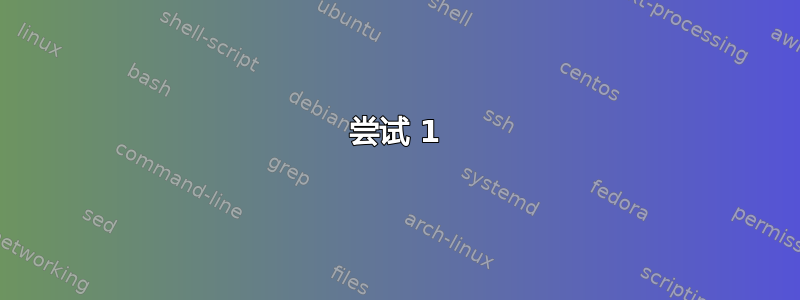
到目前为止,我已经尝试过多种方式在 Ubuntu 22.04 上安装 NVIDIA 驱动程序,但都没有成功,而且我不知道在哪里寻找解决方案。
尝试 1
首先,我清除了所有 NVIDIA 和 CUDA:
sudo apt-get remove --purge '^nvidia-.*'
sudo apt-get remove --purge '^libnvidia-.*'
sudo apt-get remove --purge '^cuda-.*'
然后,我按照NVIDIA 网站:
wget https://developer.download.nvidia.com/compute/cuda/repos/ubuntu2204/x86_64/cuda-ubuntu2204.pin
sudo mv cuda-ubuntu2204.pin /etc/apt/preferences.d/cuda-repository-pin-600
wget https://developer.download.nvidia.com/compute/cuda/12.0.1/local_installers/cuda-repo-ubuntu2204-12-0-local_12.0.1-525.85.12-1_amd64.deb
sudo dpkg -i cuda-repo-ubuntu2204-12-0-local_12.0.1-525.85.12-1_amd64.deb
sudo cp /var/cuda-repo-ubuntu2204-12-0-local/cuda-*-keyring.gpg /usr/share/keyrings/
sudo apt-get update
sudo apt-get -y install cuda
第二次尝试
下载运行文件:
wget https://developer.download.nvidia.com/compute/cuda/12.0.1/local_installers/cuda_12.0.1_525.85.12_linux.run
sudo init 3
按 CTRL + ALT + F2 退出 GUI
跑步sudo sh cuda_12.0.1_525.85.12_linux.run
第三次尝试
最新尝试产生了以下日志:
nvidia-installer log file '/var/log/nvidia-installer.log'
creation time: Sat Feb 25 08:18:52 2023
installer version: 525.85.12
PATH: /usr/local/sbin:/usr/local/bin:/usr/sbin:/usr/bin:/sbin:/bin:/snap/bin
nvidia-installer command line:
./nvidia-installer
--ui=none
--no-questions
--accept-license
--disable-nouveau
--no-cc-version-check
--install-libglvnd
Using built-in stream user interface
-> Detected 8 CPUs online; setting concurrency level to 8.
-> Installing NVIDIA driver version 525.85.12.
-> An alternate method of installing the NVIDIA driver was detected. (This is usually a package provided by your distributor.) A driver installed via that method may integrate better with your system than a driver installed by nvidia-installer.
Please review the message provided by the maintainer of this alternate installation method and decide how to proceed:
The NVIDIA driver provided by Ubuntu can be installed by launching the "Software & Updates" application, and by selecting the NVIDIA driver from the "Additional Drivers" tab.
(Answer: Continue installation)
WARNING: One or more modprobe configuration files to disable Nouveau are already present at: /usr/lib/modprobe.d/nvidia-installer-disable-nouveau.conf, /etc/modprobe.d/nvidia-installer-disable-nouveau.conf. Please be sure you have rebooted your system since these files were written. If you have rebooted, then Nouveau may be enabled for other reasons, such as being included in the system initial ramdisk or in your X configuration file. Please consult the NVIDIA driver README and your Linux distribution's documentation for details on how to correctly disable the Nouveau kernel driver.
-> For some distributions, Nouveau can be disabled by adding a file in the modprobe configuration directory. Would you like nvidia-installer to attempt to create this modprobe file for you? (Answer: Yes)
-> One or more modprobe configuration files to disable Nouveau have been written. For some distributions, this may be sufficient to disable Nouveau; other distributions may require modification of the initial ramdisk. Please reboot your system and attempt NVIDIA driver installation again. Note if you later wish to re-enable Nouveau, you will need to delete these files: /usr/lib/modprobe.d/nvidia-installer-disable-nouveau.conf, /etc/modprobe.d/nvidia-installer-disable-nouveau.conf
-> Performing CC sanity check with CC="/usr/bin/cc".
-> Performing CC check.
ERROR: Unable to find the kernel source tree for the currently running kernel. Please make sure you have installed the kernel source files for your kernel and that they are properly configured; on Red Hat Linux systems, for example, be sure you have the 'kernel-source' or 'kernel-devel' RPM installed. If you know the correct kernel source files are installed, you may specify the kernel source path with the '--kernel-source-path' command line option.
ERROR: Installation has failed. Please see the file '/var/log/nvidia-installer.log' for details. You may find suggestions on fixing installation problems in the README available on the Linux driver download page at www.nvidia.com.
根据日志,我猜是内核出了问题。我尝试运行
sudo apt-get install linux-headers-`uname -r`
我得到以下信息:
正在读取软件包列表...完成
Building dependency tree... Done
Reading state information... Done
Package linux-headers-5.18.10-051810-generic is not available, but is referred to by another package.
This may mean that the package is missing, has been obsoleted, or
is only available from another source
如果您能提供关于在 Ubuntu 22.04 上安装驱动程序的建议,我将不胜感激
答案1
关键是能够使用以下命令安装 Linux 标头:
sudo apt-get install linux-headers-`uname -r`
由于无法安装内核的标头,因此它生成了以下日志:
Reading package lists... Done
Building dependency tree... Done
Reading state information... Done
Package linux-headers-5.18.10-051810-generic is not available, but is referred to by another package.
This may mean that the package is missing, has been obsoleted, or
is only available from another source
因此,我尝试将内核更改为 5.15.0-60,重新运行sudo apt-get install linux-headers-uname -r,然后重试驱动程序安装第三次尝试我相信更改内核后上面列出的其他尝试也会有效。
这里是有关如何设置默认内核的解释链接。



