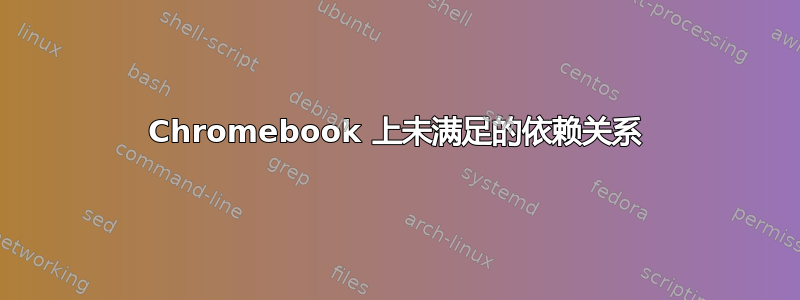
我刚刚获得了 Ubuntu 14.04。我从 Google Chrome 换过来(我有一台 Chromebook),但我发现安装 NFS world 很困难。它说我有未满足的依赖关系等等。我尝试获取 Wine,但也没有成功...
user@chrubuntu:~$ sudo apt-get install wine
Reading package lists... Done
Building dependency tree
Reading state information... Done
Some packages could not be installed. This may mean that you have
requested an impossible situation or if you are using the unstable
distribution that some required packages have not yet been created
or been moved out of Incoming.
The following information may help to resolve the situation:
The following packages have unmet dependencies:
wine : Depends: wine1.6 but it is not going to be installed or
wine1.7 but it is not going to be installed
E: Unable to correct problems, you have held broken packages.
我尝试更新并升级,当我更新它时,出现了以下情况:
(中间还运行了一些程序)
Reading package lists... Done
W: Duplicate sources.list entry http://dl.google.com/linux/chrome/deb/ stable/main amd64 Packages (/var/lib/apt/lists/dl.google.com_linux_chrome_deb_dists_stable_main_binary-amd64_Packages)
W: You may want to run apt-get update to correct these problems
为什么我刚刚运行更新就会这样说?
user@chrubuntu:~$ sudo apt-get upgrade
Reading package lists... Done
Building dependency tree
Reading state information... Done
Calculating upgrade... Done
The following package was automatically installed and is no longer required:
kde-l10n-engb
Use 'apt-get autoremove' to remove it.
0 upgraded, 0 newly installed, 0 to remove and 0 not upgraded.
我需要一些帮助。我改成这个只是为了玩 NFS 世界。
答案1
仅当您从“sources.list”文件中删除一个重复的源后,运行 apt-get update 才能解决问题。
为此,打开终端并输入以下命令:
sudo gedit /etc/apt/sources.list
现在,查找此行并删除它(如果存在):
deb http://dl.google.com/linux/chrome/deb/ stable main
接下来,在终端中输入以下内容:
ls /etc/apt/sources.list.d
应该只有一“google-chrome.list”文件。如果有多个文件或另一个文件具有相似的名称,请通过键入以下命令将其删除:
sudo rm /etc/apt/sources.list.d/google-chrome.list
现在您已经消除了重复源,请运行:
sudo apt-get update
为了解决“wine”问题,您需要启用“Universe”存储库。
打开软件中心或 synaptic。
点击“编辑”并选择“软件源”。
确保选择了“社区维护的自由和开源软件(宇宙)”。
点击“其他软件”选项卡。
确保选择了“Canonical Partners”和“Indipendent”。
您需要输入密码才能应用更改。
另一个问题是,您使用的发行版 Trusty 不再是 Ubuntu 的受支持版本,并于 2014 年 1 月 27 日达到 EOL。因此,/etc/apt/sources.list 文件中的 URL 不再存在。
(以下修复并不能保证有效。我以前也成功过。其他时候,系统上的软件包会损坏,因此不得不重新安装。既然你已经做到了这一点,那么继续尝试一下也无妨。在你这么做之前,我推荐你第一的请参阅此帖子,因为这似乎是社区中处理不受支持或贬值的发行版(如“raring”)的公认答案如何安装软件或从旧的不受支持的版本升级?
要解决此问题,请使用以下命令。
首先,使用:
echo 'NAME="Ubuntu"
VERSION="14.04.1 LTS, Trusty Tahr"
ID=ubuntu
ID_LIKE=debian
PRETTY_NAME="Ubuntu 14.04.1 LTS"
VERSION_ID="14.04"
HOME_URL="http://www.ubuntu.com/"
SUPPORT_URL="http://help.ubuntu.com/"
BUG_REPORT_URL="http://bugs.launchpad.net/ubuntu/"' | sudo tee /etc/os-release
然后,使用:
echo 'DISTRIB_ID=Ubuntu
DISTRIB_RELEASE=14.04
DISTRIB_CODENAME=trusty
DISTRIB_DESCRIPTION="Ubuntu 14.04.1 LTS"' | sudo tee /etc/lsb-release
接下来,您可以使用以下命令更新 /etc/apt/sources.list:
sudo sed -i 's/raring/trusty/g' /etc/apt/sources.list
现在你可以重建你的软件包列表并用以下命令升级你的软件包:
sudo apt-get clean
cd /var/lib/apt
sudo mv lists lists.old
sudo mkdir -p lists/partial
sudo apt-get clean
sudo apt-get update
sudo apt-get dist-upgrade
您现在就可以安装 wine 了。
最后,不要忘记更新 /etc/apt/sources.list.d 目录中除 google 之外的任何 PPA 的文件。


