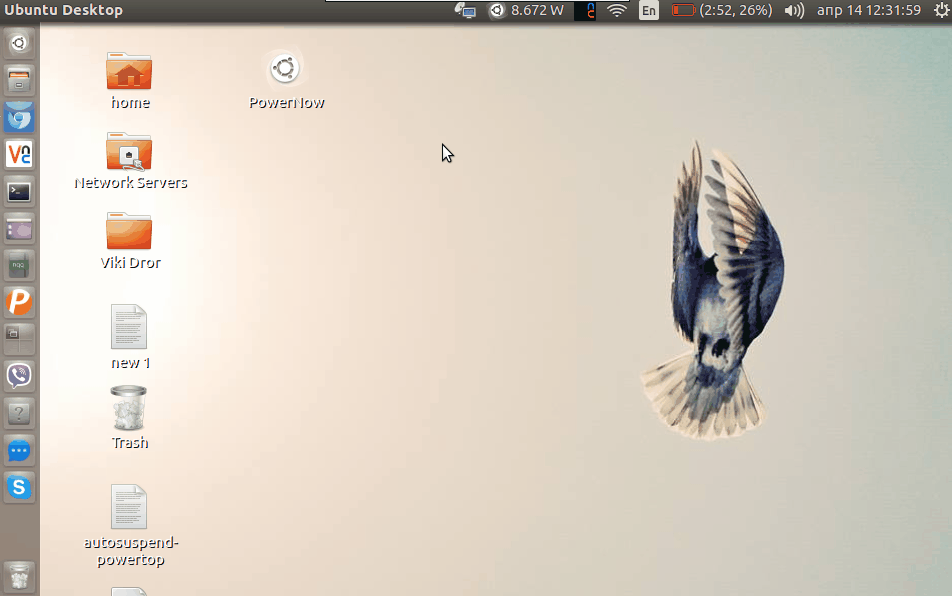我想问一下如何开发一个简单的脚本/应用程序并将其放在时间附近的状态栏中(右上角)。假设我有一台笔记本电脑,脚本每 10 秒获取一次电池当前使用情况(以瓦特为单位),因此它会显示在状态栏中。我正在使用带有 Unity 的 ubuntu 16
答案1
我没有去数猴子 :-),而是修改了第二个脚本詹姆斯的回答到显示我的笔记本电脑的当前功耗(以瓦为单位)。
该脚本适用于Ubuntu 16.04可能唯一与系统相关的东西就是存储当前功耗值的文件。就我而言,我是在以下帮助下找到它的tlp:
$ sudo tlp stat | grep -P '\[m(W|A)\]' # Output on Lenovo ThinkPad X230 Tablet
/sys/class/power_supply/BAT0/power_now = 11246 [mW]
$ sudo tlp stat | grep -P '\[m(W|A)\]' # Output on Dell Vostro 3350 Laptop
/sys/class/power_supply/BAT0/power_now = 6700 [mA]
笔记有些设备提供当前功耗(瓦特),但有些设备提供电压和电流的当前值(安培)——和脚本涵盖了这些情况。
此外,我创建了GitHub 项目 PowerNow并添加了附加选项:执行htop,powertop或tlp stat在内gnome-terminal。
安装 Python 脚本powerNow和可选的启动应用程序(和 ~/Desktop).desktop文件:
将脚本复制到以
/usr/local/bin使其可作为 shell 命令在系统范围内访问:sudo wget https://raw.githubusercontent.com/pa4080/powerNow/master/powerNow.py -O /usr/local/bin/powerNow sudo chmod +x /usr/local/bin/powerNow将脚本复制到
~/bin以使其仅供当前用户访问:wget https://raw.githubusercontent.com/pa4080/powerNow/master/powerNow.py -O $HOME/bin/powerNow chmod +x $HOME/bin/powerNow将桌面文件复制到
~/Desktop(需要脚本):wget https://raw.githubusercontent.com/pa4080/powerNow/master/powerNow.desktop -O $HOME/Desktop/powerNow.desktop chmod +x $HOME/Desktop/powerNow.desktop将桌面文件复制到
~/.config/autostart(需要脚本):wget https://raw.githubusercontent.com/pa4080/powerNow/master/powerNow.desktop -O $HOME/.config/autostart/powerNow.desktop chmod +x $HOME/.config/autostart/powerNow.desktop
答案2
Ubuntu 提供了一组库及其使用示例以实现简单菜单和一致界面的迁移。
上面链接的文档中的示例包含以下语言的版本:
- C
- 皮吉
- 丙烷二异戊酸酯
- C#
- 瓦拉
- 哈斯克尔
该页面上的一个 python 示例是:
#!/usr/bin/env python
#
# Copyright 2009-2012 Canonical Ltd.
#
# Authors: Neil Jagdish Patel <[email protected]>
# Jono Bacon <[email protected]>
# David Planella <[email protected]>
#
# This program is free software: you can redistribute it and/or modify it
# under the terms of either or both of the following licenses:
#
# 1) the GNU Lesser General Public License version 3, as published by the
# Free Software Foundation; and/or
# 2) the GNU Lesser General Public License version 2.1, as published by
# the Free Software Foundation.
#
# This program is distributed in the hope that it will be useful, but
# WITHOUT ANY WARRANTY; without even the implied warranties of
# MERCHANTABILITY, SATISFACTORY QUALITY or FITNESS FOR A PARTICULAR
# PURPOSE. See the applicable version of the GNU Lesser General Public
# License for more details.
#
# You should have received a copy of both the GNU Lesser General Public
# License version 3 and version 2.1 along with this program. If not, see
# <http://www.gnu.org/licenses/>
#
from gi.repository import Gtk
from gi.repository import AppIndicator3 as appindicator
def menuitem_response(w, buf):
print buf
if __name__ == "__main__":
ind = appindicator.Indicator.new (
"example-simple-client",
"indicator-messages",
appindicator.IndicatorCategory.APPLICATION_STATUS)
ind.set_status (appindicator.IndicatorStatus.ACTIVE)
ind.set_attention_icon ("indicator-messages-new")
# create a menu
menu = Gtk.Menu()
# create some
for i in range(3):
buf = "Test-undermenu - %d" % i
menu_items = Gtk.MenuItem(buf)
menu.append(menu_items)
# this is where you would connect your menu item up with a function:
# menu_items.connect("activate", menuitem_response, buf)
# show the items
menu_items.show()
ind.set_menu(menu)
Gtk.main()
您可以使用列表中的程序作为脚本的包装器,以便单击该项目即可调用您的脚本。
使图标和文本动态化
(取自:如何编写动态更新的面板应用程序/指示器?)
此示例建议使用GObject。调用gobject.threads_init()应用程序初始化。然后正常启动线程,但确保线程永远不会直接执行任何 GUI 任务。相反,您可以使用gobject.idle_add直接安排 GUI 任务。(以上是来自所含链接的准确引述,以防链接停止工作。)
#!/usr/bin/env python3
import signal
import gi
gi.require_version('Gtk', '3.0')
from gi.repository import Gtk, AppIndicator3, GObject
import time
from threading import Thread
class Indicator():
def __init__(self):
self.app = 'test123'
iconpath = "/opt/abouttime/icon/indicator_icon.png"
self.indicator = AppIndicator3.Indicator.new(
self.app, iconpath,
AppIndicator3.IndicatorCategory.OTHER)
self.indicator.set_status(AppIndicator3.IndicatorStatus.ACTIVE)
self.indicator.set_menu(self.create_menu())
self.indicator.set_label("1 Monkey", self.app)
# the thread:
self.update = Thread(target=self.show_seconds)
# daemonize the thread to make the indicator stopable
self.update.setDaemon(True)
self.update.start()
def create_menu(self):
menu = Gtk.Menu()
# menu item 1
item_1 = Gtk.MenuItem('Menu item')
# item_about.connect('activate', self.about)
menu.append(item_1)
# separator
menu_sep = Gtk.SeparatorMenuItem()
menu.append(menu_sep)
# quit
item_quit = Gtk.MenuItem('Quit')
item_quit.connect('activate', self.stop)
menu.append(item_quit)
menu.show_all()
return menu
def show_seconds(self):
t = 2
while True:
time.sleep(1)
mention = str(t)+" Monkeys"
# apply the interface update using GObject.idle_add()
GObject.idle_add(
self.indicator.set_label,
mention, self.app,
priority=GObject.PRIORITY_DEFAULT
)
t += 1
def stop(self, source):
Gtk.main_quit()
Indicator()
# this is where we call GObject.threads_init()
GObject.threads_init()
signal.signal(signal.SIGINT, signal.SIG_DFL)
Gtk.main()