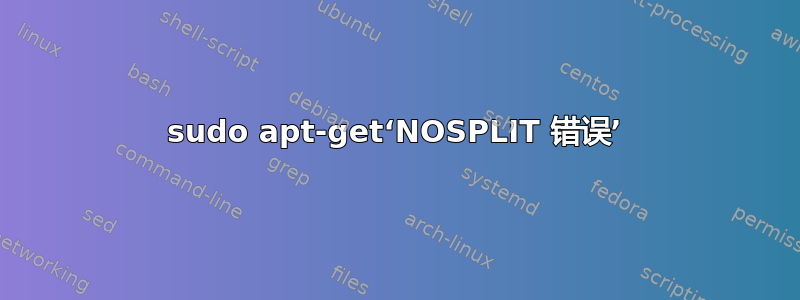
我刚刚搬到另一个国家(从纳米比亚搬到荷兰),由于某种原因,sudo apt-get update 停止工作并出现错误(我对 Ubuntu 还很陌生)
Hit:1 http://security.ubuntu.com/ubuntu xenial-security InRelease
Hit:2 http://repo.steampowered.com/steam precise InRelease
Get:3 http://na.archive.ubuntu.com/ubuntu xenial InRelease [4,618 B]
Err:3 http://na.archive.ubuntu.com/ubuntu xenial InRelease
Clearsigned file isn't valid, got 'NOSPLIT' (does the network require authentication?)
Hit:4 https://cli-assets.heroku.com/branches/stable/apt ./ InRelease
Get:5 http://na.archive.ubuntu.com/ubuntu xenial-updates InRelease [4,618 B]
Err:5 http://na.archive.ubuntu.com/ubuntu xenial-updates InRelease
Clearsigned file isn't valid, got 'NOSPLIT' (does the network require authentication?)
Hit:6 https://download.sublimetext.com apt/stable/ InRelease
Get:7 http://na.archive.ubuntu.com/ubuntu xenial-backports InRelease [4,618 B]
Err:7 http://na.archive.ubuntu.com/ubuntu xenial-backports InRelease
Clearsigned file isn't valid, got 'NOSPLIT' (does the network require authentication?)
Fetched 13.9 kB in 1s (8,095 B/s)
Reading package lists... Done
E: Failed to fetch http://na.archive.ubuntu.com/ubuntu/dists/xenial/InRelease Clearsigned file isn't valid, got 'NOSPLIT' (does the network require authentication?)
E: Failed to fetch http://na.archive.ubuntu.com/ubuntu/dists/xenial-updates/InRelease Clearsigned file isn't valid, got 'NOSPLIT' (does the network require authentication?)
E: Failed to fetch http://na.archive.ubuntu.com/ubuntu/dists/xenial-backports/InRelease Clearsigned file isn't valid, got 'NOSPLIT' (does the network require authentication?)
E: Some index files failed to download. They have been ignored, or old ones used instead.
答案1
您尝试连接的域名,http://na.archive.ubuntu.com,已过期。在“软件和更新”中选择新的下载服务器。
搜索软件与更新在 Dash 中并打开它。
在里面软件与更新窗口选择 Ubuntu 软件选项卡 -> 之后下载自:单击黑色三角形显示下拉菜单 -> 从下拉菜单中单击其他。
一个新的选择下载服务器窗口将打开,在此窗口中单击选择最佳服务器按钮。
等待“选择最佳服务器”完成,然后单击“选择服务器”按钮。所选的最佳服务器可能是您所在国家/地区或附近的服务器。
在里面认证窗口中,使用您的用户密码进行验证。
您将看到一个窗口,其中显示一条消息有关可用软件的信息已过时。 点击重新加载按钮更新可用的软件缓存。


