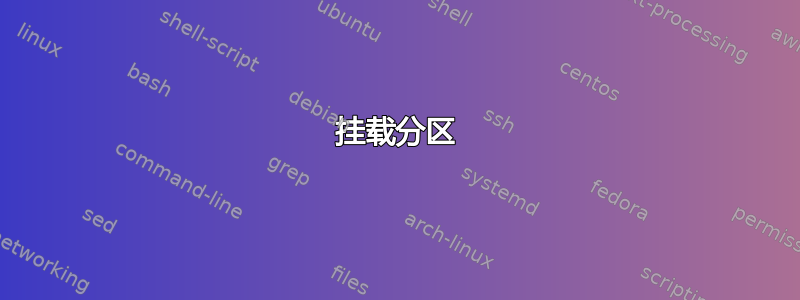
这是一次尝试,但失败了,Ubuntu 和 Windows 10 双启动。
眼镜:Alienware Area-51,操作系统:Ubuntu 18.04.2,无法访问的操作系统:Windows 10
以下是一些信息Boot Repair
Boot successfully repaired.
Please write on a paper the following URL:
http://paste.ubuntu.com/p/4367sGzjPG/
In case you still experience boot problem, indicate this URL to:
[email protected] or to your favorite support forum.
You can now reboot your computer.
Please do not forget to make your BIOS boot on sdb2/EFI/ubuntu/shimx64.efi file!
The boot files of [The OS now in use - Ubuntu 18.04.2 LTS] are far from the start of the disk. Your BIOS may not detect them. You may want to retry after creating a /boot/efi partition (FAT32, 100MB~250MB, start of the disk, boot flag). This can be performed via tools such as gParted. Then select this partition via the [Separate /boot/efi partition:] option of [Boot Repair].
我还更新了/etc/grub.d/40_custom以下内容:
menuentry "Windows 10" {
insmod part_gpt
insmod chain
set root='(hd0,msdos2)'
chainloader +1
}
但是,我只是从我在 Google 上找到的一个随机教程中复制粘贴了这段代码。因此,虽然“Windows 10”显示在 GRUB 中;但代码在这里显然不兼容,因为当我在 GRUB 中单击它时,就会出现这个代码
error: disk 'hd0,msdos2' not found.
Press any key to continue...
我尝试了很多教程中的方法;但似乎都没有用。
我怎样才能解决这个问题?
答案1
您的外星人很可能正在运行适用于 Windows 10 的 Intel RST Premium。当我尝试首次双启动时,我的 flex 5 就出现了这种情况。在重启期间,通过按 f2(或删除或任何其他有效的方法)打开您的 BIOS。查找显示 RST Premium 的内容并将其切换到 AHCI,然后它有望正常工作。我遇到了类似的事情,所以这可能有效。
答案2
挂载分区
首先确保你已经挂载了你的窗口分区:
$ lsblk -o NAME,FSTYPE,LABEL,SIZE,MOUNTPOINT
NAME FSTYPE LABEL SIZE MOUNTPOINT
sdb 14.4G
├─sdb4 iso9660 Ubuntu 18.04 LTS amd64 1.4G /media/rick/Ubuntu 18.04 LTS amd64
├─sdb2 1M
├─sdb5 ext4 casper-rw 6.4G /media/rick/casper-rw
├─sdb3 vfat usbboot 244M
└─sdb1 ntfs usbdata 6.4G /media/rick/usbdata
sr0 1024M
sda 931.5G
├─sda4 ntfs WINRETOOLS 450M
├─sda2 128M
├─sda5 ntfs Image 11.4G
├─sda3 ntfs HGST_Win10 919G /mnt/d
└─sda1 vfat ESP 500M
nvme0n1 477G
├─nvme0n1p5 ext4 NVMe_Ubuntu_16.0 44.6G /
├─nvme0n1p3 16M
├─nvme0n1p1 ntfs 450M
├─nvme0n1p8 ext4 Ubuntu18.04 23.7G
├─nvme0n1p6 swap Linux Swap 7.9G [SWAP]
├─nvme0n1p4 ntfs NVMe_Win10 391.2G /mnt/c
├─nvme0n1p2 vfat 99M /boot/efi
└─nvme0n1p7 ntfs Shared_WSL+Linux 9G /mnt/e
30_os-探测器
确保您的30_os-prober被标记为可执行文件,如下所示:
$ ll /etc/grub.d/30_os-prober
-rwxr-xr-x 1 root root 11736 Jun 29 2018 /etc/grub.d/30_os-prober*
总结
我的 AW17R3 运行 Intel RAID 时没有问题,但因为另一个问题我将其切换到 AHCI,并且无法再切换回来。
我的 Windows 10 如下所示:
menuentry 'Windows 10' --class windows --class os $menuentry_id_option 'osprober-efi-D656-F2A8' {
savedefault
insmod part_gpt
insmod fat
if [ x$feature_platform_search_hint = xy ]; then
search --no-floppy --fs-uuid --set=root D656-F2A8
else
search --no-floppy --fs-uuid --set=root D656-F2A8
fi
chainloader /EFI/Microsoft/Boot/bootmgfw.efi
}
但是我运行了一个小脚本来为 grub 菜单选项赋予有意义的名称:
# NAME: my-update-grub
# PATH: /mnt/e/bin
# DESC: Run update-grub and then rename menu entries
# DATE: July 13, 2018. (yah it's a Friday)
# sudo required when calling script
if [[ $(id -u) != 0 ]]; then
zenity --error --text "You must call this script using sudo. Aborting."
exit 99
fi
#sudo update-grub # Optional remove # in column 1
sed -i "s|Windows Boot Manager (on /dev/nvme0n1p2)|Windows 10|g" /boot/grub/grub.cfg
sed -i "s|Windows Boot Manager (on /dev/sda1)|Windows 10 original|g" /boot/grub/grub.cfg
sed -i "s|Ubuntu 16.04.5 LTS (16.04) (on /dev/nvme0n1p7)|Broken Ubuntu 16.04|g" /boot/grub/grub.cfg
sed -i "s|Ubuntu 18.04.1 LTS (18.04) (on /dev/nvme0n1p10)|Ubuntu 18.04|g" /boot/grub/grub.cfg
exit 0
我确实将 BIOS 改为每次启动时不从硬盘重新加载,这样可以节省 4 秒钟左右。我还将 BIOS 改为不从 NIC 卡读取,这样可以节省几秒钟。BIOS POST 过去需要大约 16 秒,我将其缩短到 5 秒。但我认为还是太长了,因为 Dell Inspiron 17R 7720SE 只需要一两秒。
在 BIOS 中,确保 TPM 和安全启动已关闭。此外,您可能还想按照boot-repair建议将分区移至磁盘前面:
$ sudo fdisk -l
Disk /dev/nvme0n1: 477 GiB, 512110190592 bytes, 1000215216 sectors
Units: sectors of 1 * 512 = 512 bytes
Sector size (logical/physical): 512 bytes / 512 bytes
I/O size (minimum/optimal): 512 bytes / 512 bytes
Disklabel type: gpt
Disk identifier: 43583516-680C-4323-A4B1-592DF4DEEB70
Device Start End Sectors Size Type
/dev/nvme0n1p1 2048 923647 921600 450M Windows recovery environment
/dev/nvme0n1p2 923648 1126399 202752 99M EFI System
/dev/nvme0n1p3 1126400 1159167 32768 16M Microsoft reserved
/dev/nvme0n1p4 1159168 762818491 761659324 363.2G Microsoft basic data
/dev/nvme0n1p5 819851264 821610495 1759232 859M Windows recovery environment
/dev/nvme0n1p6 821610496 916246527 94636032 45.1G Linux filesystem
/dev/nvme0n1p7 916246528 964739071 48492544 23.1G Linux filesystem
/dev/nvme0n1p8 964739072 983709695 18970624 9G Microsoft basic data
/dev/nvme0n1p9 983709696 1000214527 16504832 7.9G Linux swap
/dev/nvme0n1p10 762818560 819851263 57032704 27.2G Linux filesystem
Partition table entries are not in disk order.
Disk /dev/sda: 931.5 GiB, 1000204886016 bytes, 1953525168 sectors
Units: sectors of 1 * 512 = 512 bytes
Sector size (logical/physical): 512 bytes / 4096 bytes
I/O size (minimum/optimal): 4096 bytes / 4096 bytes
Disklabel type: gpt
Disk identifier: 8BEC7AEB-4576-42B0-8A8A-D40779A80126
Device Start End Sectors Size Type
/dev/sda1 2048 1026047 1024000 500M EFI System
/dev/sda2 1026048 1288191 262144 128M Microsoft reserved
/dev/sda3 1288192 1928626175 1927337984 919G Microsoft basic data
/dev/sda4 1928626176 1929547775 921600 450M Windows recovery environment
/dev/sda5 1929547776 1953523711 23975936 11.4G Windows recovery environment
您的整个30_os-prober部分都显示为损坏(它是空的),而我的部分在到达重要部分之前有 100 行:
$ grep 30_os-prober -A110 /boot/grub/grub.cfg
(...SNIP...)
menuentry 'Windows 10' --class windows --class os $menuentry_id_option 'osprober-efi-D656-F2A8' {
savedefault
insmod part_gpt
insmod fat
if [ x$feature_platform_search_hint = xy ]; then
search --no-floppy --fs-uuid --set=root D656-F2A8
else
search --no-floppy --fs-uuid --set=root D656-F2A8
fi
chainloader /EFI/Microsoft/Boot/bootmgfw.efi
}


