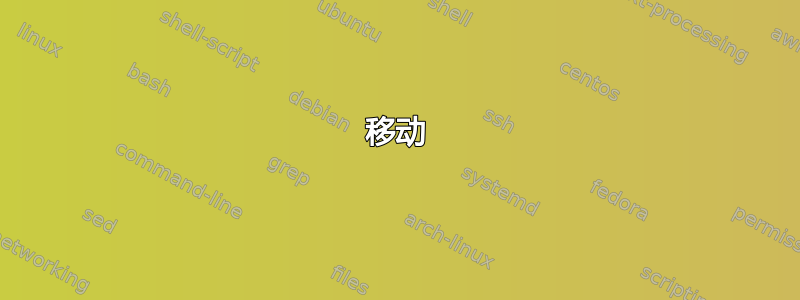
在大多数 Linux 窗口管理器中,可以使用Alt键并单击和拖动来重新排列窗口。这是我最喜欢的 Linux 窗口管理器功能之一。
有没有办法在 Windows 7 中做到这一点?
答案1
答案2
移动
此程序使 MS-Windows 下的窗口操作(移动/调整大小)变得更加容易。现在,您可以分别使用鼠标左键和右键在窗口的任意位置按住 Alt 键并拖动来移动和调整大小,就像在大多数 X11 窗口管理器上所做的那样。
http://winxmove.sourceforge.net/
在应用程序运行时,您只需在按住键盘上的 Alt 键的同时左键单击窗口内的任意位置即可移动窗口。要调整窗口大小,请按住 Alt 和 Ctrl 键,同时在窗口的任意位置单击鼠标右键,并将鼠标指针移动到要调整窗口大小的方向。
Alt拖动
AltDrag 让您能够以新的方式移动和调整窗口大小。启动 AltDrag 后,您只需按住 Alt 键,然后单击并拖动任何窗口即可。
这种行为已经存在于 Linux 和其他操作系统中,而 AltDrag 的使命就是将这种行为复制到 Windows 平台,然后通过新的直观功能进一步扩展它。
它具有更高的可配置性并且比前一个版本具有更多的功能:捕捉窗口、更改透明度、更改音量、多显示器支持......
最初的 AltDrag(上面有链接)现在似乎基本被废弃了。 然而,这叉仍在积极维护和更新。
更新:上述 AltDrag 叉已重命名为AltSnap
以上两个应用程序都是便携式的,只需下载、解压然后运行即可
答案3
用这个自动热键脚本:
- 在 Windows 10 上完美运行
- 易于安装
- 可以编译成独立的应用程序
来源:https://autohotkey.com/docs/scripts/EasyWindowDrag_(KDE).htm
; Easy Window Dragging -- KDE style (requires XP/2k/NT) -- by Jonny
; http://www.autohotkey.com
; This script makes it much easier to move or resize a window: 1) Hold down
; the ALT key and LEFT-click anywhere inside a window to drag it to a new
; location; 2) Hold down ALT and RIGHT-click-drag anywhere inside a window
; to easily resize it; 3) Press ALT twice, but before releasing it the second
; time, left-click to minimize the window under the mouse cursor, right-click
; to maximize it, or middle-click to close it.
; This script was inspired by and built on many like it
; in the forum. Thanks go out to ck, thinkstorm, Chris,
; and aurelian for a job well done.
; Change history:
; November 07, 2006: Optimized resizing code in !RButton, courtesy of bluedawn.
; February 05, 2006: Fixed double-alt (the ~Alt hotkey) to work with latest versions of AHK.
; The Double-Alt modifier is activated by pressing
; Alt twice, much like a double-click. Hold the second
; press down until you click.
;
; The shortcuts:
; Alt + Left Button : Drag to move a window.
; Alt + Right Button : Drag to resize a window.
; Double-Alt + Left Button : Minimize a window.
; Double-Alt + Right Button : Maximize/Restore a window.
; Double-Alt + Middle Button : Close a window.
;
; You can optionally release Alt after the first
; click rather than holding it down the whole time.
If (A_AhkVersion < "1.0.39.00")
{
MsgBox,20,,This script may not work properly with your version of AutoHotkey. Continue?
IfMsgBox,No
ExitApp
}
; This is the setting that runs smoothest on my
; system. Depending on your video card and cpu
; power, you may want to raise or lower this value.
SetWinDelay,2
CoordMode,Mouse
return
!LButton::
If DoubleAlt
{
MouseGetPos,,,KDE_id
; This message is mostly equivalent to WinMinimize,
; but it avoids a bug with PSPad.
PostMessage,0x112,0xf020,,,ahk_id %KDE_id%
DoubleAlt := false
return
}
; Get the initial mouse position and window id, and
; abort if the window is maximized.
MouseGetPos,KDE_X1,KDE_Y1,KDE_id
WinGet,KDE_Win,MinMax,ahk_id %KDE_id%
If KDE_Win
return
; Get the initial window position.
WinGetPos,KDE_WinX1,KDE_WinY1,,,ahk_id %KDE_id%
Loop
{
GetKeyState,KDE_Button,LButton,P ; Break if button has been released.
If KDE_Button = U
break
MouseGetPos,KDE_X2,KDE_Y2 ; Get the current mouse position.
KDE_X2 -= KDE_X1 ; Obtain an offset from the initial mouse position.
KDE_Y2 -= KDE_Y1
KDE_WinX2 := (KDE_WinX1 + KDE_X2) ; Apply this offset to the window position.
KDE_WinY2 := (KDE_WinY1 + KDE_Y2)
WinMove,ahk_id %KDE_id%,,%KDE_WinX2%,%KDE_WinY2% ; Move the window to the new position.
}
return
!RButton::
If DoubleAlt
{
MouseGetPos,,,KDE_id
; Toggle between maximized and restored state.
WinGet,KDE_Win,MinMax,ahk_id %KDE_id%
If KDE_Win
WinRestore,ahk_id %KDE_id%
Else
WinMaximize,ahk_id %KDE_id%
DoubleAlt := false
return
}
; Get the initial mouse position and window id, and
; abort if the window is maximized.
MouseGetPos,KDE_X1,KDE_Y1,KDE_id
WinGet,KDE_Win,MinMax,ahk_id %KDE_id%
If KDE_Win
return
; Get the initial window position and size.
WinGetPos,KDE_WinX1,KDE_WinY1,KDE_WinW,KDE_WinH,ahk_id %KDE_id%
; Define the window region the mouse is currently in.
; The four regions are Up and Left, Up and Right, Down and Left, Down and Right.
If (KDE_X1 < KDE_WinX1 + KDE_WinW / 2)
KDE_WinLeft := 1
Else
KDE_WinLeft := -1
If (KDE_Y1 < KDE_WinY1 + KDE_WinH / 2)
KDE_WinUp := 1
Else
KDE_WinUp := -1
Loop
{
GetKeyState,KDE_Button,RButton,P ; Break if button has been released.
If KDE_Button = U
break
MouseGetPos,KDE_X2,KDE_Y2 ; Get the current mouse position.
; Get the current window position and size.
WinGetPos,KDE_WinX1,KDE_WinY1,KDE_WinW,KDE_WinH,ahk_id %KDE_id%
KDE_X2 -= KDE_X1 ; Obtain an offset from the initial mouse position.
KDE_Y2 -= KDE_Y1
; Then, act according to the defined region.
WinMove,ahk_id %KDE_id%,, KDE_WinX1 + (KDE_WinLeft+1)/2*KDE_X2 ; X of resized window
, KDE_WinY1 + (KDE_WinUp+1)/2*KDE_Y2 ; Y of resized window
, KDE_WinW - KDE_WinLeft *KDE_X2 ; W of resized window
, KDE_WinH - KDE_WinUp *KDE_Y2 ; H of resized window
KDE_X1 := (KDE_X2 + KDE_X1) ; Reset the initial position for the next iteration.
KDE_Y1 := (KDE_Y2 + KDE_Y1)
}
return
; "Alt + MButton" may be simpler, but I
; like an extra measure of security for
; an operation like this.
!MButton::
If DoubleAlt
{
MouseGetPos,,,KDE_id
WinClose,ahk_id %KDE_id%
DoubleAlt := false
return
}
return
; This detects "double-clicks" of the alt key.
~Alt::
DoubleAlt := A_PriorHotkey = "~Alt" AND A_TimeSincePriorHotkey < 400
Sleep 0
KeyWait Alt ; This prevents the keyboard's auto-repeat feature from interfering.
return
答案4
中提到的脚本的改进版本这里还有另一个答案可作为打包应用程序使用:KDE Mover-Sizer。由于它是一个 Autohotkey 脚本,因此我有自己的高度定制的版本。



