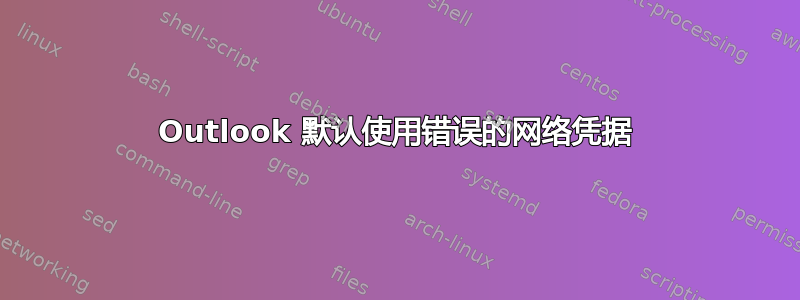
当您打开连接到 Exchange 服务器的 Outlook (2003/2007) 时,有时会提示您输入网络凭据。有时是因为您在网络/VPN 连接建立之前打开了它,或者可能只是 Outlook 中的一个故障。
由于某种原因,它一直默认为 -exchange server\user而不是domain\user- ,这是登录所必需的。
例如EXCHSERVER01\username;-(
而不是DOMAIN\username:-)
这不仅非常烦人,而且还会阻止技术上有困难的用户登录 Outlook,因为他们不知道将其更改为域名。
有谁知道解决办法吗,也许是在 Outlook 中更改设置,可以防止这种情况发生,并始终尝试使用域\用户凭据登录?如果凭据框继续弹出,其实并不担心,它试图将其设置为默认设置domain\user。
答案1
我已经经历过很多次了,解决这个问题的方法很简单。我只需要进入 AD 并重置用户密码。然后,用户需要注销并重新登录。与 Exchange 的连接很快,不需要用户名/密码。
尝试一下吧,它只需两分钟,并且对我来说一直有效。
答案2
这篇文章应该可以解决你的问题: http://support.microsoft.com/kb/956531
下载修补程序要启用此修补程序,请按照以下步骤操作:
> 1. Exit Outlook 2007.
> 2. Start Registry Editor.
> * In Windows Vista, click Start
> Collapse this imageExpand this image
> the Start button
> , type regedit in the Start Search box, and then press
> ENTER.
>
> Collapse this imageExpand this image
> User Account Control permission
> If you are prompted for an administrator password or for
> confirmation, type the password or
> provide confirmation.
> * In Windows XP, click Start, click Run, type regedit in the
> Open box, and then click OK.
> 3. Locate and then click to select the following registry key:
> HKEY_CURRENT_USER\Software\Microsoft\Office\12.0\Outlook\RPC
> Note If the RPC key does not exist, follow these steps:
> 1. Right-click the Outlook key, point to New, and then click Key.
> 2. Type RPC, and then press ENTER.
> 4. After you select the key that is specified in step 3, point to New on
> the Edit menu, and then click DWORD
> Value.
> 5. Type UseWindowsUserCredentials, and then press ENTER.
> 6. Right-click UseWindowsUserCredentials, and then
> click Modify.
> 7. In the Value data box, type the value that you want to use, and then
> click OK.
>
> Note When you set the UseWindowsUserCredentials value to 1,
> only the user's desktop credentials
> will be used. The following scenarios
> may help you determine the value that
> you want to use.
> * Account: Domain
> UseWindowsUserCredentials: 0 (or not present)
> Protocol: TCP, HTTP with NTML authorization
> Result: Connect to Microsoft Exchange without prompting
> for user credentials.
> * Account: Non Domain
> UseWindowsUserCredentials: 0 (or not present)
> Protocol: TCP, HTTP with NTLM authorization
> Result: Prompt for user credentials and connect to Microsoft
> Exchange.
> * Account: Domain
> UseWindowsUserCredentials: 1
> Protocol: TCP, HTTP with NTLM authorization
> Result: Connect to Microsoft Exchange without prompting
> for user credentials.
> * Account: Non Domain
> UseWindowsUserCredentials: 1
> Protocol: TCP, HTTP with NTLM authorization
> Result: Does not prompt for user credentials, and will not
> connect to Microsoft Exchange. Remains
> in the disconnected state,
> occasionally trying to connect.
> * Account: Domain
> UseWindowsUserCredentials: 1
> Protocol: HTTP with Basic authorization
> Result: Prompts for user credentials and successfully connects
> to Microsoft Exchange. Additionally,
> it will continue to prompt you if you
> mistype your password.
> * Account: Non Domain
> UseWindowsUserCredentials: 1
> Protocol: HTTP with Basic authorization
> Result: Prompts for user credentials and successfully connects
> to Microsoft Exchange. Additionally,
> if you mistype your password, it will
> continue to prompt you.
> * Account: Domain
> UseWindowsUserCredentials: 1
> Additional Steps: When you configure the profile, select Always
> prompt for username and password.
> Result: Prompts for user credentials and successfully connects
> to Microsoft Exchange.
> 8. On the File menu, click Exit to exit Registry Editor.
答案3
问题是 Outlook 在计算机上设置帐户时拾取了恶意的“HTTP 的 RPC”设置。我进入帐户设置,进入“连接”选项卡,取消勾选“使用 HTTP 连接到我的 Exchange 邮箱”,然后重新启动 Outlook。立即修复。
话虽如此,此修复仅适用于 Outlook 2007 - 因此我只回答了我问题的一半:\



