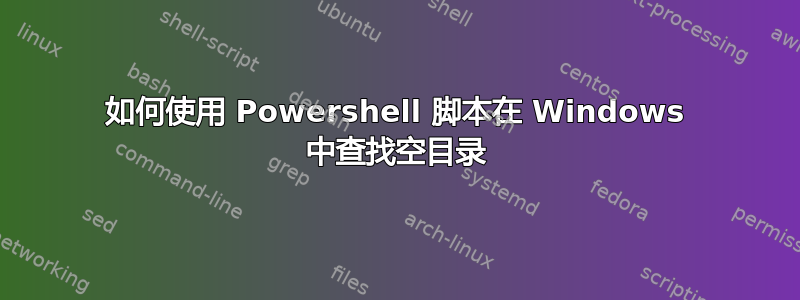
在 Windows 中使用什么命令来查找空目录?
一些文件夹可能包含一些隐藏文件夹,如.svn或.settings,但它们仍应被视为空文件夹。
答案1
我能想到的最简单的方法是用一个小的PowerShell 脚本。如果您运行的是 Windows 7,则应该已经安装了它,如果没有,请访问 Microsoft.com 下载并安装它。该链接提供了详细说明,但此处包含了操作的要点,以方便您使用。
打开 PowerShell 并输入:
(gci C:\Scripts -r | ? {$_.PSIsContainer -eq $True}) | ? {$_.GetFiles().Count -eq 0} | select FullName
将 C:\Scripts 更改为您想要搜索的任何内容,如果您希望它检查整个驱动器,您甚至可以将其设置为 C:\。
它将为您提供如下输出(请注意,这些是 C:\Scripts 下面的空目录。
FullName
-------
C:\Scripts\Empty
C:\Scripts\Empty Folder 2
C:\Scripts\Empty\Empty Subfolder
C:\Scripts\New Folder\Empty Subfolder Three Levels Deep
如果您稍微研究一下 PowerShell,我相信您就能弄清楚如何自动删除空文件夹(尽管我建议不要这样做,以防万一。)
编辑:正如 Richard 在评论中提到的,对于真正空的目录使用。它还会搜索隐藏文件和文件夹:
(gci C:\Scripts -r | ? {$_.PSIsContainer -eq $True}) | ?{$_.GetFileSystemInfos().Count -eq 0} | select FullName
答案2
以下是我能找到的用一行代码实现此目的的最简单方法。它列出了当前位置的空目录。如果需要递归,-Recurse可以将参数添加到对的调用中Get-ChildItem。
Get-ChildItem -Directory | Where-Object { $_.GetFileSystemInfos().Count -eq 0 }
带别名的简短版本:
dir -Directory | ? {$_.GetFileSystemInfos().Count -eq 0 }
或者,作为参数化的 PowerShell 函数(我将其添加到我的 PowerShell 启动配置文件中):
Function Get-EmptyDirectories($basedir) {
Get-ChildItem -Directory $basedir | Where-Object { $_.GetFileSystemInfos().Count -eq 0 }
}
然后可以像调用任何其他 PowerShell 函数(包括管道)一样调用它。例如,此调用将删除系统临时目录中的所有空目录:
Get-EmptyDirectories $env:TMP | del
答案3
谢谢,我用这个作为我的脚本的基础。我想删除空文件夹,但尝试这样做Where-Object {$_.GetFiles().Count -eq 0}会删除包含非空子目录的文件夹。我最终使用 DO WHILE 循环删除没有文件或文件夹的文件夹,然后循环回来并再次检查,直到到达树的末尾。
$Datefn=Get-Date -format M.d.yyyy_HH.mm.ss
#Set The File Name for the log file
$DelFileName = $Datefn
#Set The File Ext for the log file
$DelFileExt = " - Old Files" + ".log"
#Set The File Name With Ext for the log file
$DelFileName = $DelFileName + $DelFileExt
#Set Log Path
$LogPath = [Environment]::GetFolderPath("Desktop")
$Path = 'Q:\'
$NumDays = 365
Get-ChildItem -Path $Path -Exclude DCID.txt,*.exe -Recurse | Where-Object {$_.lastwritetime -lt`
(Get-Date).addDays(-$NumDays) -and $_.psiscontainer -eq $false} |
ForEach-Object {
$properties = @{`
Path = $_.Directory`
Name = $_.Name
DateModified = $_.LastWriteTime
Size = $_.Length / 1GB }
New-Object PSObject -Property $properties | select Path,Name,DateModified, Size
} |
Out-File "$LogPath\$DelFileName"
<#
#Removes the files found
Get-ChildItem -Path $Path -Exclude DCID.txt,*.exe -Recurse | Where-Object {$_.lastwritetime -lt`
(Get-Date).addDays(-365) -and $_.psiscontainer -eq $false} | Remove-Item -Recurse -Force
#Removes empty folders
DO {
$a = (Get-ChildItem $Path -Recurse | Where-Object {$_.PSIsContainer -eq $true}) | Where-Object`
{$_.GetFileSystemInfos().Count -eq 0} | Select-Object Fullname
$a
(Get-ChildItem $Path -Recurse | Where-Object {$_.PSIsContainer -eq $true}) | Where-Object`
{$_.GetFileSystemInfos().Count -eq 0} | Remove-Item -Force
}
WHILE ($a -ne $null)
#>
答案4
上述几个答案的组合,但如果有人需要循环遍历空目录
foreach($emptyDir in Get-ChildItem $outputdir -Recurse -Directory | Where-Object {!$_.GetFileSystemInfos().Count} | select FullName)
{
Write-Host $emptyDir.FullName
}


