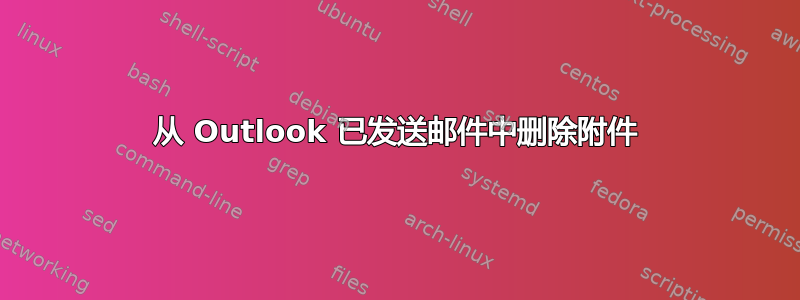
我发送了大量包含不再需要的附件的电子邮件。
我知道我可以手动打开每封邮件并删除每个附件,但我不可能对几百封邮件执行此操作而不会造成人员受伤或收入损失。
是否有某种方法可以聚合/自动删除附件?
- 大型电子邮件可以从
File > Info > Mailbox Cleanup > Find items larger than - 我想以某种方式全选并仅删除附件而不删除消息。
答案1
如果你对第三方插件没意见,这里有两个 -Kopf Outlook 附件卸载器或者附件保存。两者都将附件移动到外部位置并用链接替换条目,这不是您想要的,但可能足够接近。Outlook 附件嗅探器似乎只有“删除”附件的选项。
或者,如果你想要编写脚本,还有这
答案2
这些插件不再适用于 Outlook 365(自 2023 年 11 月起)。创建 VBA 宏要容易得多。
下面的宏将从您当前选择的电子邮件中删除所有附件。
按照以下步骤实现并运行宏:
打开 Outlook:在您的计算机上启动 Microsoft Outlook。
访问 VBA 编辑器:
- 按下
Alt + F11打开 VBA 编辑器。 - 在 VBA 编辑器中,转到
Insert>Module打开一个新模块。
- 按下
粘贴宏:
- 复制以下 VBA 代码并将其粘贴到刚刚打开的模块中。
Sub DeleteAttachmentsFromSelectedMails() Dim objSelection As Outlook.Selection Dim objItem As Object Dim objMail As Outlook.MailItem Dim i As Integer Dim objAttachments As Outlook.Attachments Dim intCount As Integer ' Get the collection of selected objects Set objSelection = Outlook.Application.ActiveExplorer.Selection For Each objItem In objSelection ' Check if the selected item is a mail item If objItem.Class = olMail Then Set objMail = objItem Set objAttachments = objMail.Attachments intCount = objAttachments.Count ' Loop through the attachments and remove them While intCount > 0 objAttachments.Item(1).Delete intCount = intCount - 1 Wend ' Save the mail item objMail.Save End If Next MsgBox "Attachments removed from selected emails.", vbInformation End Sub运行宏:
- 关闭 VBA 编辑器。
- 在 Outlook 中,选择要删除附件的电子邮件。
- 按下
Alt + F8,选择DeleteAttachmentsFromSelectedMails,然后单击Run。 - 您还可以自定义功能区以使用此宏添加按钮
重要笔记:
- 备份电子邮件:运行此宏之前,最好备份您的电子邮件,因为此过程不可逆。没有确认步骤。启动宏时,它会立即删除所有选定电子邮件的所有附件。
- 宏安全设置:根据您的宏安全设置,您可能需要启用宏或将您的 VBA 项目添加为受信任的来源。
- 版本兼容性:此宏适用于 Microsoft Outlook 365(截至 2023 年 11 月)。它可能与所有版本的 Outlook 不兼容,因此您可能需要针对特定版本进行调整。


