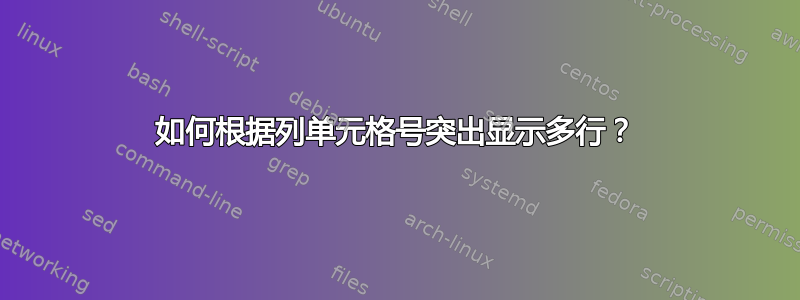
我想根据一列中的数字组自动突出显示多行。因此,我会为每个唯一的家族 ID 设置不同的行颜色。有没有办法做到这一点,而不必在条件格式中手动选择颜色?我有 400 个家族和 1000 多行。谢谢大家的帮助。
示例数据:
FamilyID Stock Number Class
1922 1361427 Box
1922 5859184 Box
1922 1422784 Box
1922 1422694 Box
2196 1336358 Circle
2196 1336244 Circle
2196 675239 Circle
2205 57813 Square
2205 863453 Square
2220 30664 Square
2220 1336732 Square
2220 22874 Square
答案1
假设 FamilyID 在 中ColumnA,使用 下的一系列条件格式规则使用公式确定要格式化的单元格(例如 =$a2=1922 (黄色)、=$a2=2196 (绿色)等)并将A2每个应用于整行。

答案2
以下 Excel VBA 例程和支持函数提供了根据数据范围第一列中的数字组突出显示多行的功能,此功能只能通过条件格式来实现。可以选择任意数量的列和行,但我尚未测试大型表格的性能。
代码很简单,循环遍历选定范围内的单元格,当程序沿着范围向下移动时,第一列中的值发生变化时应用新的颜色。
颜色选择方案非常简单。根据程序中设置的不同颜色数量(当前为 16 种),选择 Excel(2007 及以上版本)支持的色谱中等距的颜色,然后随机分配给数据表中的行分组。
对于深色,单元格中的数字或文本设置为白色以形成对比。
这两个支持函数向主程序提供填充颜色和字体颜色代码。
Sub ColorSortedRange()
' Set the fill color of rows in a selected range based on the values
' in the first column of the range.
Dim Rng As Range, Rng2 As Range
Dim Cell_ As Range
Dim PriorCellValue As Variant
Dim CellColor As Long, FontColorIdx As Long
Dim NumberOfColors As Long
With Application
.EnableEvents = False
.DisplayAlerts = False
.ScreenUpdating = False
End With
Set Rng = Selection
NumberOfColors = 16 '####### SET NUMBER OF COLORS HERE #######
For Each Cell_ In Rng.columns(1).Cells
If Cell_.Value <> PriorCellValue Then
CellColor = GetColorNumber(NumberOfColors)
FontColorIdx = GetFontColorIndex(CellColor) '
End If
Set Rng2 = Range(Cell_, Cell_.Offset(0, Rng.columns.Count - 1))
With Rng2
With .Interior
.Color = CellColor
.TintAndShade = 0.5 '####### SET TINTING AND SHADING HERE #######
End With
.Font.ColorIndex = FontColorIdx
End With
PriorCellValue = Cell_.Value
Next
With Application
.EnableEvents = True
.DisplayAlerts = True
.ScreenUpdating = True
End With
End Sub
Function GetColorNumber(NumberOfColors As Long) As Long
' Returns a color number randomly chosen from the number of
' colors specified. This function will not work in Excel versions
' prior to 2007, because of limits on the number of available
' colors.
Dim Step As Long
Dim NumberOfExcelColors As Long
NumberOfExcelColors = 16276000 'approximately
Step = Fix(NumberOfExcelColors / NumberOfColors)
GetColorNumber = WorksheetFunction.RandBetween(1, NumberOfColors) * Step
' The Randbetween function is from the Excel Analysis ToolPak. If it is
' unavailable the following formula can be substituted:
' =INT((upperbound - lowerbound + 1) * RAND() + lowerbound)
End Function
Function GetFontColorIndex(BackgroundColor As Long) As Integer
' Returns color index for dark grey or white, which the function selects
' to contrast with the cell fill color.
Dim R As Long, G As Long, B As Long
Dim FontThreshold As Double
Dim Brightness As Double
R = BackgroundColor Mod 256
G = (BackgroundColor \ 256) Mod 256
B = (BackgroundColor \ 256 \ 256) Mod 256
FontThreshold = 130
Brightness = Sqr(R * R * 0.241 + G * G * 0.691 + B * B * 0.068)
If Brightness < FontThreshold Then
GetFontColorIndex = 2 'white
Else
GetFontColorIndex = 49 'dark (1 is black)
End If
' Long decimal to RGB color conversion algorithm published by Siddharth Rout
' at http://social.msdn.microsoft.com/Forums/en/exceldev/thread/df8a1e1e-e974
' -4a9c-938a-da18ae9f5252. The formula for perceived brightness of RGB colors
' is available in various forms on the Internet, perhaps earliest at
' http://alienryderflex.com/hsp.html.
End Function
答案3
我采用了上面的代码并对其进行了改进,因此您绝对不可能再出现以下具有相同颜色的单元格...尽情享受吧:)
Dim LastColor As Long
Sub ColorSortedRange()
LastColor = GetColorNumber(5)
' Set the fill color of rows in a selected range based on the values
' in the first column of the range.
Dim Rng As Range, Rng2 As Range
Dim Cell_ As Range
Dim PriorCellValue As Variant
Dim CellColor As Long, FontColorIdx As Long
Dim NumberOfColors As Long
With Application
.EnableEvents = False
.DisplayAlerts = False
.ScreenUpdating = False
End With
Set Rng = Selection
NumberOfColors = 50 '####### SET NUMBER OF COLORS HERE #######
For Each Cell_ In Rng.Columns(1).Cells
If Cell_.Value <> PriorCellValue Then
CellColor = GetColorNumber(NumberOfColors, LastColor)
LastColor = CellColor
FontColorIdx = GetFontColorIndex(CellColor) '
End If
Set Rng2 = Range(Cell_, Cell_.Offset(0, Rng.Columns.Count - 1))
With Rng2
With .Interior
.Color = CellColor
.TintAndShade = 0.5 '####### SET TINTING AND SHADING HERE #######
End With
.Font.ColorIndex = FontColorIdx
End With
PriorCellValue = Cell_.Value
Next
With Application
.EnableEvents = True
.DisplayAlerts = True
.ScreenUpdating = True
End With
End Sub
Function GetColorNumber(NumberOfColors As Long, Optional OldColor As Long = 0) As Long
' Returns a color number randomly chosen from the number of
' colors specified. This function will not work in Excel versions
' prior to 2007, because of limits on the number of available
' colors.
Dim Step As Long
Dim NumberOfExcelColors As Long
NumberOfExcelColors = 16276000 'approximately
Step = Fix(NumberOfExcelColors / NumberOfColors)
GetColorNumber = WorksheetFunction.RandBetween(1, NumberOfColors) * Step
If GetColorNumber = OldColor Then
GetColorNumber = GetColorNumber(NumberOfColors, OldColor)
End If
' The Randbetween function is from the Excel Analysis ToolPak. If it is
' unavailable the following formula can be substituted:
' =INT((upperbound - lowerbound + 1) * RAND() + lowerbound)
End Function
Function GetFontColorIndex(BackgroundColor As Long) As Integer
' Returns color index for dark grey or white, which the function selects
' to contrast with the cell fill color.
Dim R As Long, G As Long, B As Long
Dim FontThreshold As Double
Dim Brightness As Double
R = BackgroundColor Mod 256
G = (BackgroundColor \ 256) Mod 256
B = (BackgroundColor \ 256 \ 256) Mod 256
FontThreshold = 130
Brightness = Sqr(R * R * 0.241 + G * G * 0.691 + B * B * 0.068)
If Brightness < FontThreshold Then
GetFontColorIndex = 2 'white
Else
GetFontColorIndex = 49 'dark (1 is black)
End If
' Long decimal to RGB color conversion algorithm published by Siddharth Rout
' at http://social.msdn.microsoft.com/Forums/en/exceldev/thread/df8a1e1e-e974
' -4a9c-938a-da18ae9f5252. The formula for perceived brightness of RGB colors
' is available in various forms on the Internet, perhaps earliest at
' http://alienryderflex.com/hsp.html.
End Function


