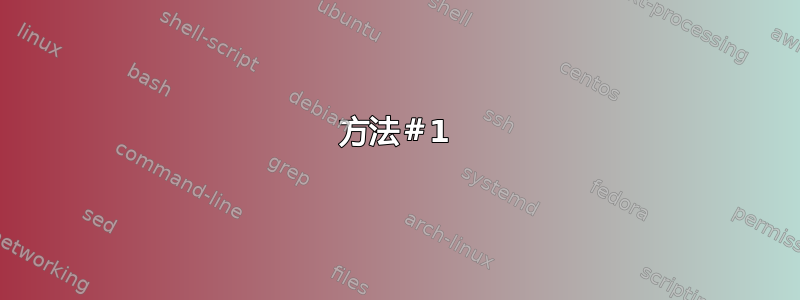
我是 Debian 的新手,昨晚我使用以下命令重新生成了区域设置。
sudo dpkg-reconfigure locales
我从提示屏幕中选择了全部,它生成了所有语言环境。重启电脑后,我看到的字体如下图所示。我需要帮助重置我的语言环境设置。

答案1
我使用了以下命令:
dpkg-reconfigure fontconfig-config
屏幕字体调整方法(系统默认):已选 本国的 然后为屏幕启用子像素渲染:选择自动的 注销并重新登录,现在字体又正常了。
谢谢这里的大家:)
答案2
看一下这个文件的内容:
cat /etc/default/locale
添加包含您内容的评论(本来只是想对您的帖子发表评论,但缺乏这样做的声誉)
答案3
我相信如果您没有这些字体,您可以从这些链接下载: Debian Wheezy 和 Sid 上的 Ubuntu 字体渲染 fontconfig-config Debian Wheezy 的下载页面
方法#1
如果你喜欢这里,你可以选择其他软件包,比如 Wheezy、Sid、Squeeze 等等:所有 Debain 的 fontconfig 软件包
按照步骤:
1- Download the package.
2- open .deb file with Archive Manager
3- enter the **/etc/fonts** directory
4- open nautilus and brows to **/etc/fonts**
5- drag all the files and folders from the archive into the file browser
6- Log out and log in, and change font preferences.
完整流程请点击此链接:Debian Wheezy 和 Sid 上的 Ubuntu 字体渲染

方法 #2
您需要再次重新编译该包;您系统上的原始包如下:
su -c 'dpkg-reconfigure fontconfig'
然后输入:
touch .fonts.conf
之后,打开配置文件
nano .fonts.conf
然后粘贴此代码:
<?xml version="1.0"?>
<!DOCTYPE fontconfig SYSTEM "fonts.dtd">
<fontconfig>
<match target="font" >
<edit mode="assign" name="hinting" >
<bool>true</bool>
</edit>
</match>
<match target="font" >
<edit mode="assign" name="hintstyle" >
<const>hintslight</const>
</edit>
</match>
<match target="font" >
<edit mode="assign" name="rgba" >
<const>rgb</const>
</edit>
</match>
<match target="font" >
<edit mode="assign" name="antialias" >
<bool>true</bool>
</edit>
</match>
<match target="font">
<edit mode="assign" name="lcdfilter">
<const>lcddefault</const>
</edit>
</match>
<match target="pattern">
<edit name="dpi" mode="assign">
<double>96</double></edit>
</match>
</fontconfig>
为了好笑,粘贴到 .Xdefaults 中:
Xft.autohint: 0
Xft.antialias: 1
Xft.hinting: true
Xft.hintstyle: hintslight
Xft*dpi: 96
Xft.rgba: rgb
Xft.lcdfilter: lcddefault
最后,注销并重新登录以查看受影响的内容...


