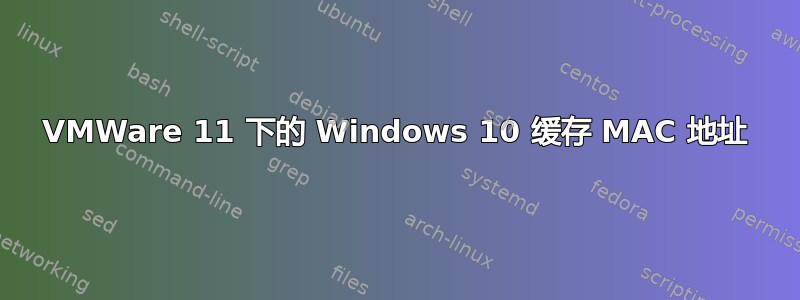
我有 VMWare Workstation 11 和配置为 NAT 的虚拟机网络。DHCP 手动配置,因此每个虚拟机都有固定的主机名和 IP 地址。
我已经将 Windows 10 TP 安装在其中一台虚拟机上。然后我关闭虚拟机并将 .vmdk 文件复制到另一台虚拟机(重复的虚拟机)。然后我打开第二台虚拟机,我希望它会获得适当的 IP 和 MAC。但我观察到旧的 MAC(来自第一台虚拟机)被保留了下来,所以 IP 地址也是不正确的。所以这就是我观察到的问题,看起来 MAC 地址被缓存在系统的某个地方。
可以断开并连接网络适配器 - 这样可以解决问题,重新连接后 MAC 地址会更改,VM 会获得适当的 IP 地址。但我希望在打开后自动更改它。
Windows 7、8、8.1 中没有这样的问题,所以我认为这与 Windows 10 和/或 VMWare 有关。
您能否告诉我如何清除“缓存”或强制 Windows 获取新的 MAC 地址?
答案1
我还没有找到好的解决方案,所以我采用了一个简单的解决方法 - 创建 restart_network.bat 脚本并放入启动(shell:startup)
这是脚本内容。需要几个网络接口,因为我遇到过这样的问题:在将 VM 映像部署到另一台服务器后,Windows 将网络视为不同的网络,因此系统给出的名称是“以太网 2”而不是“以太网”。
@echo off
netsh interface set interface "Ethernet" disabled
netsh interface set interface "Ethernet 2" disabled
netsh interface set interface "Ethernet 3" disabled
ping -n 3 127.0.0.1
netsh interface set interface "Ethernet" enabled
netsh interface set interface "Ethernet 2" enabled
netsh interface set interface "Ethernet 3" enabled


