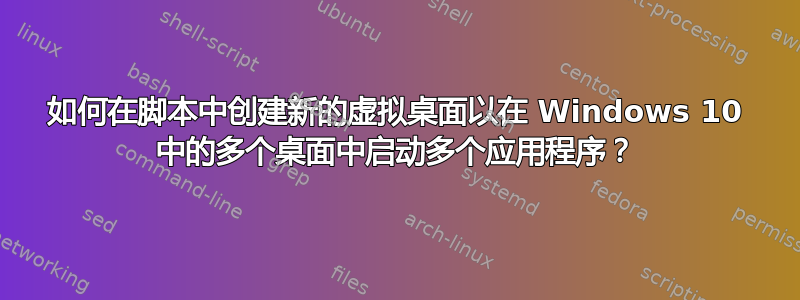
在无法休眠的情况下,关闭并打开计算机后,使用脚本重新配置系统将很有用,就像以前一样:
如何编写脚本以在 Windows 10 中的多个桌面上启动多个应用程序?
要做到这一点,关键是在脚本中创建虚拟桌面。
最好使用 PowerShell 命令来执行此操作。
更新
总体来看该过程:
使用 PowerShell IDE,因为它允许在同一环境中编写脚本并运行命令和脚本。
创建脚本的程序:
- 插入可执行文件的路径和文件(从快捷方式中获取);
- 插入延迟
- 创建一个新的虚拟桌面(最好使用 PowerShell 命令);
- 插入延迟
- 重复
运行脚本的步骤:
- 设置执行策略 RemoteSigned
- 运行脚本
- 设置执行策略受限
如何使用 PowerShell 命令创建虚拟桌面?
答案1
WIN + CTRL + D:创建新桌面
$KeyShortcut = Add-Type -MemberDefinition @"
[DllImport("user32.dll")]
static extern void keybd_event(byte bVk, byte bScan, uint dwFlags, UIntPtr dwExtraInfo);
//WIN + CTRL + D: Create a new desktop
public static void CreateVirtualDesktopInWin10()
{
//Key down
keybd_event((byte)0x5B, 0, 0, UIntPtr.Zero); //Left Windows key
keybd_event((byte)0x11, 0, 0, UIntPtr.Zero); //CTRL
keybd_event((byte)0x44, 0, 0, UIntPtr.Zero); //D
//Key up
keybd_event((byte)0x5B, 0, (uint)0x2, UIntPtr.Zero);
keybd_event((byte)0x11, 0, (uint)0x2, UIntPtr.Zero);
keybd_event((byte)0x44, 0, (uint)0x2, UIntPtr.Zero);
}
"@ -Name CreateVirtualDesktop -UsingNamespace System.Threading -PassThru
$KeyShortcut::CreateVirtualDesktopInWin10()


