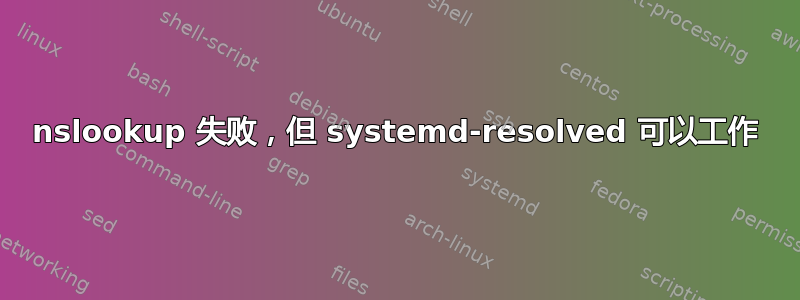
这是一个奇怪的问题,我花了一整天的时间来解决它。如果有人能解释一下,那就太好了。
该问题表现为名称解析问题,但我不确定这是否是根本原因:
# host www.google.com
;; connection timed out; no servers could be reached
到目前为止很无聊,但是等等!:
#systemd-resolve www.google.com
www.google.com: 209.85.202.103
209.85.202.106
209.85.202.105
209.85.202.104
209.85.202.147
209.85.202.99
很简单,问题出在 resolv.conf 上,对吧?
# This file is managed by man:systemd-resolved(8). Do not edit.
#
# 127.0.0.53 is the systemd-resolved stub resolver.
# run "systemd-resolve --status" to see details about the actual nameservers.
nameserver 127.0.0.53
search xxx.uk xyz
那么系统正在使用 systemd 解析器?
#dig @127.0.0.53 www.google.com
; <<>> DiG 9.10.3-P4-Ubuntu <<>> @127.0.0.53 www.google.com
; (1 server found)
;; global options: +cmd
;; connection timed out; no servers could be reached
好的,如果 systemd 解析器说它在 127.0.0.53 上,为什么它没有响应。
#sudo netstat -lupn | grep 127
udp 0 0 127.0.0.53:53 0.0.0.0:* 1679/systemd-resolv
如果它没有监听,systemd-resolv 在做什么?
Global
DNSSEC NTA: 10.in-addr.arpa
16.172.in-addr.arpa
168.192.in-addr.arpa
17.172.in-addr.arpa
18.172.in-addr.arpa
19.172.in-addr.arpa
20.172.in-addr.arpa
21.172.in-addr.arpa
22.172.in-addr.arpa
23.172.in-addr.arpa
24.172.in-addr.arpa
25.172.in-addr.arpa
26.172.in-addr.arpa
27.172.in-addr.arpa
28.172.in-addr.arpa
29.172.in-addr.arpa
30.172.in-addr.arpa
31.172.in-addr.arpa
corp
d.f.ip6.arpa
home
internal
intranet
lan
local
private
test
Link 20 (veth10858e2)
Current Scopes: LLMNR/IPv6
LLMNR setting: yes
MulticastDNS setting: no
DNSSEC setting: no
DNSSEC supported: no
Link 14 (vnet0)
Current Scopes: LLMNR/IPv6
LLMNR setting: yes
MulticastDNS setting: no
DNSSEC setting: no
DNSSEC supported: no
Link 13 (virbr0-nic)
Current Scopes: none
LLMNR setting: yes
MulticastDNS setting: no
DNSSEC setting: no
DNSSEC supported: no
Link 12 (virbr0)
Current Scopes: LLMNR/IPv4
LLMNR setting: yes
MulticastDNS setting: no
DNSSEC setting: no
DNSSEC supported: no
Link 11 (docker0)
Current Scopes: none
LLMNR setting: yes
MulticastDNS setting: no
DNSSEC setting: no
DNSSEC supported: no
Link 10 (docker_gwbridge)
Current Scopes: LLMNR/IPv4 LLMNR/IPv6
LLMNR setting: yes
MulticastDNS setting: no
DNSSEC setting: no
DNSSEC supported: no
Link 3 (em2)
Current Scopes: DNS LLMNR/IPv4 LLMNR/IPv6
LLMNR setting: yes
MulticastDNS setting: no
DNSSEC setting: no
DNSSEC supported: no
DNS Servers: 192.168.100.1
192.168.100.2
192.168.100.3
192.168.100.4
DNS Domain: cqp
Link 2 (em1)
Current Scopes: DNS LLMNR/IPv4 LLMNR/IPv6
LLMNR setting: yes
MulticastDNS setting: no
DNSSEC setting: no
DNSSEC supported: no
DNS Servers: xxx.xxx.x.xx
xxx.xxx.x.xx
DNS Domain: xxx.uk
我有几台服务器,它们都运行着最新的 ubuntu artful,在尝试修复此问题的过程中,这个问题在服务器之间转移了。
它们是 docker swarm 的一部分,删除后重新添加,在某一时刻修复了问题。
我打开了systemd-resolved 调试但提出请求时没有任何输出。
答案1
我发现Hacker News 上的这个答案建议符号链接/etc/resolv.conf到/run/systemd/resolve/resolv.conf:
sudo rm /etc/resolv.conf
sudo ln -s /run/systemd/resolve/resolv.conf /etc/resolv.conf
这对我来说很有效。我认为在重新创建符号链接后,我不需要重新启动任何服务。
答案2
听起来很疯狂,但你需要允许访问才能127.0.0.53使用systemd-resolved
iptables -I INPUT -s localhost -d 127.0.0.53 -j ACCEPT
答案3
检查文件路径中是否有resolv.conf文件:/run/systemd/resolve/resolv.conf
它与/etc/resolv.conf
如果该文件不可用,则在此文件位置创建它/run/systemd/resolve/resolv.conf并删除该文件/etc/resolv.conf
现在通过cmd重新链接文件sudo ln -s /run/systemd/resolve/resolv.conf /etc/resolv.conf
现在尝试 ping,这将最有效地解决问题


