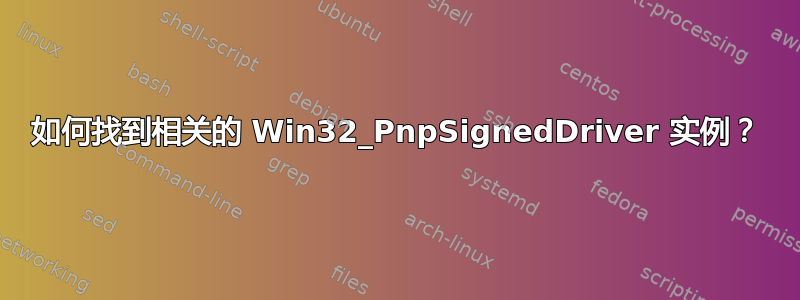
要获取当前设备及其驱动程序的列表,我可以使用 Windows 上的 Powershell 执行以下操作:
> $drvdev = gwmi Win32_SystemDriverPnpEntity
然后检查返回的Win32_SystemDriver和Win32_PnpEntity:
> [wmi] $drvdev[49].Antecedent
...
__GENUS : 2
__CLASS : Win32_PnPEntity
__SUPERCLASS : CIM_LogicalDevice
...
> [wmi] $drvdev[49].Dependent | fl *
...
Status : OK
Name : MEIx64
State : Running
ExitCode : 0
Started : True
ServiceSpecificExitCode : 0
__GENUS : 2
__CLASS : Win32_SystemDriver
__SUPERCLASS : Win32_BaseService
__DYNASTY : CIM_ManagedSystemElement
__RELPATH : Win32_SystemDriver.Name="MEIx64"
__PROPERTY_COUNT : 22
__DERIVATION : {Win32_BaseService, CIM_Service, CIM_LogicalElement, CIM_ManagedSystemElement}
__NAMESPACE : root\cimv2
__PATH : \\HOMESRV2\root\cimv2:Win32_SystemDriver.Name="MEIx64"
AcceptPause : False
AcceptStop : True
Caption : Intel(R) Management Engine Interface
CreationClassName : Win32_SystemDriver
Description : Intel(R) Management Engine Interface...
但除了上面返回的信息之外Win32_SystemDriver,该类中还有更多关于该驱动程序的信息Win32_PnpSignedDriver:
> $pnpdrv = gwmi Win32_PnpSignedDriver
> $pnpdrv[86]
__GENUS : 2
__CLASS : Win32_PnPSignedDriver
__SUPERCLASS : CIM_Service
__DYNASTY : CIM_ManagedSystemElement
__RELPATH :
__PROPERTY_COUNT : 28
__DERIVATION : {CIM_Service, CIM_LogicalElement, CIM_ManagedSystemElement}
__NAMESPACE : root\cimv2
__PATH :
Caption :
ClassGuid : {4d36e97d-e325-11ce-bfc1-08002be10318}
CompatID : PCI\VEN_8086&DEV_1E3A&REV_04
CreationClassName :
Description : Intel(R) Management Engine Interface
DeviceClass : SYSTEM
DeviceID : PCI\VEN_8086&DEV_1E3A&SUBSYS_84CA1043&REV_04\3&11583659&0&B0
DeviceName : Intel(R) Management Engine Interface
...
Win32_PnpSignedDriver当我从对开始时,找到任何对应实例的正确方法是什么Win32_SystemDriver/PnpEntity?
答案1
坚持你的方法,对于非经常性使用(一次命中):
$drvdev = gwmi Win32_SystemDriverPnpEntity
# examine the returned Win32_PnpEntity
[wmi] $drvdev[49].Antecedent
# examine the returned Win32_SystemDriver
[wmi] $drvdev[49].Dependent | Format-List -Property *
# a way to find any corresponding Win32_PnpSignedDriver instance
Get-WmiObject -Class Win32_PnpSignedDriver -Filter `
"DeviceId = '$(([wmi]$drvdev[49].Antecedent).DeviceId.Replace('\','\\'))'"
但是,你可以应用ASSOCIATORS OF陈述的WMI 查询语言 (WQL),例如如下:
$devices = Get-WmiObject -Class Win32_PnPEntity | ForEach-Object {
$Win32_PnPEntity = $_
$Query = "ASSOCIATORS OF " +
"{Win32_PnPEntity.DeviceID='$($Win32_PnPEntity.DeviceID)'}" +
" WHERE AssocClass = Win32_SystemDriverPnpEntity"
Get-WmiObject -Query $Query -ErrorAction SilentlyContinue |
ForEach-Object {
[PSCustomObject]@{
Name = $PSItem.Name;
SystemDriver = $PSItem.DisplayName;
PnPEntity = $Win32_PnPEntity.DeviceID;
}
}
}
### Add properties from the "Win32_PnpSignedDriver" class ###
$PnpSignedDrivers = Get-WmiObject -Class Win32_PnpSignedDriver
foreach ( $device in $devices ) {
$device |Add-Member -MemberType NoteProperty -Name PnpSignedDriver -Value $(
$PnpSignedDrivers |
Where-Object {$_.DeviceId -eq $device.PnPEntity} |
ForEach-Object { if ( $_.FriendlyName)
{ $_.FriendlyName } else { "== $($_. DeviceName)" }
}
)
}
$devices
示例输出,排序并截断(使用Select-Object -first 5):
PS D:\PShell> $devices = D:\PShell\SU\1439079.ps1
PS D:\PShell> $devices | Sort-Object -Property SystemDriver |
>> Select-Object -First 5 -Property Name,
>> SystemDriver, PnpSignedDriver, PnPEntity
Name SystemDriver PnpSignedDriver PnPEntity ---- ------------ --------------- --------- BasicDisplay BasicDisplay == Microsoft Basic Display Driver ROOT\BASICDISPLAY\0000 BasicRender BasicRender == Microsoft Basic Render Driver ROOT\BASICRENDER\0000 cdrom CD-ROM Driver TSSTcorp CDDVDW SH-224DB SCSI\CDROM&VEN_TSSTCORP&PROD_CDDVDW_... CompositeBus Composite Bus Enumerator Driver == Composite Bus Enumerator ROOT\COMPOSITEBUS\0000 disk Disk Driver KINGSTON SHFS37A120G SCSI\DISK&VEN_&PROD_KINGSTON_SHFS37A...


