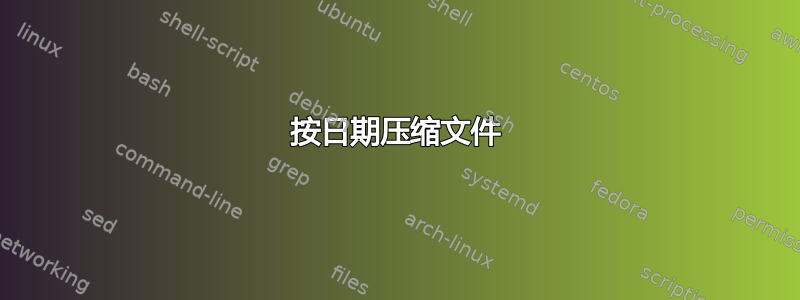
我在 Windows 机器上有一个装满日志文件的文件夹(Windows Server 2008 R2,或者我可以将它们复制到 Win10),我想按日期压缩它们。我希望使用本机方法(例如:CMD/BAT、Powershell)来执行此操作,而无需安装任何东西。也许我的搜索词太笼统了,但我很难找到做到这一点的魔法咒语。
它应该能够处理混合文件类型,并且我应该能够选择我想要使用的日期。
因此,作为样本集(美国日期格式):
log1.log Created 1/1/19 12:59p Last Modified 1/2/19 1:09a
log2.txt Created 1/2/19 8:00a Last Modified 1/2/19 8:00a
log3.log Created 1/2/19 12:59p Last Modified 1/3/19 1:09a
可能变成:
190102.zip
log1.log
log2.txt
190103.zip
log3.log
或者:
190101.zip
log1.log
190102.zip
log2.txt
log3.log
答案1
正如我上面的评论所示,人们通常不会这样做,但这次我会这样做,只是为了让你明白我的意思,如何去做这件事并从中吸取教训。
正如您将从下文中确定的那样,除非有人已经将其写出来并发布,否则这种东西永远不会出现在一个地方。所有人的方法也可能不同。因此,您必须找到一个您计划长期接受和处理的方法。
从我之前的评论分支而来。
<#
What you are after for full understanding is a multi-staged effort, using:
Get-ChildItem
PowerShell Date Formatting
Compress-Archive or .Net (depending on what PowerShell versio you are using)
Example:
if ($PSVersionTable.PSVersion.Major -ge 5)...
{
Compress-Archive -Path $FileSource -DestinationPath $ZipDestination...
}
else
{
# If PowerShell version is below 5x
Add-Type -assembly "system.io.compression.filesystem"
[io.compression.zipfile]::CreateFromDirectory($FileSource, $ZipDestination) ...
}
#>
# Define file source and zip destation paths
$FileSource = 'F:\Temp'
$ZipDestination = 'F:\Temp\Archive'
# Get the first file and check for all properties to see what can be used
(Get-ChildItem -Path $FileSource -File)[0] |
Select-Object -Property '*' | Format-List -Force
<#
PSPath : Microsoft.PowerShell.Core\FileSystem::F:\Temp\CombinedSources07Jun2017.txt
PSParentPath : Microsoft.PowerShell.Core\FileSystem::F:\Temp
PSChildName : CombinedSources07Jun2017.txt
PSDrive : F
PSProvider : Microsoft.PowerShell.Core\FileSystem
PSIsContainer : False
Mode : -a----
VersionInfo : File: F:\Temp\CombinedSources07Jun2017.txt
InternalName:
OriginalFilename:
FileVersion:
FileDescription:
Product:
ProductVersion:
Debug: False
Patched: False
PreRelease: False
PrivateBuild: False
SpecialBuild: False
Language:
BaseName : CombinedSources07Jun2017
Target : {}
LinkType :
Name : CombinedSources07Jun2017.txt
Length : 774
DirectoryName : F:\Temp
Directory : F:\Temp
IsReadOnly : False
Exists : True
FullName : F:\Temp\CombinedSources07Jun2017.txt
Extension : .txt
CreationTime : 12/7/2017 12:38:36 PM
CreationTimeUtc : 12/7/2017 8:38:36 PM
LastAccessTime : 3/23/2019 3:51:12 PM
LastAccessTimeUtc : 3/23/2019 10:51:12 PM
LastWriteTime : 3/23/2019 3:51:12 PM
LastWriteTimeUtc : 3/23/2019 10:51:12 PM
Attributes : Archive
Note that there is no Last Modified property, it's called LastWriteTime
Figure out how to format that LastWriteTime into a string you can use for your
filename using PowerShell date formatting
#>
(Get-ChildItem -Path $FileSource -File)[0] |
Select-Object -Property FullName,
@{Name = 'ZipFileName';Expression = {$($PSitem.LastWriteTime).ToString('ddMMyy')}}
<#
FullName ZipFileName
-------- -----------
F:\Temp\CombinedSources07Jun2017.txt 230319
#>
# Then check for all file and group file by that string
Get-ChildItem -Path $FileSource -File |
Select-Object -Property @{Name = 'FileName';Expression = {$PSItem.FullName}},
@{Name = 'ZipFileName';Expression = {$($PSitem.LastWriteTime).ToString('ddMMyy')}} |
Group-Object -Property ZipFileName
<#
Count Name Group
----- ---- -----
2 230319 {@{FileName=F:\Temp\CombinedSources07Jun2017.txt; ZipFileName=230319}, @{FileName=F:\Temp\CombinedSources07Ju...
1 251017 {@{FileName=F:\Temp\duplicates.csv; ZipFileName=251017}}
1 181117 {@{FileName=F:\Temp\fsoVolume.docx; ZipFileName=181117}}
2 160519 {@{FileName=F:\Temp\g4.txt; ZipFileName=160519}, @{FileName=F:\Temp\log.txt; ZipFileName=160519}}
1 021117 {@{FileName=F:\Temp\groups.csv; ZipFileName=021117}}
1 150617 {@{FileName=F:\Temp\HostData.xml; ZipFileName=150617}}
4 170519 {@{FileName=F:\Temp\key.txt; ZipFileName=170519}, @{FileName=F:\Temp\secrets - Copy.txt; ZipFileName=170519},...
1 130617 {@{FileName=F:\Temp\msinfo.txt; ZipFileName=130617}}
1 260717 {@{FileName=F:\Temp\msinfo.txt - Shortcut.lnk; ZipFileName=260717}}
1 290917 {@{FileName=F:\Temp\MyCsvData.csv; ZipFileName=290917}}
1 271117 {@{FileName=F:\Temp\output.csv; ZipFileName=271117}}
1 201117 {@{FileName=F:\Temp\Serverreport.csv; ZipFileName=201117}}
3 060617 {@{FileName=F:\Temp\TestFile_1.txt; ZipFileName=060617}, @{FileName=F:\Temp\TestFile_2.txt; ZipFileName=06061...
#>
# Check source and destination objects
(Get-ChildItem -Path $FileSource).Count
# 22
(Get-ChildItem -Path $ZipDestination).Count
<#
The below error will occur becasue the folder is empty, thus ignore or
write error code to handle it.
The property 'Count' cannot be found on this object. Verify that the property exists.
At line:1 char:1
#>
<#
Process archive source to destination,
loop and compress the results to $ZipDestination
#>
Get-ChildItem -Path $FileSource -File |
Select-Object -Property @{Name = 'FileName';Expression = {$PSItem.FullName}},
@{Name = 'ZipFileName';Expression = {$($PSitem.LastWriteTime).ToString('ddMMyy')}} |
Group-Object -Property ZipFileName |
ForEach {
if ($PSVersionTable.PSVersion.Major -ge 5)
{
# Using PowerShell Splatting for human readability
$compressArchiveSplat = @{
Confirm = $true
Path = $($PSItem.Group.FileName)
WhatIf = $true
CompressionLevel = 'Optimal'
DestinationPath = "$ZipDestination\$($PSItem.Name).Zip"
# Force = $true
}
Compress-Archive @compressArchiveSplat
}
else
{
<#
Add-Type -assembly "system.io.compression.filesystem"
[io.compression.zipfile]::CreateFromDirectory($($PSItem.Group.FileName), "$ZipDestination\$($PSItem.Name).Zip")
#>
}
}
<#
What if: Performing the operation "Compress-Archive" on target "
F:\Temp\CombinedSources07Jun2017.txt
F:\Temp\CombinedSources07Jun2017.txt - Shortcut.lnk".
What if: Performing the operation "Compress-Archive" on target "F:\Temp\duplicates.csv".
What if: Performing the operation "Compress-Archive" on target "F:\Temp\fsoVolume.docx".
What if: Performing the operation "Compress-Archive" on target "
F:\Temp\g4.txt
F:\Temp\log.txt".
What if: Performing the operation "Compress-Archive" on target "F:\Temp\groups.csv".
What if: Performing the operation "Compress-Archive" on target "F:\Temp\HostData.xml".
What if: Performing the operation "Compress-Archive" on target "
F:\Temp\key.txt
F:\Temp\secrets - Copy.txt
F:\Temp\secrets.txt
F:\Temp\Test.htm".
What if: Performing the operation "Compress-Archive" on target "F:\Temp\msinfo.txt".
What if: Performing the operation "Compress-Archive" on target "F:\Temp\msinfo.txt - Shortcut.lnk".
What if: Performing the operation "Compress-Archive" on target "F:\Temp\MyCsvData.csv".
What if: Performing the operation "Compress-Archive" on target "F:\Temp\output.csv".
What if: Performing the operation "Compress-Archive" on target "F:\Temp\Serverreport.csv".
What if: Performing the operation "Compress-Archive" on target "
F:\Temp\TestFile_1.txt
F:\Temp\TestFile_2.txt
F:\Temp\TestFile_3.txt".
If you want the above to actually do anything, delete or comment out the
-WhatIf and -Confirm, then uncommnet the -force
#>
# Check source and destination objects
(Get-ChildItem -Path $FileSource).Count
# 22
(Get-ChildItem -Path $ZipDestination).Count
<#
The below error will occur becasue the folder is empty, thus ignore or
write error code to handle it.
The property 'Count' cannot be found on this object. Verify that the property exists.
At line:1 char:1
#>
<#
Process archive source to destination,
loop and compress the results to $ZipDestination
#>
Get-ChildItem -Path $FileSource -File |
Select-Object -Property @{Name = 'FileName';Expression = {$PSItem.FullName}},
@{Name = 'ZipFileName';Expression = {$($PSitem.LastWriteTime).ToString('ddMMyy')}} |
Group-Object -Property ZipFileName |
ForEach {
if ($PSVersionTable.PSVersion.Major -ge 5)
{
# Using PowerShell Splatting for human readability
$compressArchiveSplat = @{
Path = $($PSItem.Group.FileName)
CompressionLevel = 'Optimal'
DestinationPath = "$ZipDestination\$($PSItem.Name).Zip"
Force = $true
}
Compress-Archive @compressArchiveSplat
}
else
{
Add-Type -assembly "system.io.compression.filesystem" |
Out-Null
[io.compression.zipfile]::CreateFromDirectory(
$($PSItem.Group.FileName),
"$ZipDestination\$($PSItem.Name).Zip"
)
}
}
# Check source and destination objects
(Get-ChildItem -Path $FileSource).Count
# 22
(Get-ChildItem -Path $ZipDestination).Count
# 13
# Check the archive object
Get-ChildItem -Path $ZipDestination
<#
Directory: F:\Temp\Archive
Mode LastWriteTime Length Name
---- ------------- ------ ----
-a---- 5/23/2019 1:22 PM 491206 021117.Zip
-a---- 5/23/2019 1:22 PM 650 060617.Zip
-a---- 5/23/2019 1:22 PM 93326 130617.Zip
-a---- 5/23/2019 1:22 PM 202549 150617.Zip
-a---- 5/23/2019 1:22 PM 5911 160519.Zip
-a---- 5/23/2019 1:22 PM 1164 170519.Zip
-a---- 5/23/2019 1:22 PM 9109 181117.Zip
-a---- 5/23/2019 1:22 PM 336 201117.Zip
-a---- 5/23/2019 1:22 PM 1057 230319.Zip
-a---- 5/23/2019 1:22 PM 334 251017.Zip
-a---- 5/23/2019 1:22 PM 685 260717.Zip
-a---- 5/23/2019 1:22 PM 756 271117.Zip
-a---- 5/23/2019 1:22 PM 183 290917.Zip
#>
<#
Verify Check the file count in each archive.
There is no cmdlet for this, so you need .Net namespace
#>
[Reflection.Assembly]::LoadWithPartialName('System.IO.Compression.FileSystem') |
Out-Null
ForEach($archive in (Get-ChildItem -Path $ZipDestination))
{
<#
This will get only files.
If you wanted files and folder count,
if any were there becasue of using -recurse, then more code is needed.
#>
"Checking contents of $($archive.Name) contains : " +
"$(([IO.Compression.ZipFile]::OpenRead($($archive.FullName)).Entries).Count) file(s)."
}
<#
Checking contents of 021117.Zip contains : 1 file(s).
Checking contents of 060617.Zip contains : 3 file(s).
Checking contents of 130617.Zip contains : 1 file(s).
Checking contents of 150617.Zip contains : 1 file(s).
Checking contents of 160519.Zip contains : 2 file(s).
Checking contents of 170519.Zip contains : 4 file(s).
Checking contents of 181117.Zip contains : 1 file(s).
Checking contents of 201117.Zip contains : 1 file(s).
Checking contents of 230319.Zip contains : 2 file(s).
Checking contents of 251017.Zip contains : 1 file(s).
Checking contents of 260717.Zip contains : 1 file(s).
Checking contents of 271117.Zip contains : 1 file(s).
Checking contents of 290917.Zip contains : 1 file(s).
#>


