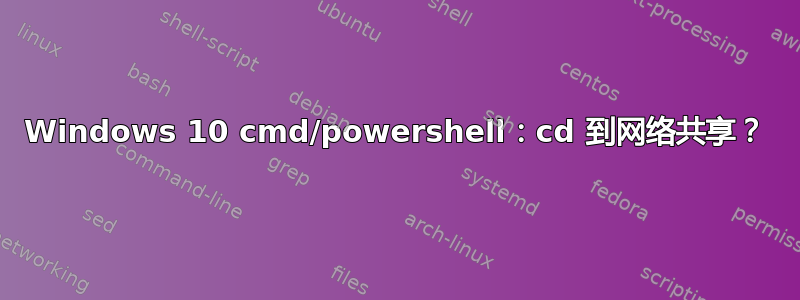
好的,我已经看到了:将工作目录更改为网络共享- 但是,它在 Windows 10 上似乎对我来说不起作用。
在工作中,我有一个网络共享,假设本地 IP 地址为 20.0.0.1;因此,首先我转到 Windows 资源管理器窗口,在那里输入\\20.0.0.1\,系统要求我输入登录名和密码;当我输入我的凭据时,我得到了一个目录列表,没问题。(我甚至在 Windows 资源管理器窗口左侧的树视图窗格中获得了\\20.0.0.1\一个节点Network。)
因此,现在我以管理员身份打开 Powershell,然后尝试以下操作:
PS C:\WINDOWS\system32> cd \\20.0.0.1\
cd : Cannot find path '\\20.0.0.1\' because it does not exist.
At line:1 char:1
+ cd \\20.0.0.1\
+ ~~~~~~~~~~~~~~~
+ CategoryInfo : ObjectNotFound: (\\20.0.0.1\:String) [Set-Location], ItemNotFoundException
+ FullyQualifiedErrorId : PathNotFound,Microsoft.PowerShell.Commands.SetLocationCommand
相同cmd.exe,以管理员身份运行:
C:\WINDOWS\system32>pushd \\20.0.0.1\
The network name cannot be found.
网络使用也不起作用:
C:\WINDOWS\system32>net use Y: \\20.0.0.1\
System error 67 has occurred.
The network name cannot be found.
... 目前为止,服务器是完全可以 ping 通的:
C:\WINDOWS\system32>ping 20.0.0.1
Pinging 20.0.0.1 with 32 bytes of data:
Reply from 20.0.0.1: bytes=32 time<1ms TTL=64
Reply from 20.0.0.1: bytes=32 time<1ms TTL=64
Ping statistics for 20.0.0.1:
Packets: Sent = 2, Received = 2, Lost = 0 (0% loss),
Approximate round trip times in milli-seconds:
Minimum = 0ms, Maximum = 0ms, Average = 0ms
Control-C
^C
我如何从终端(cmd 或 Powershell)进入此网络共享?
答案1
1:你的语法错误:\\服务器名称\指定服务器,而不是 UNC-PATH。
您需要使用\\服务器名称\共享名称至少。2
:您无法使用命令提示符执行此操作。您必须将网络驱动器映射到它并在 CMD.exe 中使用驱动器号。它将在 PowerShell 中工作。
答案2
那么 PowerShell Core 解决方案呢?我成功使用了
cd Microsoft.PowerShell.Core\FileSystem::\\servername\sharename


