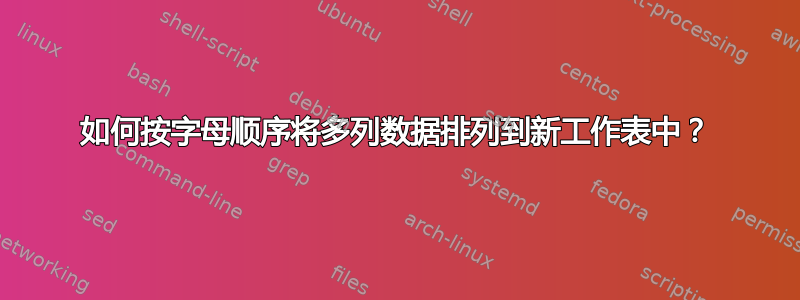
答案1
答案2
这会非常复杂,需要用到公式。你可能需要 VBA 来实现。
伪代码
for each cell in the source sheet
if the cell has content
get the first letter
copy the cell into the corresponding column on the second sheet
end if
next cell
' now all the data is in alphabetical columns on the second sheet
' next, sort each column
for the first 26 columns in the target sheet
sort the data in that column
next column
答案3
您可以使用Power QueryExcel 2010+ 中的
- 选择表格中的某个单元格
- 数据 / 获取和转换 / 来自表/范围
- 打开高级编辑器并记下第 2 行中的表名称
- 将下面的 MCode 粘贴到高级编辑器中
- 更改结果行 2 以反映正确的表名
- 检查“应用步骤”窗口中的步骤来了解如何完成此操作。
- 对条目进行排序
- 取消透视以使其成为单个列
- 按每个条目的首字母分组
- 将与字母对应的所有条目提取到多列中
- 转置结果
M 代码
let
Source = Excel.CurrentWorkbook(){[Name="Table16"]}[Content],
#"Changed Type" = Table.TransformColumnTypes(Source,{{"GEO", type text}, {"DEPORTE", type text}, {"POLITICA", type text}}),
#"Unpivoted Columns" = Table.UnpivotOtherColumns(#"Changed Type", {}, "Attribute", "Value"),
#"Removed Columns" = Table.RemoveColumns(#"Unpivoted Columns",{"Attribute"}),
#"Sorted Rows" = Table.Sort(#"Removed Columns",{{"Value", Order.Ascending}}),
#"Added Custom" = Table.AddColumn(#"Sorted Rows", "Grouper", each Text.Start([Value],1)),
#"Grouped Rows" = Table.Group(#"Added Custom", {"Grouper"}, {{"Grouped", each _, type table [Value=text, Grouper=text]}}),
#"Added Custom1" = Table.AddColumn(#"Grouped Rows", "Custom", each Table.Column([Grouped],"Value")),
#"Extracted Values" = Table.TransformColumns(#"Added Custom1", {"Custom", each Text.Combine(List.Transform(_, Text.From), ";"), type text}),
#"Split Column by Delimiter" = Table.SplitColumn(#"Extracted Values", "Custom", Splitter.SplitTextByDelimiter(";", QuoteStyle.Csv), {"Custom.1", "Custom.2", "Custom.3"}),
#"Changed Type1" = Table.TransformColumnTypes(#"Split Column by Delimiter",{{"Custom.1", type text}, {"Custom.2", type text}, {"Custom.3", type text}}),
#"Removed Columns1" = Table.RemoveColumns(#"Changed Type1",{"Grouped"}),
#"Transposed Table" = Table.Transpose(#"Removed Columns1"),
#"Promoted Headers" = Table.PromoteHeaders(#"Transposed Table", [PromoteAllScalars=true]),
#"Changed Type2" = Table.TransformColumnTypes(#"Promoted Headers",{{"A", type text}, {"B", type text}, {"C", type text}, {"L", type text}, {"R", type text}, {"S", type text}})
in
#"Changed Type2"
如果您必须使用没有 Power Query 的 Excel 2007,那么这里有可以完成这项工作的 VBA 代码。
将数据收集到一个字典中,其中的键是字母表字母,内容是以该字母开头的项目的数组列表。
数组列表很方便,因为它很容易排序,尽管也可以使用其他排序算法。
确保更改
wsRes、wsSrc和rRes以反映您想要的源和结果工作表和范围的位置。还请检查vSrc将引用正确的数据源范围。
Option Explicit
Option Compare Text
Sub reOrder()
Dim wsSrc As Worksheet, wsRes As Worksheet, rRes As Range
Dim vSrc, vRes, V, W
Dim Dict As Object, AL As Object, alKeys As Object
Dim I As Long, J As Long, sKey As String * 1
Set wsSrc = Worksheets("sheet13")
Set wsRes = Worksheets("sheet13")
Set rRes = wsRes.Cells(1, 15)
With wsSrc
vSrc = .Range(.Cells(1, 1), .Cells(.Rows.Count, 1).End(xlUp)).Resize(columnsize:=3)
End With
'Gather the data
Set Dict = CreateObject("Scripting.Dictionary")
For I = 2 To UBound(vSrc, 1)
For J = 1 To UBound(vSrc, 2)
If Trim(vSrc(I, J)) <> "" Then
sKey = vSrc(I, J)
If Not Dict.exists(sKey) Then
Set AL = CreateObject("System.Collections.ArrayList")
AL.Add vSrc(I, J)
Dict.Add sKey, AL
Else
Dict(sKey).Add vSrc(I, J)
End If
End If
Next J
Next I
'Size vRes
I = 0
For Each V In Dict
I = IIf(I > Dict(V).Count, I, Dict(V).Count)
Next V
ReDim vRes(0 To I, 1 To Dict.Count)
'Sort the dictionary keys
Set alKeys = CreateObject("System.Collections.ArrayList")
For Each V In Dict.keys
alKeys.Add V
Next V
alKeys.Sort
J = 0
For Each V In alKeys
J = J + 1
'Column Header
vRes(0, J) = V
I = 0
'Data
For Each W In Dict(V)
I = I + 1
vRes(I, J) = W
Next W
Next V
'Write the results to worksheet
Set rRes = rRes.Resize(UBound(vRes, 1) + 1, UBound(vRes, 2))
Application.ScreenUpdating = False
With rRes
.EntireColumn.Clear
.Value = vRes
With .Rows(1)
.Font.Bold = True
.HorizontalAlignment = xlCenter
End With
.EntireColumn.AutoFit
End With
End Sub






