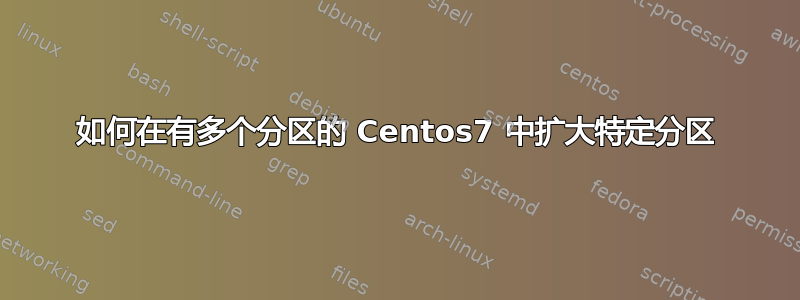
我的/home目录很快就用完了磁盘空间,所以我想将其从 32GB 扩展到 64GB。
[me@centos7 ~]$ df -h
Filesystem Size Used Avail Use% Mounted on
devtmpfs 7.8G 0 7.8G 0% /dev
tmpfs 7.8G 0 7.8G 0% /dev/shm
tmpfs 7.8G 9.3M 7.8G 1% /run
tmpfs 7.8G 0 7.8G 0% /sys/fs/cgroup
/dev/mapper/centos-root 29G 18G 11G 64% /
/dev/sdb 32G 19G 11G 64% /home <------ this one
/dev/sdd 32G 2.0G 28G 7% /u02
/dev/sdc 32G 8.7G 22G 30% /u01
/dev/sda1 497M 343M 155M 69% /boot
tmpfs 1.6G 12K 1.6G 1% /run/user/42
tmpfs 1.6G 0 1.6G 0% /run/user/1001
我的机器是 VirtualBox 中的 CentOS 7 虚拟机,它有几个快照:
该机器有4个分区:
最初,SATA 端口 1(home.vdi)只有 32GB,但我能够通过虚拟媒体管理器将其更改为 64GB:
将虚拟大小更改为 64GB 后,df输出与上文相同。以下是输出lsblk:
[me@centos7 ~]$ lsblk
NAME MAJ:MIN RM SIZE RO TYPE MOUNTPOINT
sda 8:0 0 32G 0 disk
├─sda1 8:1 0 500M 0 part /boot
└─sda2 8:2 0 31.5G 0 part
├─centos-root 253:0 0 28.3G 0 lvm /
└─centos-swap 253:1 0 3.2G 0 lvm [SWAP]
sdb 8:16 0 32G 0 disk /home
sdc 8:32 0 32G 0 disk /u01
sdd 8:48 0 32G 0 disk /u02
sr0 11:0 1 58.3M 0 rom
loop0 7:0 0 100G 0 loop
└─docker-253:0-67412413-pool 253:2 0 100G 0 dm
loop1 7:1 0 2G 0 loop
└─docker-253:0-67412413-pool 253:2 0 100G 0 dm
这是、、和fdisk的打印输出:/dev/sda/dev/sdb/dev/sdc/dev/sdd
[me@centos7 ~]$ sudo fdisk /dev/sda
Welcome to fdisk (util-linux 2.23.2).
Changes will remain in memory only, until you decide to write them.
Be careful before using the write command.
Command (m for help): p
Disk /dev/sda: 34.4 GB, 34359738368 bytes, 67108864 sectors
Units = sectors of 1 * 512 = 512 bytes
Sector size (logical/physical): 512 bytes / 512 bytes
I/O size (minimum/optimal): 512 bytes / 512 bytes
Disk label type: dos
Disk identifier: 0x00024fc7
Device Boot Start End Blocks Id System
/dev/sda1 * 2048 1026047 512000 83 Linux
/dev/sda2 1026048 67108863 33041408 8e Linux LVM
Command (m for help): q
[me@centos7 ~]$ sudo fdisk /dev/sdb
Welcome to fdisk (util-linux 2.23.2).
Changes will remain in memory only, until you decide to write them.
Be careful before using the write command.
Device does not contain a recognized partition table
Building a new DOS disklabel with disk identifier 0x898c2f25.
Command (m for help): p
Disk /dev/sdb: 34.4 GB, 34359738368 bytes, 67108864 sectors
Units = sectors of 1 * 512 = 512 bytes
Sector size (logical/physical): 512 bytes / 512 bytes
I/O size (minimum/optimal): 512 bytes / 512 bytes
Disk label type: dos
Disk identifier: 0x898c2f25
Device Boot Start End Blocks Id System
Command (m for help): q
[me@centos7 ~]$ sudo fdisk /dev/sdc
Welcome to fdisk (util-linux 2.23.2).
Changes will remain in memory only, until you decide to write them.
Be careful before using the write command.
Device does not contain a recognized partition table
Building a new DOS disklabel with disk identifier 0x44d41ba0.
Command (m for help): p
Disk /dev/sdc: 34.4 GB, 34359738368 bytes, 67108864 sectors
Units = sectors of 1 * 512 = 512 bytes
Sector size (logical/physical): 512 bytes / 512 bytes
I/O size (minimum/optimal): 512 bytes / 512 bytes
Disk label type: dos
Disk identifier: 0x44d41ba0
Device Boot Start End Blocks Id System
Command (m for help): q
[me@centos7 ~]$ sudo fdisk /dev/sdd
Welcome to fdisk (util-linux 2.23.2).
Changes will remain in memory only, until you decide to write them.
Be careful before using the write command.
Device does not contain a recognized partition table
Building a new DOS disklabel with disk identifier 0x620f9140.
Command (m for help): p
Disk /dev/sdd: 34.4 GB, 34359738368 bytes, 67108864 sectors
Units = sectors of 1 * 512 = 512 bytes
Sector size (logical/physical): 512 bytes / 512 bytes
I/O size (minimum/optimal): 512 bytes / 512 bytes
Disk label type: dos
Disk identifier: 0x620f9140
Device Boot Start End Blocks Id System
Command (m for help): q
我的操作系统详细信息是:
[me@centos7 ~]$ uname -a
Linux centos7 3.10.0-1160.31.1.el7.x86_64 #1 SMP Thu Jun 10 13:32:12 UTC 2021 x86_64 x86_64 x86_64 GNU/Linux
我看到了这些指示但我不知道如何将它们应用于我的情况,或者它们是否适用于我的情况。我需要执行哪些具体步骤或命令选项才能/home获得 64GB 空间?谢谢。





