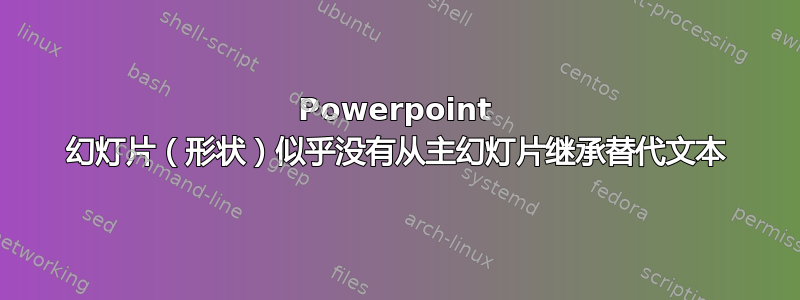
答案1
在大多数情况下,不会有多个给定类型的主/布局占位符(例如标题、副标题等),因此您可以将幻灯片形状的占位符类型与幻灯片布局的占位符类型进行匹配。以下是一些示例 VBA:
Option Explicit
Sub TestThis()
Dim osl As Slide
Dim osh As Shape
Dim sTemp As String
For Each osl In ActivePresentation.Slides
For Each osh In osl.Shapes
sTemp = MasterAltText(osh)
If Len(sTemp) > 0 Then
MsgBox sTemp
End If
Next
Next
End Sub
Function MasterAltText(osh As Shape) As String
Dim osl As Slide
Dim oMasterShape As Shape
Dim oLayout As CustomLayout
' Is this actually a placeholder?
If Not osh.Type = msoPlaceholder Then
MasterAltText = ""
End If
Set osl = osh.Parent
Set oLayout = osl.CustomLayout
For Each oMasterShape In oLayout.Shapes
If oMasterShape.Type = msoPlaceholder Then
If oMasterShape.PlaceholderFormat.Type _
= osh.PlaceholderFormat.Type Then
MasterAltText = oMasterShape.AlternativeText
Exit Function
End If
End If
Next
MasterAltText = ""
End Function
答案2
我对此进行了一些研究,并且得出结论:将幻灯片母版视为每张幻灯片的“模板”确实不合适。
显然没有任何主幻灯片中占位符/文本框上设置的标签或替代文本的属性会转移到基于主幻灯片的幻灯片中。因此,认为 VBA 代码可以基于标签循环遍历形状是不可能的 - 除非在每张幻灯片中都设置了属性。
我发现一个窍门是使用字体和位置属性。这样,挑选一个形状就相当简单了。
一些事情
For Each processPage In Application.ActivePresentation.Slides
For Each shapeobj In processPage.Shapes
If shapeobj.TextFrame.TextRange.Font.Italic <> 0 Then
' found some shape with ITALIC text
' do things to it
End If
' check against a const with section position
' Global Const sectiontop as Double = 27.95
'
If Round(shapeobj.TextFrame2.TextRange.BoundTop, 2) = sectiontop Then
' found shape based on position
' do things to it
End If
Next ' shap
Next 'slide
答案3
这是对我有用的解决方案,受到 Steve Rindsberg 的启发。
我循环遍历与幻灯片关联的主布局中的形状,然后根据形状的一些指纹构建替代文本词典。使用指纹(例如:字体大小、对齐方式、字体颜色……)我可以避免替代文本和标签从主布局转移到幻灯片。
我注意到这只适用于占位符。主幻灯片上的文本框甚至不存在于幻灯片上下文中,因此此处的方法仅在用户不弄乱格式的情况下才有效。
''
'' inspired by
'' https://superuser.com/questions/1719032/powerpoint-slides-shapes-dont-seem-to-inherit-alternative-text-from-master/1719213#1719213
''
Sub updateSlide()
Dim osl As Slide
Dim d As Dictionary ' need reference to MS scripting library
Dim osh As Shape
Dim sTemp As String
Dim mykey As String
Set d = Nothing
' Set d = New Dictionary
' loop over every slide
For Each osl In ActivePresentation.Slides
'
' make a dictionary of customtexts in the master
'
Set d = makedictionary(osl.CustomLayout)
' loop over shapes
' and find using properties like size / font...
For Each osh In osl.Shapes
mykey = makeKEY(osh)
' if found, do something with this shape.
If Len(d(mykey)) > 0 Then
If ActivePresentation.SectionProperties.Count < 1 Then
osh.TextFrame.TextRange.Text = " - "
Else
' can also replace with other presentation data.
'
osh.TextFrame.TextRange.Text = ActivePresentation.SectionProperties.Name(osl.sectionIndex)
End If
End If
Next 'shapes
Next 'slide
End Sub
''
'' make a fingerprint of a shape
''
Function makeKEY(oShape As Shape) As String
' return some variables from this one
' independent of position !
' this is like a "fingerprint" of the shape.
With oShape.TextFrame.TextRange
' choose something that is UNIQUE to the shape
makeKEY = .Font.Name & .ParagraphFormat.Alignment & .Font.Color & .Font.Italic
End With
End Function
''
'' make a dictionary of shapes with an alternative text.
'' so we don't have to loop the same objects many times.
''
Function makedictionary(masterslide As CustomLayout) As Dictionary
' make a new dict
Dim d As Dictionary
Set d = New Dictionary
Dim mSh As Shape
For Each mSh In masterslide.Shapes
If Len(mSh.AlternativeText) > 0 Then
mykey = makeKEY(mSh)
d(mykey) = mSh.AlternativeText
End If
Next
Set makedictionary = d
Set d = Nothing
End Function




