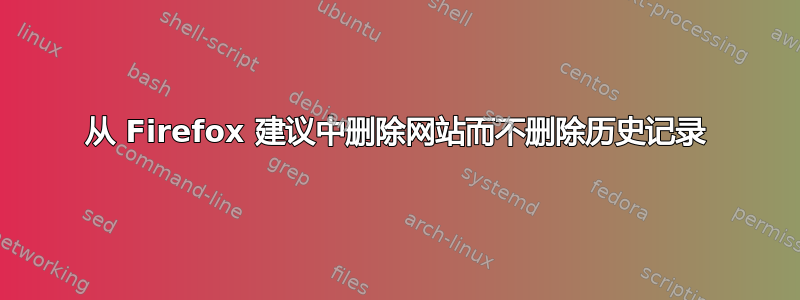
使用 Firefox 中的搜索栏时,我可以将特定网站及其子域从 Firefox Suggest 中列入黑名单吗?基本上,我想使用搜索栏而不查看特定网站的结果(这些结果之所以出现是因为它们在我的历史记录中)。在网上搜索后,我发现的唯一解决方案是从我的历史记录中删除该网站,但我不想这样做。
答案1
在 Firefox 中开始输入要从建议列表中删除的网站的 URL。建议的 URL 出现在列表中后,使用键盘上的箭头键将其突出显示。
接下来,按住 Shift 键,然后按 Delete 键。这样做会从列表中删除建议的 URL,但不会删除该网站的浏览历史记录。
编辑:
建议的 URL 存储places.sqlite在 W10 文件夹中以 结尾的子文件夹.default-release中Firefox/Profiles/。
关闭 Firefox 并获取备份places.sqlite,然后打开文件SQLite 数据库浏览器,然后转到执行 SQL选项卡并使用此命令删除所有子域website.com:
DELETE FROM moz_places
WHERE url LIKE '%website.com%';
然后点击玩按钮。这将删除所有建议的 URL,其中包含名称website.com。现在点击关闭数据库按钮即可打开 Firefox。
如您所见,所有建议的 URL 都存储在moz_places,访问地址:浏览数据。频率是决定哪个建议的 URL 更重要的参数。
如果您想一次删除更多条目,您可以这样做:
DELETE FROM moz_places
WHERE url LIKE '%google.com%'
OR url LIKE '%bing.com%'
OR urk LIKE '%yahoo.com%';
编辑1:
www.website.com/*要从 Windows 10 版 Firefox 中自动删除所有条目,请按照以下步骤操作:
- 备份
places.sqlite - 安装Python 3并确保在安装过程中将 Python 添加到系统中小路,如下所示:

- 将此代码保存为
remove_suggested_URLS_Firefox.bat:
@echo off
py -3 "remove_suggested_URLS_Firefox.py"
if %errorlevel% equ 0 (
@REM If the path to firefox.exe is not the one below, then you
@REM you have to change it with the current path to it.
"C:\Program Files\Mozilla Firefox\firefox.exe"
)
- 将此代码保存为
remove_suggested_URLS_Firefox.py:
import sqlite3
# Replace the path below with the path that points to places.sqlite for you.
path = r"C:\Users\test\AppData\Roaming\Mozilla\Firefox\Profiles\abcd.default-release\places.sqlite"
conn = sqlite3.connect(path)
c = conn.cursor()
# Replace 'website.com' and 'website1.com' with the domains you want removed.
# Also, you can add as many domains as you want, just make sure to add a comma between them, as in the example below.
links = ['website.com', 'website1.com']
for link in links:
c.execute("DELETE FROM moz_places WHERE url LIKE '%' || ? || '%'", (link,))
conn.commit()
conn.close()
- 确保两个文件保存在同一位置。
@REM阅读标有(对于 .bat)和(对于 .py)的两个文件的内容#并进行适当的更改。- 不需要打开 Firefox,只需运行
remove_suggested_URLS_Firefox.bat,它将删除给定域名的所有建议的 URL,然后启动 Firefox。 - 如果您不想每次运行 .bat 时都显示 cmd 窗口,请按照以下步骤操作:
-
- 创建 .BAT 文件的快捷方式
-
- 右键单击快捷方式并选择属性。
-
- 在运行:下拉菜单中,选择最小化。
-
- 单击“确定”。
-
- 双击该快捷方式即可在最小化窗口状态下运行批处理文件。
- 现在您可以将快捷方式移动到任何您想要的位置。



