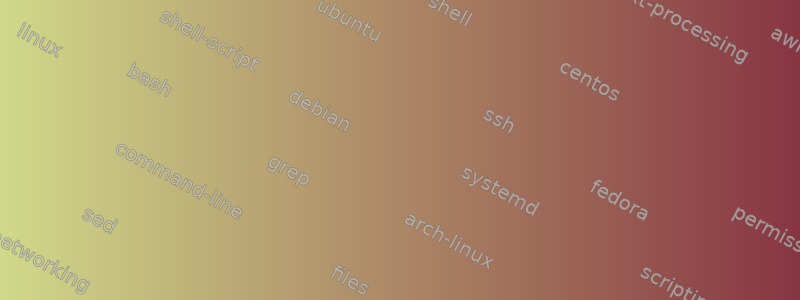
我安装了 Windows 10,然后尝试在我的一个分区上激活 BitLocker。我执行了 BitLocker 步骤。我输入了密码并收到了 txt 文件形式的恢复密钥。几分钟后我后悔了,取消了分区加密步骤。我的分区实际上没有启用 BitLocker。我还通过 Windows 控制面板禁用了该分区的 BitLocker。然后我从硬盘上完全删除了Windows并返回到Linux(Arch)。
第一步,我尝试使用 mount 命令正常将分区添加到系统中,但遇到了以下错误:
mount /dev/sda5 /mnt:
mount: /mnt: unknown filesystem type 'BitLocker'
在下一步中,我尝试使用 dislocker 工具解密我的分区。 (我记得在 Windows 中激活 BitLocker 时提供的密码,但我无权访问恢复密钥。)。尝试使用 dislocker 工具后,我收到以下错误:
dislocker -v -V /dev/sda5 --user-password="12345678":
Failed to read in #3: Bad address
get_eow_information::Error, not all bytes read: -1, -8 expected (2).
Getting EOW information at offset c07c2000 failed
EOW volume GUID not supported.
Cannot parse volume header. Abort.
我什至尝试了网上的常规方法,但仍然遇到之前的错误。
sudo mkdir -p /media/bitlocker
sudo mkdir -p /media/bitlockermount
sudo dislocker /dev/sda5 -u"12345678" -- /media/bitlocker
上面命令的结果也是这个错误:
Cannot parse volume header. Abort.
我不知道问题到底出在哪里。由于BitLocker在Windows中未完全激活,并且在激活过程中,我关闭了窗口并禁用了该过程。我什至从控制面板禁用了 BitLocker。但我无法在 Linux 中挂载该分区。现在我无法再次访问 Windows 进行测试。
附加信息:
我的 Linux 是 Arch。我使用 Windows 10 作为 BitLocker。我无权访问恢复密钥,但我有在 Windows 中使用 BitLocker 期间输入的密码。我有一个 2 TB 硬盘,启用 BitLocker 的分区是 500 GB,大约有 300 GB 数据(但 BitLocker 在 Windows 中没有完成。只完成了 2% 的过程,然后我取消了它。 )
sudo dd if=/dev/sda5 of=/tmp/dd bs=512 count=2
cat /tmp/dd:
�X�-FVE-FS�?�(V1��)NO NAME FAT32 3ɎѼ�{���ٽ|��}�}��@t
Ht������}����;M����M�N��(N��x�y�z� |�0|�
Remove disks or other media.�
Disk error�
Press any key to restart
�������������������,U�_�G.�SͶMx����R��ޏ��3�@�Z),!�p�/��qԋ�
p�"��:S����ԭ�)~���Pa�:�����f2�A�����xIe�6��u�����^r`Uj������/B�oh���8~���!!]��fI�t�J
y\��R�QD�r�E*6�x�^]k*
fdisk /dev/sda5:
The device contains 'BitLocker' signature and it will be removed by a write command. See fdisk(8) man page and --wipe option for more details.
答案1
我通过反复试验找到了这个问题的解决方案。
问题是我的分区未完全启用 BitLocker。因此,我启动了 Windows DVD(7 及更高版本),并在第一步中使用 和 等命令通过 Windows 恢复环境的终端挂载了我的gparted分区assign。
然后,通过该manage-bde命令,我获得了已安装分区的状态摘要,然后使用该-off参数完全禁用了 BitLocker。
重要的是我的分区只被Windows BitLocker标记,并且这个操作没有完成。因此,无需输入任何密码或恢复密钥,我就能够将分区恢复到正常状态。


