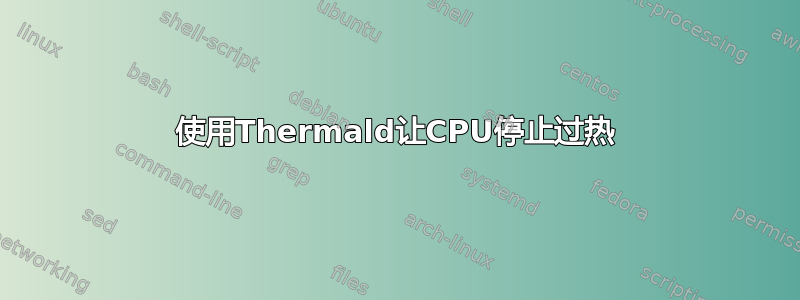
有时,我的笔记本电脑Intel Core i3过热。例如今天。
$ sensors
radeon-pci-0300
Adapter: PCI adapter
temp1: +59.0°C (crit = +120.0°C, hyst = +90.0°C)
coretemp-isa-0000
Adapter: ISA adapter
Package id 0: +58.0°C (high = +100.0°C, crit = +100.0°C)
Core 0: +57.0°C (high = +100.0°C, crit = +100.0°C)
Core 1: +55.0°C (high = +100.0°C, crit = +100.0°C)
BAT0-acpi-0
Adapter: ACPI interface
in0: 15.30 V
如何使用thermald来修复它?文件/etc/thermald/thermal-conf.xml丢失。我应该创建一个吗?它会是什么样子?
答案1
如何使用ThermalD来修复它?
安装后thermald确保 Intel p-state 已正确加载:
cat /sys/devices/system/cpu/cpu*/cpufreq/scaling_driver
intel_pstate # The desired output.
旧的 CPU 可能使用intel_cpufreq或acpi_cpufreq驱动程序
cpufrequtils通过安装然后将参数更改GOVERNOR为 ,可以强制使用自动保存模式而不是性能模式powersave。
sudo sed -i 's/^GOVERNOR=.*/GOVERNOR="powersave"/' /etc/init.d/cpufrequtils
文件 /etc/Thermald/Thermal-conf.xml 丢失
是的,因为thermald使用默认的零配置模式,XML 配置文件将被忽略。
我应该创建一个吗?它会是什么样子?
sudo dptfxtract安装后,您可以通过执行 , 来生成 XML 文件dptfxtract(在某些 Linux 发行版中,它应该作为 Thermald 的依赖项安装)。它将生成一个/var/run/thermald/thermal-conf.xml.auto文件。参见man thermald和man thermal-conf.xml。
答案2
听起来您正在处理笔记本电脑上的一些过热问题,这可能很常见,尤其是在密集使用或设备老化时。thermald是一个很好的工具,用于管理和防止采用 Intel CPU 的 Linux 系统上的过热,因为它使用各种传感器来监控温度并相应地应用冷却策略。
如果/etc/thermald/thermal-conf.xml缺少,thermald仍然可以使用默认配置运行。但是,创建自定义配置文件可以帮助您更有效地根据您的特定需求定制冷却策略。
您可以尝试以下步骤: 首先,确保已thermald安装:如果thermald您的系统上尚未安装,您可以使用发行版的包管理器来安装它。例如,在基于 Ubuntu 或 Debian 的系统上:
sudo apt-get update
sudo apt-get install thermald
下一步是启动thermald:安装后,thermald应以其默认配置自动启动。您可以确保它正在运行:
sudo systemctl start thermal
如果您希望thermald开机启动:
sudo systemctl enable thermald
下一步是创建自定义配置文件:如果要创建自定义配置,请首先在目录thermal-conf.xml中创建文件/etc/thermald/。您可以从基本模板开始,然后根据您的需要进行调整。
这是该thermal-conf.xml文件的一个非常基本的示例。此示例没有应用特定的冷却措施,但为您提供了一个开始的结构:
<ThermalConfiguration>
<Platform>
<Name>Example Platform</Name>
<ProductID>0x0000</ProductID>
<Preference>QUIET</Preference>
<ThermalZones>
<ThermalZone>
<Type>cpu</Type>
<TripPoints>
<TripPoint>
<Temperature>80000</Temperature>
<type>passive</type>
<ControlType>SEQUENTIAL</ControlType>
</TripPoint>
</TripPoints>
</ThermalZone>
</ThermalZones>
<CoolingDevices>
<CoolingDevice>
<Type>Processor</Type>
<Instance>0</Instance>
<SamplingPeriod>2</SamplingPeriod>
<ControlType>SEQUENTIAL</ControlType>
</CoolingDevice>
</CoolingDevices>
</Platform>
</ThermalConfiguration>
您可以按如下方式调整您的配置:
温度:各部分中的温度值<TripPoint>以毫摄氏度为单位。根据您希望进行冷却操作的目标温度来调整这些值。
类型和控制类型:这些可以根据您的系统支持的特定冷却机制进行修改。SEQUENTIAL是一种常见的控制类型,但您的系统可能支持其他类型。
产品ID:这是可选的,可用于将配置应用于特定的硬件型号。
创建或修改后/etc/thermald/thermal-conf.xml,重新启动 Thermald 以应用更改:
sudo systemctl restart thermal
您应该记住,Thermald 和任何自定义配置的有效性将取决于您的特定硬件功能以及系统 BIOS 和其他硬件级控制支持的冷却策略。最好从最小的更改开始,监视系统的行为,并根据需要调整配置。


