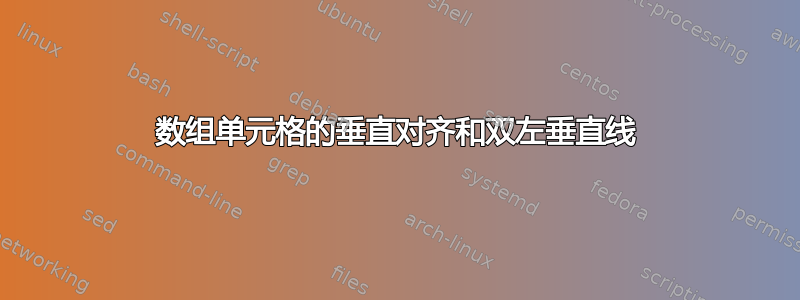
如何使用此代码使表格中的 D 和 F 字符出现在单元格的顶部?
\documentclass[french]{beamer}
\usepackage{babel}
\usepackage{array}
\newcolumntype{C}[1]{>{\centering\arraybackslash}p{#1}}
\begin{document}
\begingroup
\defbeamertemplate{enumerate item}{image}{\small\includegraphics[height=1.8ex]{images/gofor}}
\makeatletter
\def\@listii{\leftmargin\leftmarginii
\topsep 2ex
\parsep 0\p@ \@plus\p@
\itemsep \parsep}
\makeatother
\begin{frame}{Conclusion}
\begin{table}
\centering
\caption{Comparatif entre ATL et MFC}
\vspace{0.4cm}
\begin{tabular}{|C{0.07\textwidth}*{4}{|C{\dimexpr0.22\textwidth-2\tabcolsep\relax}}|}
\hline
& {\fontsize{9}{9}\selectfont Gestion avancée des threads} & {\fontsize{9}{9}\selectfont Gestion de la mémoire} & {\fontsize{9}{9}\selectfont Vitesse d'exécution} & {\fontsize{9}{9}\selectfont Difficulté} \\
\hline
MFC & \includegraphics[height=1.8ex]{images/danger} & \includegraphics[height=1.8ex]{images/danger} & \includegraphics[height=1.8ex]{images/danger} & {\color{green} F} \\
\hline
ATL & \includegraphics[height=1.8ex]{images/func_ok} & \includegraphics[height=1.8ex]{images/func_ok}\includegraphics[height=1.8ex]{images/func_ok} & \includegraphics[height=1.8ex]{images/func_ok}\includegraphics[height=1.8ex]{images/func_ok}\includegraphics[height=1.8ex]{images/func_ok} & {\color{red} D} \\
\hline
\end{tabular}
\end{table}
\end{frame}
\endgroup
\end{document}
并且,如何使最后一列在其左侧获得另一条垂直线?
提前致谢!
答案1
像这样?我使用该adjustbox包调整图像的垂直对齐方式;从 切换到\color并\textcolor用于||获取双垂直规则:
\documentclass[french]{beamer}
\usepackage{babel}
\usepackage{adjustbox}
\usepackage{array}
\newcolumntype{C}[1]{>{\centering\arraybackslash}p{#1}}
\begin{document}
\begingroup
\defbeamertemplate{enumerate item}{image}{\small\includegraphics[height=1.8ex]{images/gofor}}
\makeatletter
\def\@listii{\leftmargin\leftmarginii
\topsep 2ex
\parsep 0\p@ \@plus\p@
\itemsep \parsep}
\makeatother
\begin{frame}{Conclusion}
\begin{table}
\centering
\caption{Comparatif entre ATL et MFC}
\vspace{0.4cm}
\begin{tabular}{
| C{0.07\textwidth}
*{3}{|C{\dimexpr0.22\textwidth-2\tabcolsep\relax}}
||C{\dimexpr0.22\textwidth-2\tabcolsep\relax} |
}
\hline
& {\fontsize{9}{9}\selectfont Gestion avancée des threads} & {\fontsize{9}{9}\selectfont Gestion de la mémoire} & {\fontsize{9}{9}\selectfont Vitesse d'exécution} & {\fontsize{9}{9}\selectfont Difficulté} \\
\hline
MFC & \adjustbox{valign=c}{\includegraphics[height=1.8ex]{example-image-a}} & \adjustbox{valign=c}{\includegraphics[height=1.8ex]{example-image-a}} & \adjustbox{valign=c}{\includegraphics[height=1.8ex]{example-image-a}} & \textcolor{green}{F}\\
\hline
ATL & \adjustbox{valign=c}{\includegraphics[height=1.8ex]{example-image-a}} &\adjustbox{valign=c}{\includegraphics[height=1.8ex]{example-image-a}\includegraphics[height=1.8ex]{example-image-a}} & \adjustbox{valign=c}{\includegraphics[height=1.8ex]{example-image-a}\includegraphics[height=1.8ex]{example-image-a}\includegraphics[height=1.8ex]{example-image-a}} & \textcolor{red}{D} \\
\hline
\end{tabular}
\end{table}
\end{frame}
\endgroup
\end{document}



