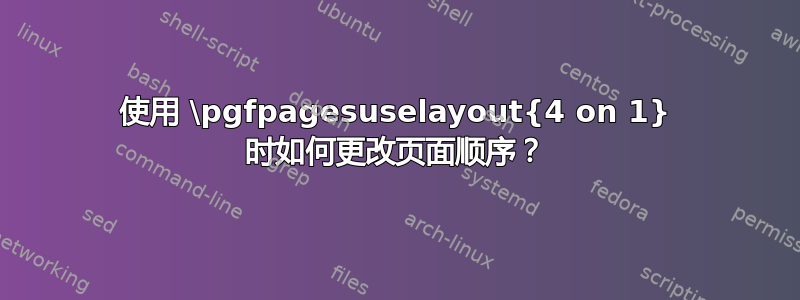
我正在准备一个投影仪演示文稿,并希望使用以下方法生成 4 对 1 的讲义:
\usepackage{pgfpages}
\pgfpagesuselayout{4 on 1}
每张幻灯片中页面的默认顺序如下:

但我真的想要:

有办法这样做吗?还是我必须定义自己的布局?可以处理我的 MWE:
\documentclass{beamer}
\usepackage{pgfpages}
\pgfpagesuselayout{4 on 1}
\begin{document}
\begin{frame}
\centering\Huge\thepage
\end{frame}
\begin{frame}
\centering\Huge\thepage
\end{frame}
\begin{frame}
\centering\Huge\thepage
\end{frame}
\begin{frame}
\centering\Huge\thepage
\end{frame}
\end{document}
答案1
\pgfpagesuselayout您可以按照自己想要的顺序创建自己的
\documentclass{beamer}
\usepackage{pgfpages}
\pgfpagesdeclarelayout{4 on 1 new}
{
\edef\pgfpageoptionheight{\the\paperheight}
\edef\pgfpageoptionwidth{\the\paperwidth}
\edef\pgfpageoptionborder{0pt}
}
{
\pgfpagesphysicalpageoptions
{%
logical pages=4,%
physical height=\pgfpageoptionheight,%
physical width=\pgfpageoptionwidth%
}
\pgfpageslogicalpageoptions{1}
{%
border shrink=\pgfpageoptionborder,%
resized width=.5\pgfphysicalwidth,%
resized height=.5\pgfphysicalheight,%
center=\pgfpoint{.25\pgfphysicalwidth}{.75\pgfphysicalheight}%
}%
\pgfpageslogicalpageoptions{3}
{%
border shrink=\pgfpageoptionborder,%
resized width=.5\pgfphysicalwidth,%
resized height=.5\pgfphysicalheight,%
center=\pgfpoint{.75\pgfphysicalwidth}{.75\pgfphysicalheight}%
}%
\pgfpageslogicalpageoptions{2}
{%
border shrink=\pgfpageoptionborder,%
resized width=.5\pgfphysicalwidth,%
resized height=.5\pgfphysicalheight,%
center=\pgfpoint{.25\pgfphysicalwidth}{.25\pgfphysicalheight}%
}%
\pgfpageslogicalpageoptions{4}
{%
border shrink=\pgfpageoptionborder,%
resized width=.5\pgfphysicalwidth,%
resized height=.5\pgfphysicalheight,%
center=\pgfpoint{.75\pgfphysicalwidth}{.25\pgfphysicalheight}%
}%
}
\pgfpagesuselayout{4 on 1 new}
\begin{document}
\begin{frame}
\centering\Huge\thepage
\end{frame}
\begin{frame}
\centering\Huge\thepage
\end{frame}
\begin{frame}
\centering\Huge\thepage
\end{frame}
\begin{frame}
\centering\Huge\thepage
\end{frame}
\end{document}



