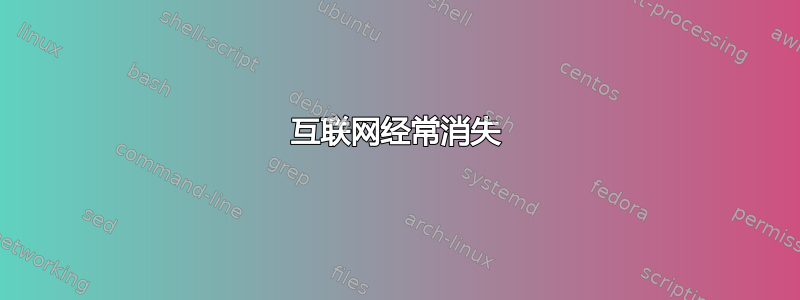
大约一个月前,我安装了最新版本的 Linux Mint (14)。
我整天在笔记本电脑上使用 Linux,但每隔 1-2 小时我的互联网连接 (Wi-Fi) 就会神奇地消失大约 10 分钟。
当我尝试在 Chrome 中打开网站时出现此错误:
找不到 google.com 上的服务器,因为 DNS 查找失败。 DNS 是将网站名称转换为其互联网地址的网络服务。此错误最常见的原因是没有连接到 Internet 或网络配置错误。它还可能是由于 DNS 服务器无响应或阻止 Google Chrome 访问网络的防火墙造成的。
当我打开终端时也没有“ping”。
我也在同一台计算机上安装了 Windows,但在使用 Windows 时从未遇到过此类问题。
当 Linux 上没有互联网时,我的手机上仍然可以通过相同的 Wi-Fi 访问互联网。所以互联网连接本身工作得很好。
有人有想法吗?
更新:
又是我。我曾经使用过Windows一段时间,但不得不再次切换到Linux(这次是Ubuntu)。
上次,我的连接消失了,我尝试了 jasonwryan 和 Bruce Ediger 建议的命令。这些是我的结果:
$ ifconfig -a
eth0 Link encap:Ethernet HWaddr ec:f4:bb:5e:3a:24
UP BROADCAST MULTICAST MTU:1500 Metric:1
RX packets:0 errors:0 dropped:0 overruns:0 frame:0
TX packets:0 errors:0 dropped:0 overruns:0 carrier:0
collisions:0 txqueuelen:1000
RX bytes:0 (0.0 B) TX bytes:0 (0.0 B)
Interrupt:20 Memory:f7c00000-f7c20000
lo Link encap:Local Loopback
inet addr:127.0.0.1 Mask:255.0.0.0
inet6 addr: ::1/128 Scope:Host
UP LOOPBACK RUNNING MTU:65536 Metric:1
RX packets:2953 errors:0 dropped:0 overruns:0 frame:0
TX packets:2953 errors:0 dropped:0 overruns:0 carrier:0
collisions:0 txqueuelen:0
RX bytes:311476 (311.4 KB) TX bytes:311476 (311.4 KB)
wlan0 Link encap:Ethernet HWaddr f8:16:54:9d:62:5f
inet addr:192.168.178.20 Bcast:192.168.178.255 Mask:255.255.255.0
inet6 addr: fe80::fa16:54ff:fe9d:625f/64 Scope:Link
UP BROADCAST RUNNING MULTICAST MTU:1500 Metric:1
RX packets:218583 errors:0 dropped:0 overruns:0 frame:0
TX packets:120476 errors:0 dropped:0 overruns:0 carrier:0
collisions:0 txqueuelen:1000
RX bytes:299458438 (299.4 MB) TX bytes:12939161 (12
$ iw dev wlan0 link
Connected to 34:31:c4:67:9b:bc (on wlan0)
SSID: FRITZ!Box 7312
freq: 2412
RX: 183533 bytes (212 packets)
TX: 15958 bytes (227 packets)
signal: -57 dBm
tx bitrate: 115.6 MBit/s MCS 13 short GI
bss flags: short-preamble short-slot-time
dtim period: 1
beacon int: 100
$ dmesg
[ 0.000000] Initializing cgroup subsys cpuset
[ 0.000000] Initializing cgroup subsys cpu
[ 0.000000] Initializing cgroup subsys cpuacct
[ 0.000000] Linux version 3.16.0-28-generic (buildd@komainu) (gcc version 4.9.1 (Ubuntu 4.9.1-16ubuntu6) ) #37-Ubuntu SMP Mon Dec 8 17:15:28 UTC 2014 (Ubuntu 3.16.0-28.37-generic 3.16.7-ckt1)
[ 0.000000] Command line: BOOT_IMAGE=/boot/vmlinuz-3.16.0-28-generic root=UUID=250ef3c4-35b0-4318-aac8-d6855bf852b1 ro quiet splash vt.handoff=7
[ 0.000000] KERNEL supported cpus:
[ 0.000000] Intel GenuineIntel
[ 0.000000] AMD AuthenticAMD
[ 0.000000] Centaur CentaurHauls
[ 0.000000] e820: BIOS-provided physical RAM map:
[ 0.000000] BIOS-e820: [mem 0x0000000000000000-0x00000000000913ff] usable
[ 0.000000] BIOS-e820: [mem 0x0000000000091400-0x000000000009ffff] reserved
[ 0.000000] BIOS-e820: [mem 0x00000000000e0000-0x00000000000fffff] reserved
[ 0.000000] BIOS-e820: [mem 0x0000000000100000-0x00000000cefe4fff] usable
[ 0.000000] BIOS-e820: [mem 0x00000000cefe5000-0x00000000cefebfff] ACPI NVS
[ 0.000000] BIOS-e820: [mem 0x00000000cefec000-0x00000000cf9e1fff] usable
[ 0.000000] BIOS-e820: [mem 0x00000000cf9e2000-0x00000000cfeaafff] reserved
[ 0.000000] BIOS-e820: [mem 0x00000000cfeab000-0x00000000d7db3fff] usable
[ 0.000000] BIOS-e820: [mem 0x00000000d7db4000-0x00000000d7ffffff] reserved
[ 0.000000] BIOS-e820: [mem 0x00000000d8000000-0x00000000d8758fff] usable
[ 0.000000] BIOS-e820: [mem 0x00000000d8759000-0x00000000d87fffff] reserved
[ 0.000000] BIOS-e820: [mem 0x00000000d8800000-0x00000000d8f99fff] usable
[ 0.000000] BIOS-e820: [mem 0x00000000d8f9a000-0x00000000d8ffffff] ACPI data
[ 0.000000] BIOS-e820: [mem 0x00000000d9000000-0x00000000da71bfff] usable
[ 0.000000] BIOS-e820: [mem 0x00000000da71c000-0x00000000da7fffff] ACPI NVS
[ 0.000000] BIOS-e820: [mem 0x00000000da800000-0x00000000dbcf6fff] usable
[ 0.000000] BIOS-e820: [mem 0x00000000dbcf7000-0x00000000dbffffff] reserved
[ 0.000000] BIOS-e820: [mem 0x00000000dd000000-0x00000000df1fffff] reserved
[ 0.000000] BIOS-e820: [mem 0x00000000f8000000-0x00000000fbffffff] reserved
[ 0.000000] BIOS-e820: [mem 0x00000000fec00000-0x00000000fec00fff] reserved
[ 0.000000] BIOS-e820: [mem 0x00000000fed00000-0x00000000fed03fff] reserved
[ 0.000000] BIOS-e820: [mem 0x00000000fed1c000-0x00000000fed1ffff] reserved
[ 0.000000] BIOS-e820: [mem 0x00000000fee00000-0x00000000fee00fff] reserved
[ 0.000000] BIOS-e820: [mem 0x00000000ff000000-0x00000000ffffffff] reserved
[ 0.000000] BIOS-e820: [mem 0x0000000100000000-0x000000021edfffff] usable
[ 0.000000] NX (Execute Disable) protection: active
[ 0.000000] SMBIOS 2.7 present.
[ 0.000000] DMI: Dell Inc. Latitude E5540/0H56PP, BIOS A06 05/01/2014
[ 0.000000] e820: update [mem 0x00000000-0x00000fff] usable ==> reserved
[ 0.000000] e820: remove [mem 0x000a0000-0x000fffff] usable
[ 0.000000] AGP: No AGP bridge found
[ 0.000000] e820: last_pfn = 0x21ee00 max_arch_pfn = 0x400000000
[ 0.000000] MTRR default type: uncachable
[ 0.000000] MTRR fixed ranges enabled:
[ 0.000000] 00000-9FFFF write-back
[ 0.000000] A0000-BFFFF uncachable
[ 0.000000] C0000-DBFFF write-protect
[ 0.000000] DC000-E7FFF uncachable
[ 0.000000] E8000-FFFFF write-protect
[ 0.000000] MTRR variable ranges enabled:
[ 0.000000] 0 base 0000000000 mask 7E00000000 write-back
//TOO LONG
其内容/etc/resolv.conf为:
# Dynamic resolv.conf(5) file for glibc resolver(3) generated by resolvconf(8)
# DO NOT EDIT THIS FILE BY HAND -- YOUR CHANGES WILL BE OVERWRITTEN
nameserver 127.0.1.1
search fritz.box
也没有journalctl | tail被/var/log/messages发现。
答案1
发生这种情况时(在没有互联网的 10 分钟内),请以 root 用户身份在终端窗口中运行一些命令或使用sudo:
ifconfig -a- 寻找有关的输出wlan0
iw dev wlan0 link
dmesg
journalctl | tail或者如果journalctl不存在,请查看/var/log/messages
该输出中的某些内容应该会给您更多的帮助。


