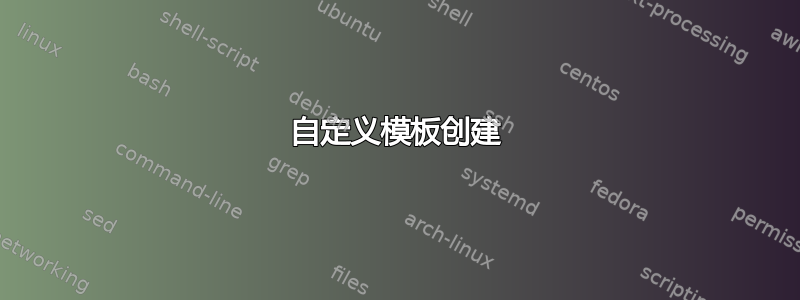
我有兴趣创建一个自定义模板,如下所示第 1 页
但目前,我正在使用以下代码,它没有生成所需的模板,任何帮助都将不胜感激。
\documentclass[12pt, letterpaper]{article}
\usepackage[utf8]{inputenc}
\usepackage[T1]{fontenc}
\usepackage{geometry}
\usepackage{fancyhdr}
\usepackage{graphicx} % For including images
\usepackage{tabularx}
\usepackage{lipsum} % For generating placeholder text. You can remove this in your final document.
% Page setup
\geometry{margin=1in}
% Define the page style
\fancypagestyle{firstpage}{ % Header for the first page
\fancyhf{}
\fancyhead[L]{\includegraphics[width=2cm]{example-image}} % Left logo on the first page
\fancyhead[R]{\includegraphics[width=2cm]{example-image}} % Right logo on the first page
\fancyfoot[C]{\thepage}
\renewcommand{\headrulewidth}{0pt} % Remove horizontal line in header
}
\fancypagestyle{otherpages}{ % Header for subsequent pages
\fancyhf{}
\fancyhead[L]{\fancyplain{}{\leftmark}} % Subject as header on other pages
\fancyfoot[C]{\thepage}
\renewcommand{\headrulewidth}{0pt} % Remove horizontal line in header
}
\renewcommand{\maketitle}{\thispagestyle{firstpage} % Apply the first page header style
\begin{titlepage}
\vspace*{0cm} % Remove the top space
\centering
\includegraphics[width=2cm]{example-image} % Left top logo
\hfill % Right-align the following text
\textbf{Internal Report} % Centered text
\hfill % Right-align the following text
\includegraphics[width=2cm]{example-image} % Right top logo
\vspace{1cm}
\hrule % Horizontal line
\vspace{1cm}
\begin{flushleft} % Begin left-aligned block
\begin{tabularx}{\textwidth}{@{}X r@{}} % Left-aligned text and right-aligned text
To: Name1 & Date: \today \\ % Add the date right-aligned next to "To"
\vspace{1\baselineskip} % One line spacing
From: Name2 \\
\vspace{1\baselineskip} % One line spacing
Cc: Name3 \\
\vspace{1\baselineskip} % One line spacing
Subject: Title
\end{tabularx}
\end{flushleft} % End left-aligned block
\vspace{1cm}
\hrule % Second horizontal line
\end{titlepage}
}
\begin{document}
\maketitle
%\pagestyle{otherpages} % Apply the header style for subsequent pages
\section*{Summary} % This is the "Summary" section
%\hrule % Start the section right after the second horizontal line
Summary content goes here.
%\newpage % Start a new page
\section*{Introduction} % This is the "Introduction" section
Your report content goes here.
\subsection*{Subsection} % This is a subsection without a number
More content.
\section*{Conclusion} % This is the "Conclusion" section
Concluding remarks.
\end{document}
答案1
这是实现此目的的一种方法。基本思路:
- 编写你自己的文档类
tmplt.cls - 在主文档中使用它
main.tex - 暂时忽略一些细微的调整障碍
- 忽略所有字体问题,专注于 pdflatex
解决你的主要问题
- 分页符后
\maketitle:\tmplttitle{}改为使用(在 tmplt.cls 中) - 不过,肯定有一个解决方案来处理额外的分页符
titlepage environment - 标题问题:已改编这是 2013 年的解决方案
为了激发您对排版的想法,我使用了两个小页面,而您的表格也可以正常工作。请注意(并亲自使用)%行末的所有内容\newcommand:这可以避免不必要的空格插入,从而避免不必要的布局偏移。
% ~~~ create your own title page ~~~~~~~~~~~~~
\newcommand\tmplttitle[0]{%
{{\parindent0pt% localized: disabling indenting of first line
% ~~~ you could use your tabularx approach as well ~~~
...
\bigskip%
\hrule%
}}}
非常简单,一些花式字段的内容取决于页面(数字),使用\ifthenelse{cond}{if-case}{else-case},请参阅上面的链接。
\fancyhead[C]{\ifthenelse{\value{page}=1}%
{\raisebox{.25in}{\large{Internal Report}}}%
{\subj{}}}
处理 .cls 文件
在开发过程中,将其放在.cls与您的 相同的目录中是可以的main.tex。
为了测试我的解决方案,只需将代码从最后复制到新目录中main.tex。tmplt.cls
完成后,你可能想将课程移至TEXMF 根,并更新你的 Latex 发行版,例如通过你的MikTex 控制台之后,您就可以\documentclass{tmplt}像往常一样在任何地方使用它了。(并且不要忘记在那里提供文档。您迟早会自己需要它。)
tmplt.cls 提供的内容
默认名称:
% ~~~ default names, subject, date ~~~~~~~~~~~~~~
\newcommand\nameto[0]{Name 1}
...
默认图像,您可以根据您的标准进行更改:
% ~~~ default for images ~~~~~~~~~~~~~~~~~~~~~~~
\newcommand\imleft[0]{example-image}
\newcommand\imright[0]{example-image-duck}
为了方便起见,相关结构的快捷方式:
% ~~~ shortcuts to relevant sections ~~~~~~~~~~~~
\newcommand\concl[1]{\section*{Conclusion}#1}
\newcommand\intro[1]{\section*{Introduction}#1}
\newcommand\summ[1]{\section*{Summary}#1}
所述替换\maktitle和页面相关的标题处理。
在 main.tex 中使用 tmplt.cls
- 指定此类
- 使用覆盖默认值
\renewcommand - 写出总结、简介、结论
- 使用标准 Latex
这是一个基本方案,您可以保存它以供重复使用...
\documentclass{tmplt}
\renewcommand\mydate{11/04/2023}
\begin{document}
\tmplttitle{}
\summ{enter here}
\intro{enter here}
...
\concl{ener here}
\end{document}
因此,如果您有一个专用/img目录,您可以像这样覆盖:
\renewcommand\imleft{img/logo}
代码
tmplt.cls:
% see e.g. "The Latex Companion", Mittelbach et. al.
% ~~~ 1) identification ~~~~~~~~~~
\NeedsTeXFormat{LaTeX2e}
\ProvidesClass{tmplt}[2023/11/11]
% ~~~ 2) initial code ~~~~~~~~~~
% instead of \usepackage call
\RequirePackage{ifthen}
\RequirePackage{fancyhdr}
\RequirePackage{graphicx}
% ~~~ 3) declaration of options ~~~~~~~~~~
% ~~~ 4) execution of options ~~~~~~~~~~
% ~~~ 5) package loading ~~~~~~~~~~
\LoadClass[12pt, letterpaper]{article}% use as base class
\RequirePackage[%showframe,% uncomment showframe to check layout settings
margin=1in,top=1.8in,headheight=1.5in]{geometry}
% ~~~ 6) main code ~~~~~~~~~~
% ~~~ these ones can be useful for horizontal and vertical alignment ~~
\newcommand\hs[1]{\hspace{\stretch{#1}}}
%\newcommand\vs[1]{\vspace{\stretch{#1}}}
% ~~~ default names, subject, date ~~~~~~~~~~~~~~
\newcommand\nameto[0]{Name 1}
\newcommand\namefrom[0]{Name 2}
\newcommand\namecc[0]{none}
\newcommand\subj[0]{This is the title}
\newcommand\mydate[0]{\today{}}
% ~~~ default for images ~~~~~~~~~~~~~~~~~~~~~~~
\newcommand\imleft[0]{example-image}
\newcommand\imright[0]{example-image-duck}
% ~~~ shortcuts to relevant sections ~~~~~~~~~~~~
\newcommand\concl[1]{\section*{Conclusion}#1}
\newcommand\intro[1]{\section*{Introduction}#1}
\newcommand\summ[1]{\section*{Summary}#1}
% ~~~ create your own title page ~~~~~~~~~~~~~
\newcommand\tmplttitle[0]{%
{{\parindent0pt% localized: disabling indenting of first line
% ~~~ you could use your tabularx approach as well ~~~
% \hrule%
\bigskip%
% ~~~ typesetting left column ~~~~~
\begin{minipage}{8cm}%
\begin{tabular}{ll}%
To: & \nameto{}\\%
From: & \namefrom{}\\%
Cc: & \namecc{}\\%
Subject:& \subj{}\\%
\end{tabular}%
\end{minipage}%
\hs{1}%
% ~~~ typesetting right entry ~~~~~~~~
\begin{minipage}{3cm}%
\mydate{}%
\end{minipage}%
\bigskip%
\hrule%
}}}
% ~~~ taking care of headers and footers ~~~~~~~~~~
\pagestyle{fancy}
\fancyhf{}
\fancyhead[L]{\includegraphics[width=2cm]{\imleft}}
% ~~~ adapted from https://tex.stackexchange.com/a/122379/245790 ~~~
\fancyhead[C]{\ifthenelse{\value{page}=1}%
{\raisebox{.25in}{\large{Internal Report}}}%
{\subj{}}}
\fancyhead[R]{\ifthenelse{\value{page}=1}{%
\includegraphics[width=2cm]{\imright}%
}%
{\thepage}}
主要.tex:
\documentclass{tmplt}% <<< work with your template
\usepackage{lipsum}
% ~~~ overwrite tmplt variables as needed ~~~~~
\renewcommand\nameto{Dr. Cooper, Dr. Hofstadter}
\renewcommand\subj{This is the title, in a modified version}
\renewcommand\mydate{11/04/2023}
% ~~~~~~~~~~~~~~~~~~~~~~~~~~~~~~~~~~
\begin{document}
% ~~~ 1) show the title pages as defined in tmplt ~~~
\tmplttitle{}
% ~~~ 2) put your summary, from tmplt ~~~
\summ{Something short.\\%
Or perhaps not so short. Or even a bit more. The sky's the limit. Whatever limits the sky.%
}
% ~~~ 3) put your introduction, from tmplt ~~~
\intro{\lipsum[10]}
% ~~~ 4) use standards here ~~~
\section*{Where it all started}
Let's reflect the starting point a little.
\subsection*{Where we were}
\lipsum[12]
\subsection*{Where we wanted to go}
\lipsum[13]
\section*{And so the story went}
\lipsum[1-5]
% ~~~ 5) put your conlcusion here, from tmplt ~~~
\concl{Whatever it took.}
\end{document}







