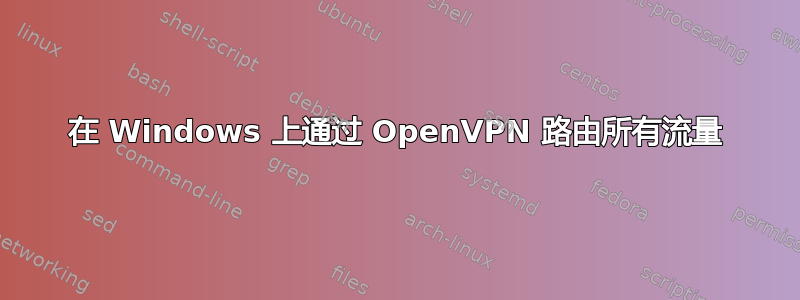
我在通过 OpenVPN 隧道路由所有 Windows 流量时遇到问题,并尝试解决这个问题几个小时。然而,大多数建议对我的情况都没有帮助。
我已在两台 Windows 机器上成功安装 OpenVPN。服务器和客户端网络通过静态路由连接,可以成功 ping 通对方。Windows 防火墙已关闭。连接已成功建立(我可以从 OpenVPN GUI 中看到)。
问题在于通过 OpenVPN 隧道路由所有流量。当我尝试从 VPN 客户端访问服务器(不是 OpenVPN 服务器,只是我用于测试连接的另一个网络中的服务器)时,可以通过客户端的 Wireshark 看到流量没有经过 OpenVPN 服务器,而是直接到达所需的服务器。因此,在 wireshark 中它看起来是这样的:
192.168.3.10 - 192.168.4.10 HTTP
192.168.4.10 - 192.168.3.10 HTTP
据我所知,如果我从客户端的物理接口捕获,我应该看到流量不是从物理接口 ip (192.168.3.10) 发送到所需服务器 (192.168.4.10),而是发送到 VPN 服务器 (10.8.0.1)。因此,此输出可能意味着路由无法正常工作。在客户端的 vpn 接口中,我只看到 llmnr 数据包,这可能意味着隧道不用于实际流量。
我可以成功地从 VPN 服务器 ping 到客户端,并且反之亦然。
我尝试过建议添加推“重定向网关 def1”并将其替换为服务器重定向网关 def1。我也尝试将其添加到客户端的配置中,但也没有用。我还使用了OpenVPN 官方指南针对此问题进行了说明但这也无济于事。
我的服务器配置如下:
# Which local IP address should OpenVPN
# listen on? (optional)
;local a.b.c.d
# Which TCP/UDP port should OpenVPN listen on?
# If you want to run multiple OpenVPN instances
# on the same machine, use a different port
# number for each one. You will need to
# open up this port on your firewall.
port 1194
# TCP or UDP server?
#;proto tcp
proto udp
# "dev tun" will create a routed IP tunnel,
# "dev tap" will create an ethernet tunnel.
# Use "dev tap0" if you are ethernet bridging
# and have precreated a tap0 virtual interface
# and bridged it with your ethernet interface.
# If you want to control access policies
# over the VPN, you must create firewall
# rules for the the TUN/TAP interface.
# On non-Windows systems, you can give
# an explicit unit number, such as tun0.
# On Windows, use "dev-node" for this.
# On most systems, the VPN will not function
# unless you partially or fully disable
# the firewall for the TUN/TAP interface.
;dev tap
dev tun
# Windows needs the TAP-Win32 adapter name
# from the Network Connections panel if you
# have more than one. On XP SP2 or higher,
# you may need to selectively disable the
# Windows firewall for the TAP adapter.
# Non-Windows systems usually don't need this.
;dev-node MyTap
# SSL/TLS root certificate (ca), certificate
# (cert), and private key (key). Each client
# and the server must have their own cert and
# key file. The server and all clients will
# use the same ca file.
#
# See the "easy-rsa" directory for a series
# of scripts for generating RSA certificates
# and private keys. Remember to use
# a unique Common Name for the server
# and each of the client certificates.
#
# Any X509 key management system can be used.
# OpenVPN can also use a PKCS #12 formatted key file
# (see "pkcs12" directive in man page).
ca "C:\\Program Files (x86)\\OpenVPN\\config\\ca.crt"
cert "C:\\Program Files (x86)\\OpenVPN\\config\\server.crt"
key "C:\\Program Files (x86)\\OpenVPN\\config\\server.key" # This file should be kept secret
# Diffie hellman parameters.
# Generate your own with:
# openssl dhparam -out dh1024.pem 1024
# Substitute 2048 for 1024 if you are using
# 2048 bit keys.
dh dh2048.pem
# Configure server mode and supply a VPN subnet
# for OpenVPN to draw client addresses from.
# The server will take 10.8.0.1 for itself,
# the rest will be made available to clients.
# Each client will be able to reach the server
# on 10.8.0.1. Comment this line out if you are
# ethernet bridging. See the man page for more info.
server 10.8.0.0 255.255.255.0
# Maintain a record of client <-> virtual IP address
# associations in this file. If OpenVPN goes down or
# is restarted, reconnecting clients can be assigned
# the same virtual IP address from the pool that was
# previously assigned.
ifconfig-pool-persist ipp.txt
# Configure server mode for ethernet bridging.
# You must first use your OS's bridging capability
# to bridge the TAP interface with the ethernet
# NIC interface. Then you must manually set the
# IP/netmask on the bridge interface, here we
# assume 10.8.0.4/255.255.255.0. Finally we
# must set aside an IP range in this subnet
# (start=10.8.0.50 end=10.8.0.100) to allocate
# to connecting clients. Leave this line commented
# out unless you are ethernet bridging.
#;server-bridge 10.8.0.4 255.255.255.0 10.8.0.50 10.8.0.100
# Configure server mode for ethernet bridging
# using a DHCP-proxy, where clients talk
# to the OpenVPN server-side DHCP server
# to receive their IP address allocation
# and DNS server addresses. You must first use
# your OS's bridging capability to bridge the TAP
# interface with the ethernet NIC interface.
# Note: this mode only works on clients (such as
# Windows), where the client-side TAP adapter is
# bound to a DHCP client.
#;server-bridge
# Push routes to the client to allow it
# to reach other private subnets behind
# the server. Remember that these
# private subnets will also need
# to know to route the OpenVPN client
# address pool (10.8.0.0/255.255.255.0)
# back to the OpenVPN server.
;push "route 192.168.10.0 255.255.255.0"
;push "route 192.168.20.0 255.255.255.0"
# To assign specific IP addresses to specific
# clients or if a connecting client has a private
# subnet behind it that should also have VPN access,
# use the subdirectory "ccd" for client-specific
# configuration files (see man page for more info).
# EXAMPLE: Suppose the client
# having the certificate common name "Thelonious"
# also has a small subnet behind his connecting
# machine, such as 192.168.40.128/255.255.255.248.
# First, uncomment out these lines:
;client-config-dir ccd
;route 192.168.40.128 255.255.255.248
# Then create a file ccd/Thelonious with this line:
# iroute 192.168.40.128 255.255.255.248
# This will allow Thelonious' private subnet to
# access the VPN. This example will only work
# if you are routing, not bridging, i.e. you are
# using "dev tun" and "server" directives.
# EXAMPLE: Suppose you want to give
# Thelonious a fixed VPN IP address of 10.9.0.1.
# First uncomment out these lines:
;client-config-dir ccd
;route 10.9.0.0 255.255.255.252
# Then add this line to ccd/Thelonious:
# ifconfig-push 10.9.0.1 10.9.0.2
# Suppose that you want to enable different
# firewall access policies for different groups
# of clients. There are two methods:
# (1) Run multiple OpenVPN daemons, one for each
# group, and firewall the TUN/TAP interface
# for each group/daemon appropriately.
# (2) (Advanced) Create a script to dynamically
# modify the firewall in response to access
# from different clients. See man
# page for more info on learn-address script.
;learn-address ./script
# If enabled, this directive will configure
# all clients to redirect their default
# network gateway through the VPN, causing
# all IP traffic such as web browsing and
# and DNS lookups to go through the VPN
# (The OpenVPN server machine may need to NAT
# or bridge the TUN/TAP interface to the internet
# in order for this to work properly).
#;push "redirect-gateway def1 bypass-dhcp"
;push "dhcp-option DNS 10.8.0.1"
# Certain Windows-specific network settings
# can be pushed to clients, such as DNS
# or WINS server addresses. CAVEAT:
# http://openvpn.net/faq.html#dhcpcaveats
# The addresses below refer to the public
# DNS servers provided by opendns.com.
;push "dhcp-option DNS 208.67.222.222"
;push "dhcp-option DNS 208.67.220.220"
;push "dhcp-option DNS 10.8.0.1"
# Uncomment this directive to allow different
# clients to be able to "see" each other.
# By default, clients will only see the server.
# To force clients to only see the server, you
# will also need to appropriately firewall the
# server's TUN/TAP interface.
;client-to-client
# Uncomment this directive if multiple clients
# might connect with the same certificate/key
# files or common names. This is recommended
# only for testing purposes. For production use,
# each client should have its own certificate/key
# pair.
#
# IF YOU HAVE NOT GENERATED INDIVIDUAL
# CERTIFICATE/KEY PAIRS FOR EACH CLIENT,
# EACH HAVING ITS OWN UNIQUE "COMMON NAME",
# UNCOMMENT THIS LINE OUT.
;duplicate-cn
# The keepalive directive causes ping-like
# messages to be sent back and forth over
# the link so that each side knows when
# the other side has gone down.
# Ping every 10 seconds, assume that remote
# peer is down if no ping received during
# a 120 second time period.
keepalive 10 120
# For extra security beyond that provided
# by SSL/TLS, create an "HMAC firewall"
# to help block DoS attacks and UDP port flooding.
#
# Generate with:
# openvpn --genkey --secret ta.key
#
# The server and each client must have
# a copy of this key.
# The second parameter should be '0'
# on the server and '1' on the clients.
;tls-auth ta.key 0 # This file is secret
# Select a cryptographic cipher.
# This config item must be copied to
# the client config file as well.
;cipher BF-CBC # Blowfish (default)
;cipher AES-128-CBC # AES
;cipher DES-EDE3-CBC # Triple-DES
# Enable compression on the VPN link.
# If you enable it here, you must also
# enable it in the client config file.
comp-lzo
# The maximum number of concurrently connected
# clients we want to allow.
;max-clients 100
# It's a good idea to reduce the OpenVPN
# daemon's privileges after initialization.
#
# You can uncomment this out on
# non-Windows systems.
;user nobody
;group nobody
# The persist options will try to avoid
# accessing certain resources on restart
# that may no longer be accessible because
# of the privilege downgrade.
persist-key
persist-tun
# Output a short status file showing
# current connections, truncated
# and rewritten every minute.
status openvpn-status.log
# By default, log messages will go to the syslog (or
# on Windows, if running as a service, they will go to
# the "\Program Files\OpenVPN\log" directory).
# Use log or log-append to override this default.
# "log" will truncate the log file on OpenVPN startup,
# while "log-append" will append to it. Use one
# or the other (but not both).
;log openvpn.log
;log-append openvpn.log
# Set the appropriate level of log
# file verbosity.
#
# 0 is silent, except for fatal errors
# 4 is reasonable for general usage
# 5 and 6 can help to debug connection problems
# 9 is extremely verbose
verb 3
# Silence repeating messages. At most 20
# sequential messages of the same message
# category will be output to the log.
;mute 20
这是客户端的配置:
# Specify that we are a client and that we
# will be pulling certain config file directives
# from the server.
client
# Use the same setting as you are using on
# the server.
# On most systems, the VPN will not function
# unless you partially or fully disable
# the firewall for the TUN/TAP interface.
;dev tap
dev tun
# Windows needs the TAP-Win32 adapter name
# from the Network Connections panel
# if you have more than one. On XP SP2,
# you may need to disable the firewall
# for the TAP adapter.
;dev-node MyTap
# Are we connecting to a TCP or
# UDP server? Use the same setting as
# on the server.
#;proto tcp
proto udp
# The hostname/IP and port of the server.
# You can have multiple remote entries
# to load balance between the servers.
remote 192.168.2.10 1194
#;remote my-server-2 1194
# Choose a random host from the remote
# list for load-balancing. Otherwise
# try hosts in the order specified.
;remote-random
# Keep trying indefinitely to resolve the
# host name of the OpenVPN server. Very useful
# on machines which are not permanently connected
# to the internet such as laptops.
resolv-retry infinite
# Most clients don't need to bind to
# a specific local port number.
nobind
# Downgrade privileges after initialization (non-Windows only)
;user nobody
;group nobody
# Try to preserve some state across restarts.
persist-key
persist-tun
# If you are connecting through an
# HTTP proxy to reach the actual OpenVPN
# server, put the proxy server/IP and
# port number here. See the man page
# if your proxy server requires
# authentication.
;http-proxy-retry # retry on connection failures
;http-proxy [proxy server] [proxy port #]
# Wireless networks often produce a lot
# of duplicate packets. Set this flag
# to silence duplicate packet warnings.
;mute-replay-warnings
# SSL/TLS parms.
# See the server config file for more
# description. It's best to use
# a separate .crt/.key file pair
# for each client. A single ca
# file can be used for all clients.
ca "C:\\Program Files (x86)\\OpenVPN\\config\\ca.crt"
cert "C:\\Program Files (x86)\\OpenVPN\\config\\client2.crt"
key "C:\\Program Files (x86)\\OpenVPN\\config\\client2.key"
# Verify server certificate by checking
# that the certicate has the nsCertType
# field set to "server". This is an
# important precaution to protect against
# a potential attack discussed here:
# http://openvpn.net/howto.html#mitm
#
# To use this feature, you will need to generate
# your server certificates with the nsCertType
# field set to "server". The build-key-server
# script in the easy-rsa folder will do this.
ns-cert-type server
# If a tls-auth key is used on the server
# then every client must also have the key.
;tls-auth ta.key 1
# Select a cryptographic cipher.
# If the cipher option is used on the server
# then you must also specify it here.
;cipher x
# Enable compression on the VPN link.
# Don't enable this unless it is also
# enabled in the server config file.
comp-lzo
# Set log file verbosity.
verb 3
# Silence repeating messages
;mute 20
;redirect-gateway def1
客户端连接后会显示以下日志,表明路由已成功设置:
Tue Aug 11 13:12:48 2015 OpenVPN 2.1.3 i686-pc-mingw32 [SSL] [LZO2] [PKCS11] built on Aug 20 2010
Tue Aug 11 13:12:48 2015 NOTE: OpenVPN 2.1 requires '--script-security 2' or higher to call user-defined scripts or executables
Tue Aug 11 13:12:48 2015 LZO compression initialized
Tue Aug 11 13:12:48 2015 Control Channel MTU parms [ L:1542 D:138 EF:38 EB:0 ET:0 EL:0 ]
Tue Aug 11 13:12:48 2015 Socket Buffers: R=[65536->65536] S=[65536->65536]
Tue Aug 11 13:12:48 2015 Data Channel MTU parms [ L:1542 D:1450 EF:42 EB:135 ET:0 EL:0 AF:3/1 ]
Tue Aug 11 13:12:48 2015 Local Options hash (VER=V4): '41690919'
Tue Aug 11 13:12:48 2015 Expected Remote Options hash (VER=V4): '530fdded'
Tue Aug 11 13:12:48 2015 UDPv4 link local: [undef]
Tue Aug 11 13:12:48 2015 UDPv4 link remote: 192.168.2.10:1194
Tue Aug 11 13:12:48 2015 TLS: Initial packet from 192.168.2.10:1194, sid=6a402021 851404f4
Tue Aug 11 13:12:48 2015 VERIFY OK: depth=1, /C=FI/ST=CA/L=Mikkeli/O=OpenVPN-CA/OU=MyOrganizationalUnit/CN=OpanVPN-CA/name=EasyRSA/[email protected]
Tue Aug 11 13:12:48 2015 VERIFY OK: nsCertType=SERVER
Tue Aug 11 13:12:48 2015 VERIFY OK: depth=0, /C=FI/ST=CA/L=Mikkeli/O=OpenVPN-CA/OU=MyOrganizationalUnit/CN=server/name=EasyRSA/[email protected]
Tue Aug 11 13:12:49 2015 Data Channel Encrypt: Cipher 'BF-CBC' initialized with 128 bit key
Tue Aug 11 13:12:49 2015 Data Channel Encrypt: Using 160 bit message hash 'SHA1' for HMAC authentication
Tue Aug 11 13:12:49 2015 Data Channel Decrypt: Cipher 'BF-CBC' initialized with 128 bit key
Tue Aug 11 13:12:49 2015 Data Channel Decrypt: Using 160 bit message hash 'SHA1' for HMAC authentication
Tue Aug 11 13:12:49 2015 Control Channel: TLSv1, cipher TLSv1/SSLv3 DHE-RSA-AES256-SHA, 2048 bit RSA
Tue Aug 11 13:12:49 2015 [server] Peer Connection Initiated with 192.168.2.10:1194
Tue Aug 11 13:12:52 2015 SENT CONTROL [server]: 'PUSH_REQUEST' (status=1)
Tue Aug 11 13:12:52 2015 PUSH: Received control message: 'PUSH_REPLY,route 10.8.0.1,topology net30,ping 10,ping-restart 120,ifconfig 10.8.0.6 10.8.0.5'
Tue Aug 11 13:12:52 2015 OPTIONS IMPORT: timers and/or timeouts modified
Tue Aug 11 13:12:52 2015 OPTIONS IMPORT: --ifconfig/up options modified
Tue Aug 11 13:12:52 2015 OPTIONS IMPORT: route options modified
Tue Aug 11 13:12:52 2015 ROUTE default_gateway=192.168.3.1
Tue Aug 11 13:12:52 2015 TAP-WIN32 device [Local Area Connection 2] opened: \\.\Global\{DA7613B2-C24F-408D-B0D7-829D07CFC698}.tap
Tue Aug 11 13:12:52 2015 TAP-Win32 Driver Version 9.7
Tue Aug 11 13:12:52 2015 TAP-Win32 MTU=1500
Tue Aug 11 13:12:52 2015 Notified TAP-Win32 driver to set a DHCP IP/netmask of 10.8.0.6/255.255.255.252 on interface {DA7613B2-C24F-408D-B0D7-829D07CFC698} [DHCP-serv: 10.8.0.5, lease-time: 31536000]
Tue Aug 11 13:12:52 2015 Successful ARP Flush on interface [29] {DA7613B2-C24F-408D-B0D7-829D07CFC698}
Tue Aug 11 13:12:57 2015 TEST ROUTES: 1/1 succeeded len=1 ret=1 a=0 u/d=up
Tue Aug 11 13:12:57 2015 C:\WINDOWS\system32\route.exe ADD 10.8.0.1 MASK 255.255.255.255 10.8.0.5
Tue Aug 11 13:12:57 2015 ROUTE: CreateIpForwardEntry succeeded with dwForwardMetric1=30 and dwForwardType=4
Tue Aug 11 13:12:57 2015 Route addition via IPAPI succeeded [adaptive]
Tue Aug 11 13:12:57 2015 Initialization Sequence Completed
这是客户端 PC 的路由表:
C:\Windows\System32>route print
===========================================================================
Interface List
29...00 ff da 76 13 b2 ......TAP-Win32 Adapter V9
12...f8 1a 67 04 6a cb ......Realtek PCI GBE Family Controller
1...........................Software Loopback Interface 1
17...00 00 00 00 00 00 00 e0 Microsoft ISATAP Adapter #2
16...00 00 00 00 00 00 00 e0 Microsoft ISATAP Adapter
===========================================================================
IPv4 Route Table
===========================================================================
Active Routes:
Network Destination Netmask Gateway Interface Metric
0.0.0.0 0.0.0.0 192.168.3.1 192.168.3.10 276
10.8.0.1 255.255.255.255 10.8.0.5 10.8.0.6 30
10.8.0.4 255.255.255.252 On-link 10.8.0.6 286
10.8.0.6 255.255.255.255 On-link 10.8.0.6 286
10.8.0.7 255.255.255.255 On-link 10.8.0.6 286
127.0.0.0 255.0.0.0 On-link 127.0.0.1 306
127.0.0.1 255.255.255.255 On-link 127.0.0.1 306
127.255.255.255 255.255.255.255 On-link 127.0.0.1 306
192.168.3.0 255.255.255.0 On-link 192.168.3.10 276
192.168.3.10 255.255.255.255 On-link 192.168.3.10 276
192.168.3.255 255.255.255.255 On-link 192.168.3.10 276
224.0.0.0 240.0.0.0 On-link 127.0.0.1 306
224.0.0.0 240.0.0.0 On-link 10.8.0.6 286
224.0.0.0 240.0.0.0 On-link 192.168.3.10 276
255.255.255.255 255.255.255.255 On-link 127.0.0.1 306
255.255.255.255 255.255.255.255 On-link 10.8.0.6 286
255.255.255.255 255.255.255.255 On-link 192.168.3.10 276
===========================================================================
Persistent Routes:
Network Address Netmask Gateway Address Metric
0.0.0.0 0.0.0.0 192.168.3.1 Default
===========================================================================
IPv6 Route Table
===========================================================================
Active Routes:
If Metric Network Destination Gateway
12 276 ::/0 2001:a1b1:442e:1323::9
1 306 ::1/128 On-link
12 276 2001:a1b1:442e:1323::/64 On-link
12 276 2001:a1b1:442e:1323::4/128
On-link
29 286 fe80::/64 On-link
12 276 fe80::/64 On-link
29 286 fe80::8df8:71fc:fc47:ccf3/128
On-link
12 276 fe80::90c7:c659:f96c:781d/128
On-link
1 306 ff00::/8 On-link
29 286 ff00::/8 On-link
12 276 ff00::/8 On-link
===========================================================================
Persistent Routes:
If Metric Network Destination Gateway
0 4294967295 ::/0 2001:a1b1:442e:1323::9
===========================================================================
我将非常感谢你的帮助
答案1
你的路线没有问题。
由于您正在查看 IP 标头,因此服务器就是目的地。
您必须查看以太网帧头才能看到朝向网关的路由。
显然,您不会在那里看到 IP,您将看到的是数据包的目的地是网关的 MAC 地址(192.168.3.1)。
不幸的是,不可能“嗅”使用 Wireshark 截取 VPN 数据包在 Windows 上。
这并不意味着你看不到你发送的数据包在VPN 隧道,您只是看不到允许它们在 VPN 隧道内传输并加密的这些数据包的封装部分。
这也引出了您评论的第二部分。
您之所以看不到加密的数据,是因为您没有在流量离开您的接口时对其进行物理嗅探。您是在流量离开您的内部接口时,在流量被发送到 OpenVPN 创建的虚拟接口之前对其进行嗅探。


