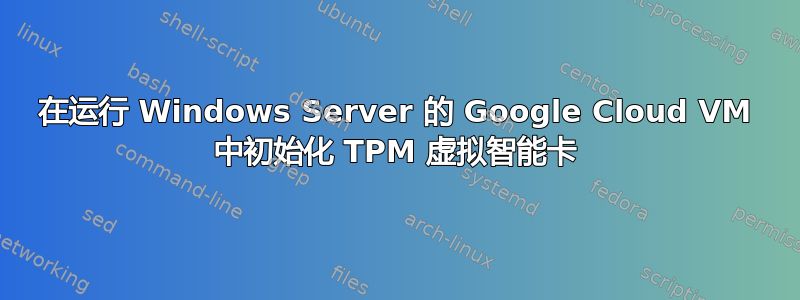
使用 vTPM 设置 Windows Server 后(请参阅https://cloud.google.com/blog/products/gcp/security-in-plaintext-use-shielded-vms-to-harden-your-gcp-workloads) 并通过远程桌面服务 (RDS) 访问它,并尝试使用以下命令初始化 TPM 虚拟智能卡:
Tpmvscmgr.exe create /name "TestVirtualSC" /pin prompt /adminkey default /generate
产生以下错误:
Creating TPM Smart Card...
TPM Virtual Smart Card management cannot be used within a Terminal Services session.
(0x800704d3) The request was aborted.
那么,有没有办法通过远程 RDS 会话初始化 TPM 虚拟智能卡?或者,有没有其他方法可以在运行 Windows Server 的 Google Cloud VM 中初始化它?
答案1
您可以使用紧急管理服务 (EMS) 控制台一旦连接,就会向您显示命令提示符。
- 从您的终端或 Cloud Shell 中,启用与虚拟机上串行端口的连接:
gcloud compute instances add-metadata <VM-NAME> --metadata=serial-port-enable=1
替换<VM-NAME>为要启用串行端口的虚拟机的名称。
2通过虚拟机的串行端口连接到 EMS 控制台:
gcloud compute connect-to-serial-port <VM-NAME> --port 2
用要连接的串行端口替换<VM-NAME>虚拟机的名称。
- 验证您是否看到类似以下内容的输出:
Computer is booting, SAC started and initialized.
Use the "ch -?" command for information about using channels.
Use the "?" command for general help.
SAC>
EVENT: The CMD command is now available.
SAC>
- 使用
cmd命令创建一个新的命令提示符会话并验证类似于以下内容的输出:
The Command Prompt session was successfully launched.
SAC>
EVENT: A new channel has been created. Use "ch -?" for channel help.
Channel: Cmd0001
SAC>
- 使用命令连接到新的命令提示符会话
ch -si 1并验证类似以下内容的输出:
Name: Cmd0001
Description: Command
Type: VT-UTF8
Channel GUID: 28de7392-5413-11ea-bb03-c9656a2ed613
Application Type GUID: 63d02271-8aa4-11d5-bccf-00b0d014a2d0
Press <esc><tab> for next channel.
Press <esc><tab>0 to return to the SAC channel.
Use any other key to view this channel.
按下
Enter即可连接到会话。输入此虚拟机的登录凭据登录会话,之后 EMS 控制台将在目录中打开
C:\Windows\system32。键入help以获取 EMS 控制台中可用命令的列表。
链接:


