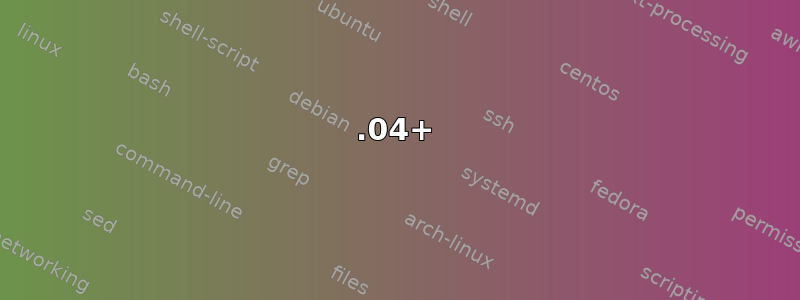
如何在系统启动时停用蓝牙?
答案1
对于 Ubuntu 20.10
对于这个 ubuntu 编辑/etc/bluetooth/main.conf并找到行
AutoEnable=true
并将其替换为:
AutoEnable=false
18.04+
18.04* 用户没有 /etc/rc.local,您需要创建一个并使其可执行。为了使操作稍微简单一些,您只需将以下命令粘贴到终端中即可:
sudo install -b -m 755 /dev/stdin /etc/rc.local << EOF
#!/bin/sh
rfkill block bluetooth
exit 0
EOF
运行sudoedit /etc/rc.local并在行前添加exit 0:
rfkill block bluetooth
您仍然可以通过顶部栏小程序启用蓝牙。
这应该适用于大多数系统,但似乎 Thinkpad 的内核 ACPI 中隐藏着一些错误。如果您使用的是 Thinkpad,请将以下内容添加到/etc/rc.local:
echo disable > /proc/acpi/ibm/bluetooth
或者查看ibm-acpi - IBM ThinkPad ACPI Extras 驱动程序-- 一些报告表明 ibm-acpi 包含蓝牙控制(以及其他不错的功能)。但我没有硬件,因此完全无法验证这些说法。祝你好运。
答案2
答案3
16.04+
从 ubuntu 16.04 开始,systemd 管理蓝牙等启动服务...要在终端中查看当前状态问题,请执行以下操作
sudo systemctl status bluetooth.service
要在启动时停用蓝牙,请发出此
sudo systemctl disable bluetooth.service
然后在下次重启时蓝牙将不会激活...启用蓝牙问题(然后重启)
sudo systemctl enable bluetooth.service
答案4
步骤 1:转到终端并输入以下命令来编辑系统/etc/rc.local文件:
gksudo gedit /etc/rc.local
第 2 步:在该行之前添加以下一行exit 0:
rfkill block bluetooth


