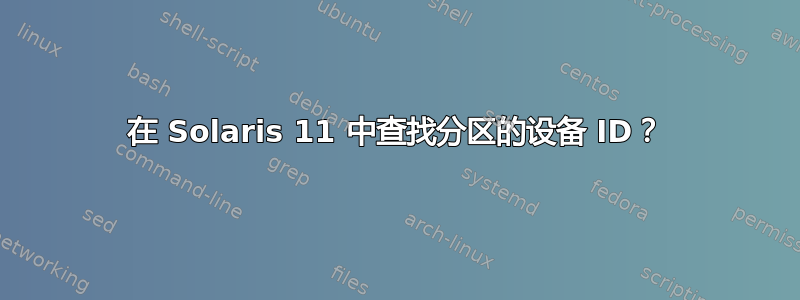
我有一台笔记本电脑,我正在将其设置为在 Win 7、Solaris 11、Ubuntu 14.04 和 CentOS 7 之间多重启动。我有一个通用的 FAT32 分区,供所有这些分区保存数据。我对 Solaris 不太熟悉,并且已经很多年没有使用它了,而且我真的很挣扎:-)
“格式”说:
AVAILABLE DISK SELECTIONS:
0. c2t0d0 <ATA-Samsung SSD 850-2B6Q cyl 5013 alt 2 hd 224 sec 56>
/pci@0,0/pci1028,49a@1f,2/disk@0,0
partition> print
Current partition table (original):
Total disk cylinders available: 5013 + 2 (reserved cylinders)
Part Tag Flag Cylinders Size Blocks
0 root wm 1 - 5014 29.99GB (5014/0/0) 62895616
1 unassigned wm 0 0 (0/0/0) 0
2 backup wu 0 - 5014 30.00GB (5015/0/0) 62908160
3 unassigned wm 0 0 (0/0/0) 0
4 unassigned wm 0 0 (0/0/0) 0
5 unassigned wm 0 0 (0/0/0) 0
6 unassigned wm 0 0 (0/0/0) 0
7 unassigned wm 0 0 (0/0/0) 0
8 boot wu 0 - 0 6.12MB (1/0/0) 12544
9 unassigned wm 0 0 (0/0/0) 0
Cylinders
Partition Status Type Start End Length %
========= ====== ============ ===== === ====== ===
1 IFS: NTFS 0 16 17 0
2 IFS: NTFS 16 5015 5000 13
3 Active Solaris2 5016 10030 5015 13
4 EXT-DOS 10031 39868 29838 75
我一辈子都找不到正确的设备 ID。 /dev/dsk/c2t0d0p0:4、c2t0d0p4:1、c2t0d0p4:e,什么也没有。在Linux下,它是/dev/sda10
'df -k' 的输出
Filesystem 1024-blocks Used Available Capacity Mounted on
rpool/ROOT/solaris 30707712 4959478 18800914 21% /
/devices 0 0 0 0% /devices
/dev 0 0 0 0% /dev
ctfs 0 0 0 0% /system/contract
proc 0 0 0 0% /proc
mnttab 0 0 0 0% /etc/mnttab
swap 7819364 1684 7817680 1% /system/volatile
objfs 0 0 0 0% /system/object
sharefs 0 0 0 0% /etc/dfs/sharetab
/usr/lib/libc/libc_hwcap1.so.1
23760392 4959478 18800914 21% /lib/libc.so.1
fd 0 0 0 0% /dev/fd
rpool/ROOT/solaris/var
30707712 265627 18800914 2% /var
swap 7948816 131136 7817680 2% /tmp
rpool/VARSHARE 30707712 62 18800914 1% /var/share
rpool/export 30707712 32 18800914 1% /export
rpool/export/home 30707712 32 18800914 1% /export/home
rpool/export/home/joliver
30707712 7922 18800914 1% /export/home/joliver
rpool 30707712 4967 18800914 1% /rpool
rpool/VARSHARE/zones 30707712 31 18800914 1% /system/zones
rpool/VARSHARE/pkg 30707712 32 18800914 1% /var/share/pkg
rpool/VARSHARE/pkg/repositories
30707712 31 18800914 1% /var/share/pkg/repositories
答案1
您正在寻找的是以下内容:
format -> select the desired disks -> fdisk
x86 上的 Solaris 使用分区来创建自己的分区样式(片)。因此,在 Windows 和 Linux 中,您将看到一种分区类型 Solaris 和其余的其他分区。在 Solaris 下,除非使用 fdisk 命令,否则您只能看到 Solaris 分区。从那里您可以获取您要查找的分区的 ID。
为了确保安装正确的,您始终可以使用 fstyp 命令进行初始测试
fstyp /dev/dsk/c1t0d0pX其中 X 是分区 ID。


