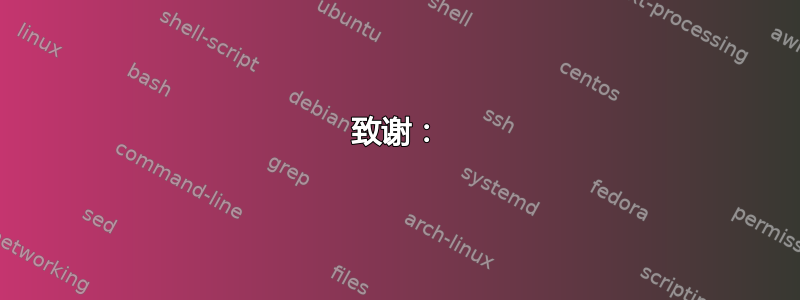
我正在运行 Ubuntu 14.04,我的绘王 h610平板电脑可以正常工作。例如,我可以用笔移动光标,并且右键单击按钮可以正常工作。但是其他功能都不起作用。这意味着我根本无法在任何程序、Gimp、Mypaint 等上绘图...我进入首选项并启用了 Gimp 和 Mypaint 识别的设备。但还是无法绘图。平板电脑上的按钮也完全不起作用。
所以当我uname -a这样做时会返回:
3.13.0-32-generic #57-Ubuntu SMP Tue Jul 15 03:51:08 UTC 2014 x86_64 x86_64 x86_64 GNU/Linux
然后我也这样做了lsusb,得到了:
Bus 002 Device 002: ID 8087:8000 Intel Corp.
Bus 002 Device 001: ID 1d6b:0002 Linux Foundation 2.0 root hub
Bus 001 Device 002: ID 8087:8008 Intel Corp.
Bus 001 Device 001: ID 1d6b:0002 Linux Foundation 2.0 root hub
Bus 004 Device 001: ID 1d6b:0003 Linux Foundation 3.0 root hub
Bus 003 Device 003: ID 256c:006e
Bus 003 Device 002: ID 0461:4d22 Primax Electronics, Ltd
Bus 003 Device 004: ID 413c:2107 Dell Computer Corp.
Bus 003 Device 001: ID 1d6b:0002 Linux Foundation 2.0 root hub
然后我也尝试过xinput list:
Virtual core pointer id=2 [master pointer (3)]
⎜ ↳ Virtual core XTEST pointer id=4 [slave pointer (2)]
⎜ ↳ USB Optical Mouse id=9 [slave pointer (2)]
⎜ ↳ HUION PenTablet id=10 [slave pointer (2)]
⎣ Virtual core keyboard id=3 [master keyboard (2)]
↳ Virtual core XTEST keyboard id=5 [slave keyboard (3)]
↳ Power Button id=6 [slave keyboard (3)]
↳ Power Button id=7 [slave keyboard (3)]
↳ Dell Dell USB Entry Keyboard id=8 [slave keyboard (3)]
↳ Eee PC WMI hotkeys id=11 [slave keyboard (3)]
lsmod | grep "huion"返回了:
hid_huion 12719 0
hid 106148 3 hid_generic,usbhid,hid_huion
最后这是输出cat /boot/config-3.* | grep "HUION":
CONFIG_HID_HUION=m
CONFIG_HID_HUION=m
CONFIG_HID_HUION=m
CONFIG_HID_HUION=m
如果有人能帮助我,我将不胜感激。
答案1
根据这个问题及其答案制作了一个指南。我将其作为答案重新发布在这里,因为它是对 OP 问题的直接回答,并且涉及其他答案中遗漏的一些内容。
@@@@@@@@@@@@@@@@@@@@@@@@@@@@@@@@@@@@@@@
如何在 Linux 上配置 HUION H610 的完整指南
@@@@@@@@@@@@@@@@@@@@@@@@@@@@@@@@@@@@@@@
作者 Fadi R
致谢:
本指南融合了我自己的研究成果,并且在很大程度上融合了比波普(+大卫·福斯特) 和婴儿车在 Ask Ubuntu 上 (HUION H610 平板电脑) 也Clavos 工作室在 Digimend GitHub 上发布的帖子(https://github.com/DIGImend/digimend-kernel-drivers/issues/26)。谢谢大家,我从你们的帖子中学到了很多东西。当然,非常感谢DigiMend 团队和尼古拉·康德拉绍夫(项目创始人)。他们的不懈努力为 Linux 社区开辟了各种各样的平板电脑。(http://digimend.github.io)
[0] 目录:
[1] 驱动程序安装
[2] 配置和映射平板电脑
[3] 配置平板电脑上运行的应用程序
[4] 建议使用的软件
[1] 驱动程序安装:
(1.1)确保您拥有以下软件包:
a) xf86-input-wacom
b) linux-headers (in Arch, Debian, Ubuntu or Mint) or kernel-headers (Red Hat)
(1.2)下载最新的 Digimend 驱动程序来自 Github (https://github.com/DIGImend/digimend-kernel-drivers)。出于某些我无法理解的原因,我无法从 github.io Digimend 网站获取源代码进行编译(https://digimend.github.io/drivers/) 但对你来说可能有所不同...
a)在终端中输入:
sudo rmmod hid-kye
sudo rmmod hid-uclogic
sudo rmmod hid-huion
b) 提取 digimend 源代码(来自 github.com,即:digimend-kernel-drivers-master.zip)。在终端中浏览到提取的目录并输入:
make
sudo make install
(1.3)为 H610 设置 52-tablet.conf 条目
a)如果 52-tablet.conf 文件不存在,则创建它:
sudo mkdir /etc/X11/xorg.conf.d
cd /etc/X11/xorg.conf.d
sudo gedit 52-tablet.conf
b)将 H610 的此条目粘贴到 52-tablet.conf 中:
Section "InputClass"
Identifier "Huion on wacom"
# MatchIsTablet "on"
MatchProduct "HUION"
MatchDevicePath "/dev/input/event*"
Driver "wacom"
EndSection
c) 保存文件并重新启动
d)重新启动后,打开终端并输入:
xsetwacom --list
(你应该看到了:)
HUION PenTablet Pad pad id: 11 type: PAD
HUION PenTablet Pen stylus id: 12 type: STYLUS
(不同机器的 ID 会有所不同)
[2] 配置和映射平板电脑:
(2.1)定义 Pad 左侧按钮:
a) 如前所述,pad 定义为“HUION PenTablet Pad pad”,其按钮为:1、2、3、8、9、10、11、12。每次登录时,这些按钮都将未定义。要定义它们,您可以在终端中输入以下命令
xsetwacom --set 'DEVICE NAME' Button NUMBER "key KEYSTROKES"
b) 您可以通过制作每次打开会话时自动运行的脚本文件来自动化它。例如,我的脚本名为 Huion.Default.sh,我喜欢 AskUbuntu 按钮方案中的 bebop:
#!/bin/sh
xsetwacom --set 'HUION PenTablet Pad pad' Button 1 "key +ctrl +z -z -ctrl"
xsetwacom --set 'HUION PenTablet Pad pad' Button 2 "key e"
xsetwacom --set 'HUION PenTablet Pad pad' Button 3 "key b"
xsetwacom --set 'HUION PenTablet Pad pad' Button 8 "key +"
xsetwacom --set 'HUION PenTablet Pad pad' Button 9 "key -"
xsetwacom --set 'HUION PenTablet Pad pad' Button 10 "key ]"
xsetwacom --set 'HUION PenTablet Pad pad' Button 11 "key ["
xsetwacom --set 'HUION PenTablet Pad pad' Button 12 "key p"
c)不要忘记给予脚本执行权限:
chmod +x Huion.Default.sh
d) 您可以为平板电脑上使用的不同应用程序制作不同的脚本和按钮方案。制作启动器时,您可以在启动应用程序本身之前启动这些脚本。您可以通过编辑启动器或桌面文件中的命令来执行此操作。例如:
Command: ~/./GIMP-tablet-scheme.sh && /usr/bin/gimp
(2.2)有关xsetwacom的更多信息: 在我们继续配置平板电脑之前,这里有一些您可以使用 xsetwacom 执行的有用命令。
(a)检查按钮值:xsetwacom --get '设备名称' 按钮按钮编号
eg. xsetwacom --get 'HUION PenTablet Pad pad' Button 1
eg. xsetwacom --get 'HUION PenTablet Pen stylus' Button 1
(this very useful in figuring out the button scheme of the Pad and Stylus)
(二)xsetwacom --列表参数:此命令将列出 xsetwacom 可以获取和设置的参数。列出的参数示例包括:Button、PressureCurve 和 Threshold。请注意,由于 xf86-input-wacom 适用于 Wacom 平板电脑,因此可能有一些参数不适用于您的 H610。
(2.3)定义触控笔按钮: 手写笔定义为“HUION PenTablet Pen stylus”,其按钮为:1、2、3(按钮顺序为:手写笔头、向下切换、向上切换)。按钮分别定义为“按钮 +1”“按钮 +2”“按钮 +3”(这些是左键单击、中键单击和右键单击的 xinput 值)。我不建议修改按钮 1,但如果您想修改其他 2 个按钮,您可以按照我在第 (2.1) 节中向您展示的方式进行操作,并将该行添加到 Huion.Default.sh
例如,如果你想要在触控笔上使用橡皮擦,你可以通过输入以下内容来牺牲按钮 2 上的鼠标中键单击:
xsetwacom --set 'HUION PenTablet Pen stylus' Button 2 "key e"
(如果您想恢复默认设置:)
xsetwacom --set 'HUION PenTablet Pen stylus' Button 2 "button +2"
(2.4)定义压力曲线:
要定义压力曲线,请输入:
xsetwacom --set 'HUION PenTablet Pen stylus' PressureCurve "PUT-YOUR-CURVE-HERE"
例如。
xsetwacom --set 'HUION PenTablet Pen stylus' PressureCurve "5 10 90 95"
这没有产生错误,但我尚未确定它是否真的影响了触控笔的压力曲线。我知道后会更新。
许多应用程序(例如 Krita 和 GIMP)都有自己的压力曲线设置。到目前为止,我已经在 GIMP 上测试了压力曲线,它似乎运行良好。有关更多信息,请参阅第 3 节。
(2.5)左手支撑:
您可以通过命令设置平板电脑的旋转。该属性称为Rotate,其值必须是none、cw、ccw、之一half。作为左手调用:
xsetwacom --set 'HUION PenTablet Pen stylus' Rotate half
[3] 配置应用程序以在平板电脑上运行:
DigiMend 的支持部分有一些非常棒的指南,介绍如何在平板电脑上设置以下应用程序:Alchemy、Blender、GIMP、Inkscape、Krita、MyPaint、Synfig Studio 和运行 Wine 的应用程序。
只需前往http://digimend.github.io/support/并跳至“应用程序设置”部分。
[4] 建议软件:
- 工作正在进行中 -
答案2
我刚刚购买了这款平板电脑,并成功在 Ubuntu 14.10 中安装了其驱动程序。
首先您需要删除所有现有的驱动程序:
sudo rmmod hid-huion
之后,从数字化修复项目。解压,更改到下载目录,制作并安装驱动程序:
tar xf digimend-kernel-drivers-5.tar.gz
cd digimend-kernel-drivers-5
make
sudo make install
您的 H610 现在应该可以正常工作了。每次更新内核时,您都必须运行上述步骤。
答案3
我根据我所做的操作进行剪切和粘贴。使用 Ubuntu/Linux 中的 HUION 610 平板电脑上的按钮树外驱动程序 使用页面上的克隆或下载按钮。不要使用 Ubuntu 16.04 或更高版本的 .deb v6 包,因为它不会检测到 pad。还相关问题跟踪器的建议。
基本上创建/usr/share/X11/xorg.conf.d/50-huion.conf:
# Huion tablets
Section "InputClass"
Identifier "Huion class"
MatchProduct "HUION"
MatchIsTablet "on"
MatchDevicePath "/dev/input/event*"
Driver "wacom"
EndSection
Section "InputClass"
Identifier "Huion buttons"
MatchProduct "HUION"
MatchIsKeyboard "on"
MatchDevicePath "/dev/input/event*"
Driver "evdev"
EndSection
Section "InputClass"
Identifier "Huion scroll"
MatchProduct "HUION"
MatchIsPointer "off"
MatchIsKeyboard "off"
MatchIsTouchpad "off"
MatchIsTablet "off"
MatchIsTouchscreen "off"
MatchDevicePath "/dev/input/event*"
Driver "evdev"
EndSection
重新登录,然后运行以下命令使平板电脑上的按钮正常工作。可以将它们更改为任何可行的按钮。现在您可以使用 wacom 程序来设置按钮值(但不能使用 GUI)。
对于按钮,我喜欢创建一个脚本,该脚本将在我运行脚本时加载按钮,因为该值未保存。
使用您喜欢的文本编辑器创建一个文件,tablet.sh如下所示:
#!/bin/sh
xsetwacom --set 'HUION PenTablet Pad pad' Button 1 "key +ctrl +z -z -ctrl"
xsetwacom --set 'HUION PenTablet Pad pad' Button 2 "key e"
xsetwacom --set 'HUION PenTablet Pad pad' Button 3 "key b"
xsetwacom --set 'HUION PenTablet Pad pad' Button 8 "key +"
xsetwacom --set 'HUION PenTablet Pad pad' Button 9 "key -"
xsetwacom --set 'HUION PenTablet Pad pad' Button 10 "key ]"
xsetwacom --set 'HUION PenTablet Pad pad' Button 11 "key ["
xsetwacom --set 'HUION PenTablet Pad pad' Button 12 "key p"
# The below value was gathered using xrandr and xinput to determine the monitor as well as which
# number the HUION PenTablet Pen stylus device **id** listed as.
# ↳ HUION PenTablet Pen stylus id=15 [slave pointer (2)]
xinput map-to-output 15 DVI-I-1
# Left handed stylus
#xsetwacom set 'HUION PenTablet Pen stylus' rotate half
chmod +x tablet.sh完成后再进行设置。我只需打开终端并./tablet.sh加载所有设置即可。
xinput map-to-output 15 DVI-I-1使用xinput和收集的值xrandr。
继另一篇文章之后,如果你有 2 个屏幕,但想将其限制为一个,使用类似下面的命令,您可以使用xrandr命令行命令找到它。在终端中运行xinput应该会为您提供 HUION 设备列表。下面的 15 是列出的 HUION PenTablet Pen 手写笔设备,您的数字可能会有所不同。下面映射到通过 DVI 连接的我的显示器。
我从我的另一篇文章中剪切并粘贴了大量内容,试图传播这些内容。
答案4
对于那些刚接触这些的人来说,你可能会遇到一些小问题。这与上述说明中的 [1 驱动程序安装] 相关。
xf86-input-wacom可以从以下位置获取 此包:https://github.com/linuxwacom/xf86-input-wacom
要了解有关内核头的一些知识,请阅读此处: https://unix.stackexchange.com/questions/47330/what-exactly-are-linux-kernel-headers
要查看你的系统是否具有并安装内核头文件,请访问以下链接: https://www.tecmint.com/install-kernel-headers-in-ubuntu-and-debian/
a)如果没有安装,您将无法运行 make。如果没有安装 gcc 编译器,您也将无法进行编译。
跑步:
sudo apt install make
跑步:
sudo apt-get install gcc
我的平板电脑现在运行良好。祝你好运,别忘了向那些为创造美好事物做出贡献的人捐款!


