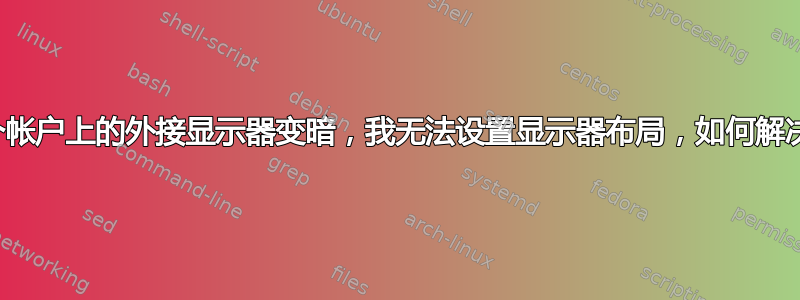
似乎“不知从何而来”,我的 Dell e7440 运行 Ubuntu 16.04,配备 2 个外接显示器,只显示外接显示器的登录屏幕,当我登录时,它显示系统错误,外接显示器会变暗。
也看不到显示选项:
could not get screen information
PS:访客会话中一切正常
我的设置可能存在什么问题?
这没有帮助:
sudo apt-get install --reinstall ubuntu-desktop
(从这个帖子)
xrandr按照评论的要求,输出:
Screen 0: minimum 8 x 8, current 6400 x 1440, maximum 32767 x 32767
eDP1 connected primary 1920x1080+0+0 (normal left inverted right x axis y axis) 309mm x 174mm
1920x1080 60.02*+ 59.93
1680x1050 59.95 59.88
1600x1024 60.17
1400x1050 59.98
1600x900 60.00
1280x1024 60.02
1440x900 59.89
1280x960 60.00
1368x768 60.00
1360x768 59.80 59.96
1152x864 60.00
1280x720 60.00
1024x768 60.00
1024x576 60.00
960x540 60.00
800x600 60.32 56.25
864x486 60.00
640x480 59.94
720x405 60.00
640x360 60.00
DP1 disconnected (normal left inverted right x axis y axis)
DP1-1 connected 1920x1080+1920+0 (normal left inverted right x axis y axis) 527mm x 296mm
1920x1080 60.00*+ 50.00 59.94
1600x1200 60.00
1600x900 60.00
1280x1024 75.02 60.02
1152x864 75.00
1280x720 60.00 50.00 59.94
1024x768 75.08 60.00
800x600 75.00 60.32
720x576 50.00
720x480 60.00 59.94
640x480 75.00 60.00 59.94
720x400 70.08
DP1-2 connected 2560x1440+3840+0 (normal left inverted right x axis y axis) 597mm x 336mm
2560x1440 59.95*+
2048x1152 60.00
1920x1200 59.88
1920x1080 60.00 50.00 59.94 30.00 25.00 24.00 29.97 23.98
1600x1200 60.00
1680x1050 59.95
1280x1024 75.02 60.02
1200x960 59.99
1152x864 75.00
1280x720 60.00 50.00 59.94
1024x768 75.08 60.00
800x600 75.00 60.32
720x576 50.00
720x480 60.00 59.94
640x480 75.00 60.00 59.94
720x400 70.08
DP1-3 disconnected (normal left inverted right x axis y axis)
HDMI1 disconnected (normal left inverted right x axis y axis)
HDMI2 disconnected (normal left inverted right x axis y axis)
VIRTUAL1 disconnected (normal left inverted right x axis y axis)
答案1
monitors.xml 文件损坏
正如评论中提到的,如果您的显示器在一个帐户上变暗(仅),而在其他帐户上工作正常,则很可能是您的 monitors.xml 文件以某种方式损坏了。要修复,请删除~/.config/monitors.xml,然后立即注销并重新登录。
从 CLI 设置(复杂的)监视器设置
您提到上述步骤修复了屏幕变暗的问题,但您仍然无法按照您想要的布局设置屏幕(见下文)。这可能是由错误引起的。我们很可能能够通过从 CLI 设置来解决它。
要按照评论中所述设置屏幕布局:
您需要运行以下xrandr命令:
xrandr --output DP1-1 --pos 0x0 \
--output DP1-2 --pos 1920x0 \
--output DP1-1 --pos 0x360 \
--output eDP1 --pos 1440x1440
...如果我没有打字错误或其他错误...
解释
通常情况下,在复杂的屏幕布局中,您只需从左到右、从上到下进行操作。
然而
如果你不确定当前的布局是什么,你就不能放置第一的屏幕,除 之外0x0。如果您的屏幕布局顶部有空白,xrandr将删除空白并更改为0x200。0x0因此需要执行以下步骤:
位置
DP1-1和DP1-2水平顶部对齐:xrandr --output DP1-1 --pos 0x0 --output DP1-2 --pos 1920x0仅有的然后底部
DP1-1对齐DP1-2:xrandr --output DP1-1 --pos 0x360放置
eDP1在另外两个屏幕的中间:xrandr --output eDP1 --pos 1440x1280
如何使用
将下面的小脚本复制到一个空文件中,另存为
setup_screens.sh#!/bin/bash xrandr --output DP1-1 --pos 0x0 \ --output DP1-2 --pos 1920x0 \ --output DP1-1 --pos 0x360 \ --output eDP1 --pos 1440x1440使其可执行
从终端进行测试运行,运行命令:
/path/to/setup_screens.sh通过快捷键运行:选择:系统设置 > “键盘” > “快捷键” > “自定义快捷键”。单击“+”并添加命令:
/path/to/setup_screens.sh或者在登录时运行它:Dash > 启动应用程序 > 添加。添加命令:
/bin/bash -c "sleep 15 && /path/to/setup_screens.sh"






