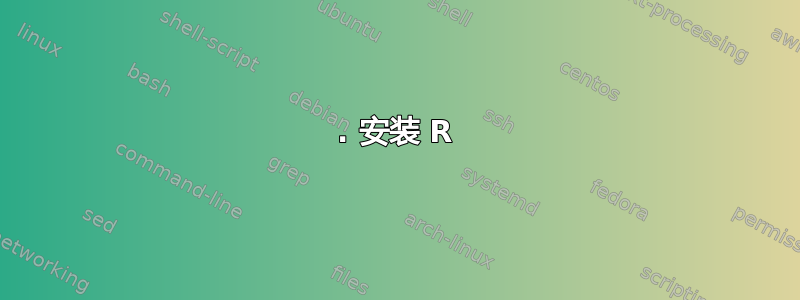
我想安装最新的 RStudio。我按照以下答案操作 如何在 Ubuntu 14.04 LTS 中安装 R 3.2.2?
当我打出答案的最后一行时
make && make install
我收到错误消息:
*** No targets specified and no makefile found stop.
答案1
1. 安装 R
R 的最新版本是 3.5,但 3.4 版本也可用。请根据您使用的 Ubuntu 版本以及所需的 R 版本执行以下操作之一。
R 3.5 搭载 Ubuntu 14.04 Trusty Tahr、16.04 Xenial Xerus、18.04 Bionic Beaver
对于最新的 R 3.5 软件包,请添加 R 存储库和密钥。有关更多信息,请参阅综合 R 档案网络,Ubuntu。
echo "deb http://cran.stat.ucla.edu/bin/linux/ubuntu `lsb_release -sc`-cran35/" | sudo tee --append /etc/apt/sources.list.d/cran.list sudo apt-key adv --keyserver keyserver.ubuntu.com --recv-keys E298A3A825C0D65DFD57CBB651716619E084DAB9 sudo apt update sudo apt install r-base(如果http://cran.stat.ucla.edu/bin/linux/ubuntu不起作用,或者您想要一个离您更近的镜像,请替换
cran.stat.ucla.edu为以下网址之一:CRAN 镜子)。R 3.4 搭载 Ubuntu 14.04 Trusty Tahr、16.04 Xenial Xerus、17.10 Artful Aardvark
对于最新的 R 3.4 软件包,请添加 R 存储库和密钥。有关更多信息,请参阅综合 R 档案网络,Ubuntu。
echo "deb http://cran.stat.ucla.edu/bin/linux/ubuntu `lsb_release -sc`/" | sudo tee --append /etc/apt/sources.list.d/cran.list sudo apt-key adv --keyserver keyserver.ubuntu.com --recv-keys E298A3A825C0D65DFD57CBB651716619E084DAB9 sudo apt update sudo apt install r-base(如果http://cran.stat.ucla.edu/bin/linux/ubuntu不起作用,或者您想要一个离您更近的镜像,请替换
cran.stat.ucla.edu为以下网址之一:CRAN 镜子)。宇宙知识库
有时 R 可能无法综合 R 档案网络针对您的 Ubuntu 版本(这通常发生在 Ubuntu 的新版本刚刚发布时),或者您可能只想安装专门为 Ubuntu 打包的 R 版本。在这种情况下,
r-base可以从 Universe 存储库安装。确保在软件与更新工具。然后执行以下操作。
sudo apt update sudo apt install r-base
2.准备安装R Studio
R Studio 需要 JPEG 运行库,因此请安装它。
sudo apt install libjpeg62
在 Ubuntu 17.10 之前,R Studio 需要 GStreamer 库,因此请根据您使用的 Ubuntu 版本执行以下操作之一。
Ubuntu 12.04 至 16.04
sudo apt install libgstreamer-plugins-base0.10-0 libgstreamer0.10-0Ubuntu 16.10 至 17.04(32 位)
wget --tries=3 --timeout=120 http://ftp.ca.debian.org/debian/pool/main/g/gstreamer0.10/libgstreamer0.10-0_0.10.36-1.5_i386.deb wget --tries=3 --timeout=120 http://ftp.ca.debian.org/debian/pool/main/g/gst-plugins-base0.10/libgstreamer-plugins-base0.10-0_0.10.36-2_i386.deb sudo dpkg -i libgstreamer0.10-0_0.10.36-1.5_i386.deb sudo dpkg -i libgstreamer-plugins-base0.10-0_0.10.36-2_i386.deb sudo apt-mark hold libgstreamer-plugins-base0.10-0 sudo apt-mark hold libgstreamer0.10Ubuntu 16.10 至 17.04(64 位)
wget --tries=3 --timeout=120 http://ftp.ca.debian.org/debian/pool/main/g/gstreamer0.10/libgstreamer0.10-0_0.10.36-1.5_amd64.deb wget --tries=3 --timeout=120 http://ftp.ca.debian.org/debian/pool/main/g/gst-plugins-base0.10/libgstreamer-plugins-base0.10-0_0.10.36-2_amd64.deb sudo dpkg -i libgstreamer0.10-0_0.10.36-1.5_amd64.deb sudo dpkg -i libgstreamer-plugins-base0.10-0_0.10.36-2_amd64.deb sudo apt-mark hold libgstreamer-plugins-base0.10-0 sudo apt-mark hold libgstreamer0.10(有关更多信息,请参阅https://mikewilliamson.wordpress.com/2016/11/14/installing-r-studio-on-ubuntu-16-10/)。
Ubuntu 17.10 及更高版本
不需要额外的包。
3.安装R Studio
下载 R Studio 的二进制版本并安装。
确保在wget命令中使用最新版本。您可以通过右键单击 Ubuntu Debian 安装程序(位于底部附近)来获取最新版本的 URLR Studio 下载页。
Ubuntu 12.04 至 15.10(32 位)
wget --tries=3 --timeout=120 https://download1.rstudio.org/rstudio-1.1.463-i386.deb sudo dpkg -i rstudio-*-i386.debUbuntu 12.04 至 15.10(64 位)
wget --tries=3 --timeout=120 https://download1.rstudio.org/rstudio-1.1.463-amd64.deb sudo dpkg -i rstudio-*-amd64.debUbuntu 16.04 至 18.10 及更高版本(仅限 64 位)
wget --tries=3 --timeout=120 https://download1.rstudio.org/rstudio-xenial-1.1.463-amd64.deb sudo dpkg -i rstudio-*-amd64.deb
4. 可选
在 Ubuntu 17.10 之前,如果您想在 Unity Dash 中的“教育”类别中显示 R 或 R Studio,而不是“开发”类别,请分别执行以下操作。
sudo sed -i "s|Graphics;|Education;|g" /usr/share/applications/R.desktop
sudo sed -i "s|Development;|Education;Math;|g" /usr/share/applications/rstudio.desktop
答案2
最简单的方法是下载 Anaconda,它快速又简单,如果你也使用 Python,还可以与其他工具(如 Jupyter 和 Spyder)配合使用。Anaconda 可在以下网址下载:https://docs.continuum.io/anaconda/install-linux.html. 安装 Anaconda 后,输入
anaconda-navigator
进入你的终端,导航器就会弹出。你会看到 rstudio 已准备好安装。按安装即可。
另一方面,不要理会网站上的 Debian(.deb 文件),你会在错误代码上浪费时间。
答案3
可能的(不同)问题:
运行 make 后遇到的问题很可能之前就已经发生了(由于遇到问题,配置脚本退出时不会创建 makefile)。
调试:
您应该能够通过读取该脚本的输出来验证这一点。
解决运行“./config”命令后看到的错误,可能会帮助您进一步安装源代码。
复制:
我尝试复制您的错误,但在我的系统上出现了以下错误:
“配置:错误:--with-x=yes(默认)且 X11 标头/库不可用”
如果我使用选项“--with-x = no”运行脚本,则配置脚本将顺利完成并生成 makefile。
解决方案:
错误的原因是您有 X11,但没有开发文件。手动安装开发文件后,您可以继续安装 Rstudio。
sudo apt-get install libx11-dev libxt-dev
链接:
解决方案通过http://r.789695.n4.nabble.com/A-problem-with-X11-quot-headers-libs-quot-td4655213.html
答案4
安装 RStudio 的正确方法类似于官方说明对于 RStudio 服务器:
sudo apt-get install gdebi-core
wget https://download1.rstudio.org/rstudio-xenial-1.1.463-amd64.deb
sudo gdebi rstudio-xenial-1.1.463-amd64.deb


