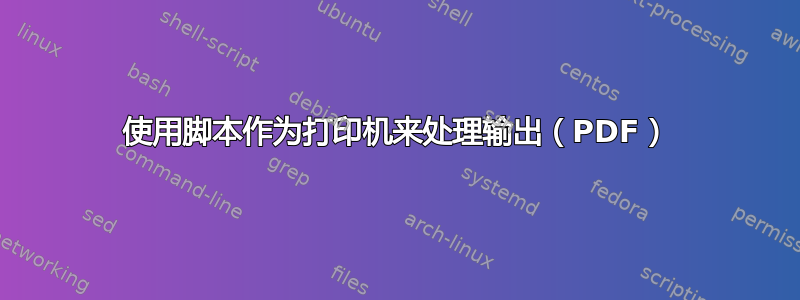
答案1
线索似乎就在你问题的第一个链接中。研究表明后端只是脚本。所以你可以自己编写。然而,你正在寻找的可用于 OpenSuse 的脚本似乎在你的第一个链接中描述。
openSUSE RPM 包 cups-backends 提供了 bash 脚本 /usr/lib/cups/backend/pipe,它是用于打印到任何程序的包装后端。
由于 OpenSuse 现在使用 .ymp 一键安装程序,因此查找此脚本很复杂,您必须深入挖掘才能找到包含该脚本的实际 .rpm。以下是直接从 cups-backends-1.1-296.6.noarch.rpm 中获取的示例这里。
使用文件滚动器打开包并导航到/./usr/lib/cups/backend/包内并打开,pipe会显示以下脚本:
#! /bin/bash
# CUPS wrapper backend "pipe" for printing to any program.
# It forwards the print job data like a pipe into another command.
# Author: Johannes Meixner <[email protected]>, 2009, 2014
# For basic information see "man 7 backend" and "man 7 filter".
# This program is free software; you can redistribute it and/or modify it
# under the terms of the GNU GENERAL PUBLIC LICENSE Version 2
# as published by the Free Software Foundation.
# Activate the "set -x" line to get debugging info in /var/log/cups/error_log:
#set -x
# Output "Device Discovery" information on stdout:
if test "$#" = "0"
then
echo 'direct pipe "Unknown" "Forward print job data like a pipe to another command"'
exit 0
fi
# Output usage information in case of wrong number of parameters:
if test "$#" != "5" -a "$#" != "6"
then
echo 'Usage: pipe job-id user title copies options [file]' 1>&2
echo 'Queue setup example:' 1>&2
echo 'lpadmin -p queue_name -v "pipe:/path/to/command?option1=value1&-option2&value2" -E' 1>&2
echo 'The command is called with the specified options as:' 1>&2
echo '/path/to/command option1=value1 -option2 value2' 1>&2
echo 'The original command line parameters (... job-id user ...)' 1>&2
echo 'are provided as environment variables PIPE_BACKEND_ARGV[0-6]' 1>&2
exit 1
fi
# Keep the original command line parameters (... job-id user ...)
# in environment variables to make them available for the command:
export PIPE_BACKEND_ARGV0="$0"
export PIPE_BACKEND_ARGV1="$1"
export PIPE_BACKEND_ARGV2="$2"
export PIPE_BACKEND_ARGV3="$3"
export PIPE_BACKEND_ARGV4="$4"
export PIPE_BACKEND_ARGV5="$5"
export PIPE_BACKEND_ARGV6="$6"
# Have the input at fd0 (stdin) in any case:
if test -n "$6"
then
exec <"$6"
fi
# To be on the safe side clip anything after the first space character
# because spaces are excluded characters in a URI (see RFC 2396):
URI=${DEVICE_URI%% *}
# Extract the command to which the job schould be sent from the URI.
# Clip the URI scheme (anything up to the first ':' character) and
# clip anything after the first '?' character
# because anything after the first '?' character are options:
COMMAND=${URI#*:}
COMMAND=${COMMAND%%\?*}
# Extract the options (e.g. from 'pipe:/path/to/command?option1=value1&-option2&value2'
# clip anything up to the first '?' character and
# replace the options separator '&' character by a space:
OPTIONS=${URI#*\?}
if test "$OPTIONS" = "$URI"
then
OPTIONS=""
fi
OPTIONS=$( echo "$OPTIONS" | tr '&' ' ' )
# Options could have been specified in a wrong way
# as addendum to the DeviceURI separated by spaces
# (spaces are excluded characters in a URI, see RFC 2396)
# which works by luck at least for some CUPS versions
# see https://bugzilla.novell.com/show_bug.cgi?id=499735
# like 'pipe:/path/to/command option1=value1 -option2 value2'
# nevertheless use additionally those kind of options too:
MORE_OPTIONS=${DEVICE_URI#* }
if test "$MORE_OPTIONS" = "$DEVICE_URI"
then
MORE_OPTIONS=""
fi
OPTIONS=$( echo "$OPTIONS" "$MORE_OPTIONS" | tr -s ' ' )
# Test if the command is executable:
if ! test -x "$COMMAND"
then
echo "Cannot execute $COMMAND" 1>&2
exit 1
fi
# Replace this wrapper with the actual command
# so that it exits with the exit code of the command
# and that the command gets any signals directly.
exec "$COMMAND" $OPTIONS
因为这是一个 bash 脚本,所以您应该能够将它与任何版本的 'nix 一起使用,包括 Ubuntu,带有 bash shell,而不仅仅是 Suse。
为了向 cups 添加后端,您需要将其复制到/usr/lib/cups/backend并设置权限和所有权以匹配。
chown root:root /usr/lib/cups/backend/pipe
chmod 755 /usr/lib/cups/backend/pipe
资料来源:
https://www.cups.org/doc/man-backend.html
https://build.opensuse.org/package/view_file/Printing/cups-backends/cups-backends.spec?expand=1
答案2
我也一直在寻找同样的东西,但发现没有什么简单的方法。我会在这里写下我是如何解决的,也许其他人会发现这个解决方案很有用。
我的驱动程序用于手动双面打印,但您可以实现自己的代码,而不是双面打印(在双面打印文件中)。您那里还有一个安装程序...
源代码在github上:https://github.com/dentys03/manual_duplex_linux
它应该适用于任何 HP 打印机。我想,它很容易适用于其他打印机。


