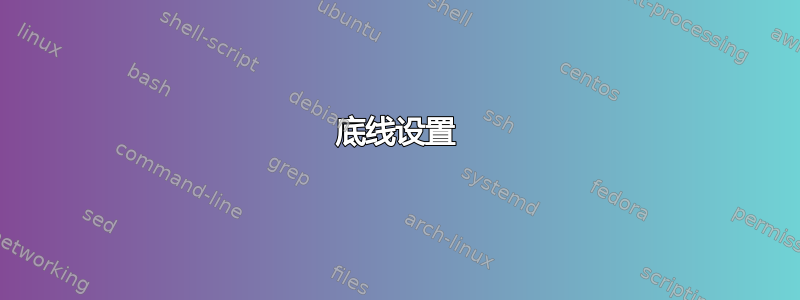
我怎样才能更改底部的文本(框下方的文本,例如“按 e 编辑命令,按 c 进入命令行,所选操作系统将在 -- 中启动”?
答案1
如果你使用Ubuntu的原生英文版本,则需要更改源并重新编译。
如果您使用翻译版本或英语方言(如加拿大、澳大利亚等),您可以执行以下操作:
- 安装诗歌。
- 去这一页并下载以
.po与您的区域设置(如有必要,请使用locale命令查明您正在使用的语言)。 - 使用 打开文件
poedit。找到将“按下以编辑...”翻译成您自己的语言的行e,然后将翻译更改为您想要的任何内容。 - 编译为
.mo文件。将此文件存储在 中/boot/grub/locale,覆盖当前.mo文件。(更好的方法是:先进行备份。) - 重启。Grub 将显示您更改的翻译。
免责声明:我没有尝试过,但我很确定它可以以这种方式工作,如果不行,也不会造成任何损害。
答案2
您可以创建自己的主题(无需重新编译 grub),以创建包含您喜欢的任何内容的图形 grub 屏幕:
参考:Grub2主题教程
底线设置
这是创建底线的文本(菜单框下方):
+ hbox {
top = 100%-50
left = 9% # Was 20%
# + label { text = "↑↓" font = "Ubuntu Regular 20" color = "#87a556" }
+ label { text = ": Highlight " font = "Ubuntu Regular 20" color = "gainsboro" }
+ label { text = "ENTER" font = "Ubuntu Regular 20" color = "#87a556" }
+ label { text = ": Boot " font = "Ubuntu Regular 20" color = "gainsboro" }
+ label { text = "e" font = "Ubuntu Regular 20" color = "#87a556" }
+ label { text = ": Edit " font = "Ubuntu Regular 20" color = "gainsboro" }
+ label { text = "c" font = "Ubuntu Regular 20" color = "#87a556" }
+ label { text = ": Command Line " font = "Ubuntu Regular 20" color = "gainsboro" }
+ label { text = "ESC" font = "Ubuntu Regular 20" color = "#87a556" }
+ label { text = ": Return to Menu" font = "Ubuntu Regular 20" color = "gainsboro" }
}



