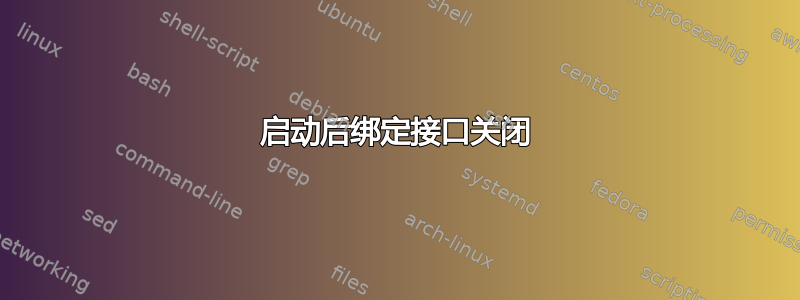
我刚刚在专用硬件上完成了 Ubuntu Server 18.04 的全新安装。登录后,绑定网络接口未从 DHCP 分配 IP。如果我运行,绑定sudo dhclient接口会获得一个 IP,一切似乎都正常工作。重新启动后,我又回到了无法正常工作的网络。
如果我执行,sudo ip address show我可以看到我的接口已关闭。sudo ip link bond0 up接口启动后没有 IP。
我已经看过这个问题了:Ubuntu 18.04 以太网未自动配置这个问题没有解决我的问题。问题包括ifup我的系统上哪些不可用。接受的答案包括/etc/network/interfaces18.04 上哪些不可用。
我看过这个问题:Ubuntu Server 18.04 在启动时等待网络,尽管网络正常它专门调用无线,这不是我的情况,并且也没有可接受的答案。
有这样一个问题:Ubuntu 服务器 18.04-Netplan 没有 IP 地址这是一个没有答案的零声誉问题。有一条评论建议捕获数据包并提交错误报告。我对tcpdumpDHCP 流量进行了数据包捕获,我得到的唯一数据是接口丢弃的 10 个数据包(我假设这不是 DCHP 流量)。
我没有发现任何其他看似相关的现有问题。
所以我的问题有两个:
- 这是一个错误吗?
- 安装后我需要手动设置网络接口吗?
编辑:附加信息
左手边:
*-network:0
description: Ethernet interface
product: 82576 Gigabit Network Connection
vendor: Intel Corporation
physical id: 0
bus info: pci@0000:05:00.0
logical name: enp5s0f0
version: 01
serial: 3e:e4:cf:e3:41:b2
size: 1Gbit/s
capacity: 1Gbit/s
width: 32 bits
clock: 33MHz
capabilities: pm msi msix pciexpress bus_master cap_list rom ethernet physical tp 10bt 10bt-fd 100bt 100bt-fd 1000bt-fd autonegotiation
configuration: autonegotiation=on broadcast=yes driver=igb driverversion=5.4.0-k duplex=full firmware=1.2.3 latency=0 link=yes multicast=yes port=twisted pair slave=yes speed=1Gbit/s
resources: irq:25 memory:c0000000-c001ffff memory:c0020000-c003ffff ioport:ef80(size=32) memory:c00c0000-c00c3fff memory:c0040000-c005ffff memory:c00c4000-c00e3fff memory:c00e4000-c0103fff
*-network:1
description: Ethernet interface
product: 82576 Gigabit Network Connection
vendor: Intel Corporation
physical id: 0.1
bus info: pci@0000:05:00.1
logical name: enp5s0f1
version: 01
serial: 3e:e4:cf:e3:41:b2
size: 1Gbit/s
capacity: 1Gbit/s
width: 32 bits
clock: 33MHz
capabilities: pm msi msix pciexpress bus_master cap_list rom ethernet physical tp 10bt 10bt-fd 100bt 100bt-fd 1000bt-fd autonegotiation
configuration: autonegotiation=on broadcast=yes driver=igb driverversion=5.4.0-k duplex=full firmware=1.2.3 latency=0 link=yes multicast=yes port=twisted pair slave=yes speed=1Gbit/s
resources: irq:35 memory:c0060000-c007ffff memory:c0080000-c009ffff ioport:ef40(size=32) memory:c0104000-c0107fff memory:c00a0000-c00bffff memory:c0108000-c0127fff memory:c0128000-c0147fff
*-network DISABLED
description: Ethernet interface
physical id: 1
logical name: bond0
serial: 3e:e4:cf:e3:41:b2
size: 1Gbit/s
capabilities: ethernet physical
configuration: autonegotiation=off broadcast=yes driver=bonding driverversion=3.7.1 duplex=full firmware=2 link=no master=yes multicast=yes speed=1Gbit/s
/etc/netplan/*.yaml:
# This file is generated from information provided by
# the datasource. Changes to it will not persist across an instance.
# To disable cloud-init's network configuration capabilities, write a file
# /etc/cloud/cloud.cfg.d/99-disable-network-config.cfg with the following:
# network: {config: disabled}
network:
bonds:
bond0:
addresses: []
interfaces:
- enp5s0f0
- enp5s0f1
parameters:
mode: active-backup
ethernets:
enp5s0f0:
addresses: []
dhcp4: false
dhcp6: false
enp5s0f1:
addresses: []
dhcp4: false
dhcp6: false
version: 2
答案1
我的理解是,在 Ubuntu 上服务器,您必须手动配置 netplan,以匹配您的实际物理和 DHCP/地址网络环境。
尝试这个...
注意:保持 2 个空格的缩进。
注意:如果需要固定 IP,则dhcp4: true可以更改为addresses: [10.1.1.100/24]和。(仅示例地址)。gateway4: 10.1.1.1
network:
version: 2
renderer: networkd
bonds:
bond0:
addresses: []
dhcp4: true
interfaces:
- enp5s0f0
- enp5s0f1
parameters:
mode: active-backup
ethernets:
enp5s0f0:
addresses: []
dhcp4: false
dhcp6: false
enp5s0f1:
addresses: []
dhcp4: false
dhcp6: false
在terminal...
sudo netplan -debug generate# 生成配置文件
sudo netplan apply# 应用新配置
reboot#重启系统并确认网络运行


