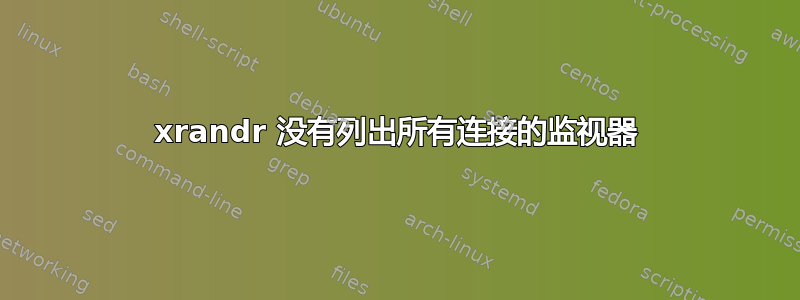
我尝试将外接屏幕的缩放级别设为 100%,而笔记本电脑屏幕需要保持在 200%。我肯定做错了什么,因为现在只有外接屏幕可以工作。
xrandr -q
Screen 0: minimum 8 x 8, current 6400 x 2160, maximum 32767 x 32767
DP-0 connected 2560x1440+3840+29 (normal left inverted right x axis y axis) 597mm x 336mm panning 2560x2160+3840+0 tracking 6400x2160+0+0 border 0/0/0/0
2560x1440 59.95*+
2048x1152 60.00
1920x1200 59.88
1920x1080 60.00 59.94 50.00 29.97 25.00 23.98
1680x1050 59.95
1600x1200 60.00
1280x1024 75.02 60.02
1280x720 60.00 59.94 50.00
1200x960 59.90
1152x864 75.00
1024x768 75.03 60.00
800x600 75.00 60.32
720x576 50.00
720x480 59.94
640x480 75.00 59.94 59.93
DP-1 disconnected (normal left inverted right x axis y axis)
HDMI-0 disconnected (normal left inverted right x axis y axis)
DP-2 connected primary (normal left inverted right x axis y axis)
3840x2160 60.02 +
DP-3 disconnected (normal left inverted right x axis y axis)
DP-4 disconnected (normal left inverted right x axis y axis)
DP-2 是我的笔记本电脑屏幕。当我尝试将笔记本电脑屏幕设置为自动时,出现错误:
xrandr --output DP-2 --auto
xrandr: Configure crtc 1 failed
X Error of failed request: BadValue (integer parameter out of range for operation)
Major opcode of failed request: 140 (RANDR)
Minor opcode of failed request: 21 (RRSetCrtcConfig)
Value in failed request: 0x0
Serial number of failed request: 47
Current serial number in output stream: 47
列出监视器仅显示我的外部屏幕:
xrandr --listmonitors
Monitors: 1
0: +DP-0 2560/597x2131/336+3840+29 DP-0
如果一切恢复正常,我会很高兴。请记住,我对 Linux 不是很熟悉。
运行于:Ubuntu 18.04.3 LTS
dmesg 输出:
dmesg|grep -i "error\|warn\|fail"
[ 0.751166] RAS: Correctable Errors collector initialized.
[ 2.882702] EXT4-fs (nvme0n1p5): re-mounted. Opts: errors=remount-ro
[ 2.995387] ucsi_ccg 0-0008: i2c_transfer failed -6
[ 2.995401] ucsi_ccg 0-0008: ucsi_ccg_init failed - -6
[ 3.024793] iwlwifi 0000:70:00.0: Direct firmware load for iwlwifi-cc-a0-48.ucode failed with error -2
[ 3.024833] iwlwifi 0000:70:00.0: Direct firmware load for iwlwifi-cc-a0-47.ucode failed with error -2
[ 3.103590] nvidia: module verification failed: signature and/or required key missing - tainting kernel
[ 3.307996] thermal thermal_zone2: failed to read out thermal zone (-61)
[ 3.341566] ACPI Warning: \_SB.PCI0.PEG0.PEGP._DSM: Argument #4 type mismatch - Found [Buffer], ACPI requires [Package] (20190509/nsarguments-59)
[ 26.070764] pci 0000:02:00.0: BAR 13: failed to assign [io size 0x4000]
[ 26.070765] pci 0000:02:00.0: BAR 13: failed to assign [io size 0x4000]
[ 26.070773] pci 0000:03:00.0: BAR 13: failed to assign [io size 0x1000]
[ 26.070774] pci 0000:03:01.0: BAR 13: failed to assign [io size 0x1000]
[ 26.070775] pci 0000:03:02.0: BAR 13: failed to assign [io size 0x1000]
[ 26.070776] pci 0000:03:04.0: BAR 13: failed to assign [io size 0x1000]
[ 26.070778] pci 0000:03:00.0: BAR 13: failed to assign [io size 0x1000]
[ 26.070779] pci 0000:03:01.0: BAR 13: failed to assign [io size 0x1000]
[ 26.070780] pci 0000:03:02.0: BAR 13: failed to assign [io size 0x1000]
[ 26.070781] pci 0000:03:04.0: BAR 13: failed to assign [io size 0x1000]
[ 46.689443] xhci_hcd 0000:39:00.0: WARN: xHC restore state timeout
[ 46.689446] xhci_hcd 0000:39:00.0: PCI post-resume error -110!
[ 46.690250] xhci_hcd 0000:39:00.0: Host halt failed, -19
[ 46.690254] xhci_hcd 0000:39:00.0: Host not accessible, reset failed.
[ 105.772392] xhci_hcd 0000:39:00.0: WARN: xHC restore state timeout
[ 105.772393] xhci_hcd 0000:39:00.0: PCI post-resume error -110!
[ 105.772721] xhci_hcd 0000:39:00.0: Host halt failed, -19
[ 105.772722] xhci_hcd 0000:39:00.0: Host not accessible, reset failed.
[ 4572.630479] thermal thermal_zone2: failed to read out thermal zone (-61)
答案1
是什么为我解决了这个问题:
locate monitors.xml
/home/username/.config/monitors.xml
rm /home/username/.config/monitors.xml
然后进入设置 -> 屏幕显示 -> 加入显示 -> 应用
现在我的两台显示器都恢复正常工作了。


