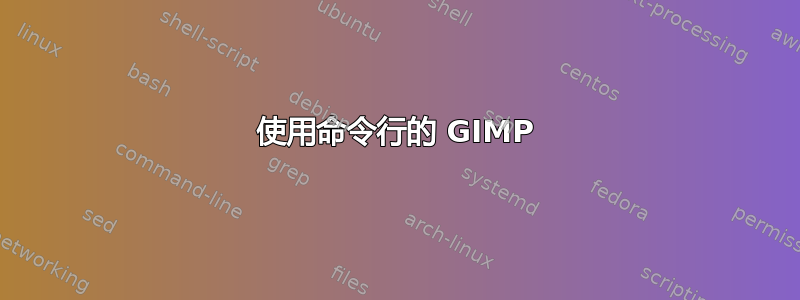
我想使用某些图像进行一些操作GIMP通过 Ubuntu 上的命令行。我想要执行的操作是:
- 打开图片
- 将图像转换为灰度
- 将 PNG 图像转换为 JPEG
我如何使用命令行来完成它们?
答案1
我不知道如何使用 Gimp 来完成这项任务,但实际上我认为软件包中的工具imagemagick是此类 CLI 任务的更好选择。此软件包被广泛用作 Web 服务器应用程序(如 MediaWiki 和 WordPress)上的转换工具,也是图形应用程序(如 PhotoShop)执行的一些操作的后端。首先,您需要安装软件包:
sudo apt install imagemagick
然后使用以下命令完成任务(参考):
convert input-file.png -set colorspace Gray -separate -average output-file.jpg
如果您需要转换当前目录中的所有 PNG 文件,则可以使用如下循环:
for f in *.png; do convert "$f" -set colorspace Gray -separate -average "${f%.*}.jpg"; done
答案2
打开图像非常容易(
image.png是您想要打开的图像)gimp image.png
将 RGB 图像转换为灰度图像:
创建一个 GIMP Script-Fu 文件(在此处命名
dmmConvertPNGtoGrayscale.scm并保存在$HOME/.gimp-2.8/scripts):; dmmPNGtoGrayscale - GIMP Script-Fu to convert a PNG image to Grayscale ; This Script-Fu must be put in The GIMP's script directory ; (e.g., $HOME/.gimp-1.2/scripts). ; For command-line invocation, use the shell script rgbtogs.sh ; For interactive invocation, run The GIMP and go to ; Xtns -> Script-Fu -> dmm ; (define (dmmPNGtoGrayscale infile outfile) (let* ((image (car (file-png-load 1 infile infile))) (drawable (car (gimp-image-active-drawable image))) ) (gimp-convert-grayscale image) (file-png-save 1 image drawable outfile outfile 1 0 0 0 0 0 0 ) ; 1 Adam7 interlacing? ; 0 deflate compression factor (0-9) ; 0 Write bKGD chunk? ; 0 Write gAMMA chunk? ; 0 Write oFFs chunk? ; 0 Write tIME chunk? ?? backwards in DB Browser ; 0 Write pHYS chunk? ?? backwards in DB Browser ) ) (script-fu-register ; I always forget these ... "dmmPNGtoGrayscale" ; script name to register "<Toolbox>/Xtns/Script-Fu/dmm/dmmPNGtoGrayscale" ; where it goes "dmm PNG (RGB or Indexed) to Grayscale" ; script description "David M. MacMillan" ; author "Copyright 2004 by David M. MacMillan; GNU GPL" ; copyright "2004-02-08" ; date "" ; type of image SF-FILENAME "Infile" "infile.png" ; default parameters SF-FILENAME "Outfile" "outfile.png" )并使用此脚本启动它(我将其命名
rgbtogs.sh为示例):# rgbtogs.sh # Invoke The GIMP with Script-Fu dmmPNGtoGrayscale.scm # No error checking. if [ -e $1 ] then echo "Usage: rgbtogs.sh degrees filebasename" echo "Error: Parameter (filename base) required" exit 1 fi gimp -c -i -d -b "(dmmPNGtoGrayscale \"$1.png\" \"$1-gray.png\")" "(gimp-quit 0)"执行脚本并启动它:
chmod +x rgbtogs.sh ./rgbtogs.sh image
将 PNG 图像转换为 JPEG(或 JPG):
创建一个 GIMP Script-Fu 文件(在此处命名
dmmConvertPNGtoJPG.scm并保存在$HOME/.gimp-2.8/scripts):; dmmConvertPNGtoJPG.scm - GIMP Script-Fu to Convert PNG to JPG ; This Script-Fu must be put in The GIMP's script directory ; (e.g., $HOME/.gimp-1.2/scripts). ; For command-line invocation, use the shell script pngtojpg.sh ; For interactive invocation, run The GIMP and go to ; Xtns -> Script-Fu -> dmm ; (define (dmmConvertPNGtoJPG infile outfile) (let* ((image (car (file-png-load 1 infile infile))) (drawable (car (gimp-image-active-drawable image))) ) (file-jpeg-save 1 image drawable outfile outfile 0.75 0 1 1 "GIMP" 0 1 0 0 ) ; 0.75 quality (float 0 <= x <= 1) ; 0 smoothing factor (0 <= x <= 1) ; 1 optimization of entropy encoding parameter (0/1) ; 1 enable progressive jpeg image loading (0/1) ; "xxxx" image comment ; 0 subsampling option number ; 1 force creation of a baseline JPEG ; 0 frequency of restart markers ; in rows, 0 = no restart markers ; 0 DCT algoritm to use ) ) (script-fu-register ; I always forget these ... "dmmConvertPNGtoJPG" ; script name to register "<Toolbox>/Xtns/Script-Fu/dmm/dmmConvertPNGtoJPG" ; where it goes "dmm Convert PNG to JPG" ; script description "David M. MacMillan" ; author "Copyright 2004 by David M. MacMillan; GNU GPL" ; copyright "2004-01-27" ; date "" ; type of image SF-FILENAME "Infile" "infile.png" ; default parameters SF-FILENAME "Outfile" "outfile.png" )并使用此脚本启动它(我将其命名
pngtojpg.sh为示例):# pngtojpg.sh # Invoke The GIMP with Script-Fu dmmConvertPNGtoJPG.scm # No error checking. if [ -e $1 ] then echo "Usage: pngtojpg.sh filebasename" echo "Error: Parameter 1 (filename base) required" exit 1 fi gimp -c -i -d -b "(dmmConvertPNGtoJPG \"$1.png\" \"$1.jpg\")" "(gimp-quit 0)"执行脚本并启动它:
chmod +x pngtojpg.sh ./pngtojpg.sh image
来源 :http://beefchunk.com/documentation/lang/gimp/GIMP-Scripts-Fu.html
注意:在 GIMP Script-Fu 文件中,你可以删除所有以字符开头的行;(或该字符右侧的所有内容),这些只是注释
注意:这些.scm脚本最初是为 GIMP 1.2 制作的,但我用 GIMP 2.8 测试过,没有问题
答案3
您可以运行gimp -h以获取 gimp 可用的不同选项
1.打开一张图片
gimp -n image_name.xxx
2.将图像转换为灰度我不知道是否可以使用 Gimp 浏览这些链接:https://www.gimp.org/tutorials/Basic_Batch/
3.将 png 图像转换为 jpeg
我建议使用convert命令行,它是图像魔术师
convert image1.xxx image2.yyy


