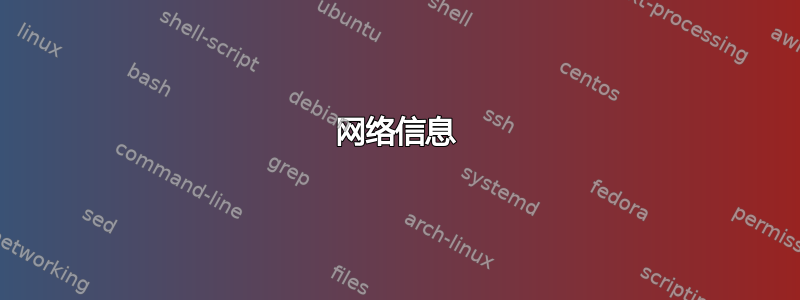
我正在运行 Ubuntu 20.10,一段时间后我的网络延迟上升
即使是 LAN 地址也会发生这种情况,例如,这是我在同一个网络上 ping 一台计算机。通常 ping 时间约为 5 毫秒,但最终会达到约 500 毫秒
我相信这是一个 Ubuntu 问题,因为它可以通过断开/重新连接我的电脑网络来解决
有什么建议吗?我找到了这篇类似的帖子:Ubuntu 20.10 网络崩溃但我不想禁用 IPv6……如果这个问题很普遍,那么它为什么还没有得到解决呢?这对我来说似乎很奇怪。
网络信息
sudo lshw -C network
*-network
description: Wireless interface
product: Wi-Fi 6 AX201
vendor: Intel Corporation
physical id: 14.3
bus info: pci@0000:00:14.3
logical name: wlp0s20f3
version: 20
serial: 18:cc:18:9d:47:ca
width: 64 bits
clock: 33MHz
capabilities: pm msi pciexpress msix bus_master cap_list ethernet physical wireless
configuration: broadcast=yes driver=iwlwifi driverversion=5.11.0-7614-generic firmware=59.601f3a66.0 QuZ-a0-hr-b0-59.u ip=10.0.0.110 latency=0 link=yes multicast=yes wireless=IEEE 802.11
resources: irq:16 memory:80884000-80887fff
*-network
description: Ethernet interface
product: RTL8111/8168/8411 PCI Express Gigabit Ethernet Controller
vendor: Realtek Semiconductor Co., Ltd.
physical id: 0
bus info: pci@0000:24:00.0
logical name: enp36s0
version: 15
serial: 80:fa:5b:93:ae:56
capacity: 1Gbit/s
width: 64 bits
clock: 33MHz
capabilities: pm msi pciexpress msix bus_master cap_list ethernet physical tp mii 10bt 10bt-fd 100bt 100bt-fd 1000bt-fd autonegotiation
configuration: autonegotiation=on broadcast=yes driver=r8169 driverversion=5.11.0-7614-generic firmware=rtl8168h-2_0.0.2 02/26/15 latency=0 link=no multicast=yes port=twisted pair
resources: irq:17 ioport:4000(size=256) memory:80604000-80604fff memory:80600000-80603fff
*-network DISABLED
description: Ethernet interface
physical id: 1
logical name: virbr0-nic
serial: 52:54:00:11:bf:18
size: 10Mbit/s
capabilities: ethernet physical
configuration: autonegotiation=off broadcast=yes driver=tun driverversion=1.6 duplex=full link=no multicast=yes port=twisted pair speed=10Mbit/s
cat /etc/network/interfaces
# interfaces(5) file used by ifup(8) and ifdown(8)
# Include files from /etc/network/interfaces.d:
source-directory /etc/network/interfaces.d
iwconfig
lo no wireless extensions.
enp36s0 no wireless extensions.
wlp0s20f3 IEEE 802.11 ESSID:"..."
Mode:Managed Frequency:5.2 GHz Access Point: ...
Bit Rate=195.1 Mb/s Tx-Power=22 dBm
Retry short limit:7 RTS thr:off Fragment thr:off
Power Management:on
Link Quality=45/70 Signal level=-65 dBm
Rx invalid nwid:0 Rx invalid crypt:0 Rx invalid frag:0
Tx excessive retries:0 Invalid misc:731 Missed beacon:0
virbr0 no wireless extensions.
virbr0-nic no wireless extensions.
docker0 no wireless extensions.
iwlist wlp0s20f3 freq
wlp0s20f3 32 channels in total; available frequencies :
Channel 01 : 2.412 GHz
Channel 02 : 2.417 GHz
Channel 03 : 2.422 GHz
Channel 04 : 2.427 GHz
Channel 05 : 2.432 GHz
Channel 06 : 2.437 GHz
Channel 07 : 2.442 GHz
Channel 08 : 2.447 GHz
Channel 09 : 2.452 GHz
Channel 10 : 2.457 GHz
Channel 11 : 2.462 GHz
Channel 12 : 2.467 GHz
Channel 13 : 2.472 GHz
Channel 36 : 5.18 GHz
Channel 40 : 5.2 GHz
Channel 44 : 5.22 GHz
Channel 48 : 5.24 GHz
Channel 52 : 5.26 GHz
Channel 56 : 5.28 GHz
Channel 60 : 5.3 GHz
Channel 64 : 5.32 GHz
Channel 100 : 5.5 GHz
Channel 104 : 5.52 GHz
Channel 108 : 5.54 GHz
Channel 112 : 5.56 GHz
Channel 116 : 5.58 GHz
Channel 120 : 5.6 GHz
Channel 124 : 5.62 GHz
Channel 128 : 5.64 GHz
Channel 132 : 5.66 GHz
Channel 136 : 5.68 GHz
Channel 140 : 5.7 GHz
Current Frequency:5.2 GHz (Channel 40)



