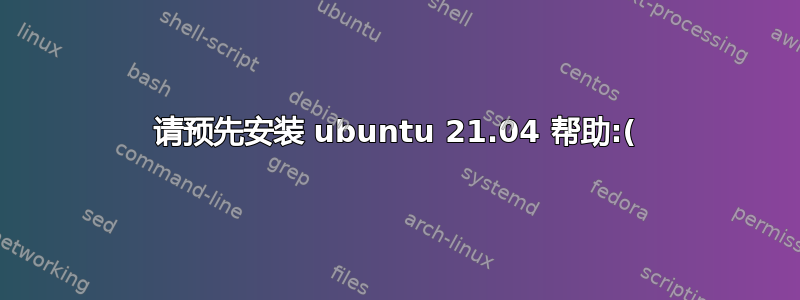
我对 ubuntu 和 linux 还很“陌生”。我正在设置一个预置来安装 10GB 的 Ubuntu VM。我真的不需要更多空间。一切都或多或少地运行良好,但我不知道分区是如何工作的。我读过这篇文章,但我真的不明白这个过程。我留下了整个预置和部分分区。如果有人能帮助我正确地放置分区,我将不胜感激:D。这个想法是这样的分割在预种子中。
My preseed
# Alternatively, you may specify a disk to partition. If the system has only
# one disk the installer will default to using that, but otherwise the device
# name must be given in traditional, non-devfs format (so e.g. /dev/sda
# and not e.g. /dev/discs/disc0/disc).
# For example, to use the first SCSI/SATA hard disk:
d-i partman-auto/disk string /dev/sda
# In addition, you'll need to specify the method to use.
# The presently available methods are:
# - regular: use the usual partition types for your architecture
# - lvm: use LVM to partition the disk
# - crypto: use LVM within an encrypted partition
#d-i partman-auto/method string lvm 10 GB
d-i partman-auto/method string regular
# You can define the amount of space that will be used for the LVM volume
# group. It can either be a size with its unit (eg. 20 GB), a percentage of
# free space or the 'max' keyword.
d-i partman-auto-lvm/guided_size string max
# If one of the disks that are going to be automatically partitioned
# contains an old LVM configuration, the user will normally receive a
# warning. This can be preseeded away...
d-i partman-lvm/device_remove_lvm boolean true
# The same applies to pre-existing software RAID array:
d-i partman-md/device_remove_md boolean true
# And the same goes for the confirmation to write the lvm partitions.
d-i partman-lvm/confirm boolean true
d-i partman-lvm/confirm_nooverwrite boolean true
# You can choose one of the three predefined partitioning recipes:
# - atomic: all files in one partition
# - home: separate /home partition
# - multi: separate /home, /var, and /tmp partitions
d-i partman-auto/choose_recipe select boot-root
# Or provide a recipe of your own...
# If you have a way to get a recipe file into the d-i environment, you can
# just point at it.
#d-i partman-auto/expert_recipe_file string /hd-media/recipe
# If not, you can put an entire recipe into the preconfiguration file in one
# (logical) line. This example creates a small /boot partition, suitable
# swap, and uses the rest of the space for the root partition:
d-i partman-auto/expert_recipe string \
boot-root :: \
499 499 500 ext4 \
\$defaultignore{ } \
method{ format } \
format{ } \
use_filesystem{ } \
filesystem{ ext4 } \
mountpoint{ /boot } \
. \
1000 1000 1000 ext4 \
\$lvmok{ } \
method{ format } \
format{ } \
use_filesystem{ } \
filesystem{ ext4 } \
mountpoint{ / } \
. \
2500 2000 2500 \$default_filesystem \
\$lvmok{ } \
method{ format } \
format{ } \
use_filesystem{ } \
filesystem{ ext4 } \
mountpoint{ /var } \
. \
\
1000 900 1000 \$default_filesystem \
\$lvmok{ } \
method{ format } \
format{ } \
use_filesystem{ } \
filesystem{ ext4 } \
mountpoint{ /tmp } \
.
\
2000 1000 2500 \$default_filesystem \
\$lvmok{ } \
method{ format } \
format{ } \
use_filesystem{ } \
filesystem{ ext4 } \
mountpoint{ /usr } \
.
\
1000 900 1000 \$default_filesystem \
\$lvmok{ } \
method{ format } \
format{ } \
use_filesystem{ } \
filesystem{ ext4 } \
mountpoint{ /var/log } \
.
\
127 127 127 \$default_filesystem \
\$lvmok{ } \
method{ format } \
format{ } \
use_filesystem{ } \
filesystem{ ext4 } \
mountpoint{ /var/log/audit } \
.
1000 1500 1500 \$default_filesystem \
\$lvmok{ } \
method{ format } \
format{ } \
use_filesystem{ } \
filesystem{ ext4 } \
mountpoint{ /home } \
.
# This makes partman automatically partition without confirmation, provided
# that you told it what to do using one of the methods above.
d-i partman-partitioning/confirm_write_new_label boolean true
d-i partman/choose_partition select finish
d-i partman/confirm boolean true
d-i partman/confirm_nooverwrite boolean true


