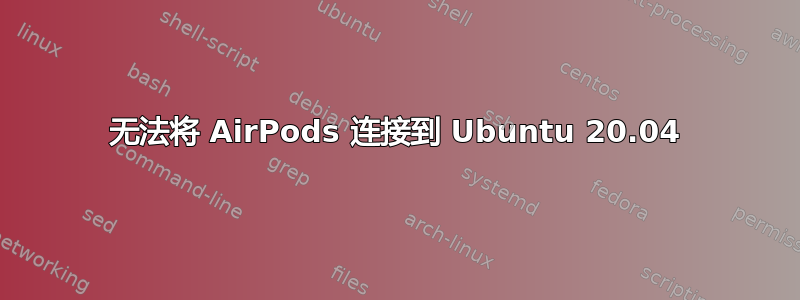
我正在尝试将 AirPods 连接到 Ubuntu 20.04(内核:5.11.0-36-generic),我阅读了很多博客文章,但是没什么效果,每当我尝试连接时,它都会尝试连接一段时间,然后设置应用程序就冻结。有人能帮帮我吗?请原谅我的英语不好。谢谢。
我读过并关注过的一些博客(但没有效果):
在 Ubuntu 20.04 上设置 Airpods Pro
如何在 ubuntu 20.04 上配对+设置+连接 airpod pro
更新:问题已解决,请参阅评论。
答案1
在我尝试启用之前,这些和其他解决方案都不起作用SSP模式和
btmgmt ssp on
如果这不起作用,请尝试使用以下方法禁用它
btmgmt ssp off
注意:您需要 sudo 权限,并且可能需要关闭蓝牙来切换设置。
答案2
对于尝试将 AirPods max 与 ubuntu 配对的人。
首先,使用以下命令停止蓝牙服务:
sudo /etc/init.d/bluetooth stop
- 使用以下命令在文本编辑器中打开蓝牙配置文件。
sudo vi /etc/bluetooth/main.conf
- 将 bredr 和双重模式都添加到控制器模式,如下所示:
ControllerMode = bredr
ControllerMode = dual
然后重启蓝牙
sudo /etc/init.d/bluetooth restart
您现在可以尝试配对您的设备:
press and hold the noise control button for about five seconds, or until the status light flashes white
答案3
这些解决方案对我来说都不起作用。
我跟着这博客(ack aitos-dev),效果非常好。
基本上就是修改蓝牙配置下的 ControllerMode,让它在 bedr 模式下工作。然后我重启了蓝牙服务,AirPods 就能连接了。
sudo vi /etc/bluetooth/main.conf
查找下一行:
#ControllerMode = dual
将“dual”改为“bredr”。最后一行必须是:
ControllerMode = bredr
重启蓝牙服务:
sudo /etc/init.d/bluetooth restart
为了提供更多背景信息,快速区分允许的 ControllerModes (dual、bredr、le):
- ControllerMode = dual:蓝牙控制器同时支持旧蓝牙设备与新蓝牙设备,提供兼容性和更好的性能,但可能会消耗更多电量。
- ControllerMode = bredr:蓝牙控制器仅支持较旧的蓝牙设备,以确保与它们的兼容性并节省电量。它不支持性能增强的较新的蓝牙设备。
- ControllerMode = le:蓝牙控制器专门在低功耗蓝牙 (BLE) 模式下运行,仅支持 BLE 设备。此模式适用于需要低功耗且专注于 BLE 设备交互的应用程序。它不支持较旧的 BR/EDR 蓝牙设备。
AirPods 连接后,我甚至可以将配置恢复为原始配置,重新启动蓝牙服务,并且仍然能够重新连接。


