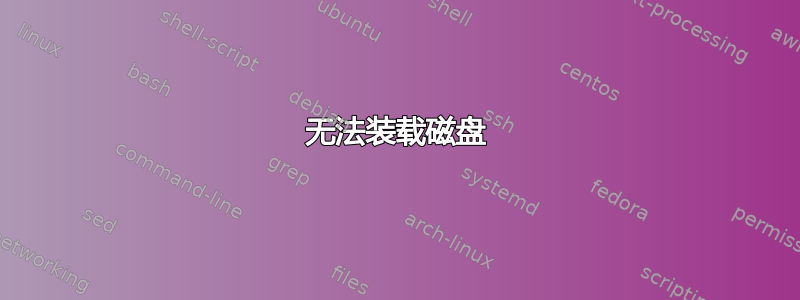
首先 —— 我是一个 Linux 新手,如果我遗漏了一些显而易见的东西,我很抱歉。
今天我重新安装了 W11 电脑,然后以双启动方式安装了 Ubuntu。到目前为止一切顺利,两个操作系统都安装在我的主要 SSD 上,并且都可以正常工作。
但是,我有第二个用于存储数据的 SSD,它在 Windows 10 下运行良好,在 Windows 11 下仍然可以正常运行,但不知何故在 Ubuntu 中我无法访问它。
我尝试安装磁盘,但没有成功,所以我决定在 Windows 中对磁盘进行完全格式化。没有帮助。
有问题的驱动器是位于 /dev/sda2 的 Kingstone 480GB SSD。可以从 Ubuntu 正常访问主 SSD。以下是我收集的一些日志:
ntfsfix 建议运行 chkdsk,Windows 中的 chkdsk 报告磁盘没有问题。
Testdisk(我不太熟悉如何使用它)说了一些关于“每个扇区的字节数不匹配4096(NTFS)!= 512(HD)”和“硬盘(480 GB / 447 GiB)似乎太小!(<480 GB / 447 GiB)检查硬盘大小:HD跳线设置,BIOS检测......”
sudo mount -t ntfs /dev/sda2 /mnt
NTFS signature is missing.
Failed to mount '/dev/sda2': Invalid argument
The device '/dev/sda2' doesn't seem to have a valid NTFS.
Maybe the wrong device is used? Or the whole disk instead of a
partition (e.g. /dev/sda, not /dev/sda1)? Or the other way around?
sudo ntfsfix /dev/sda2
Mounting volume... NTFS signature is missing.
FAILED
Attempting to correct errors... NTFS signature is missing.
FAILED
Failed to startup volume: Invalid argument
NTFS signature is missing.
Trying the alternate boot sector
Unrecoverable error
Volume is corrupt. You should run chkdsk.
C:\Windows\system32>chkdsk d: /r
The type of the file system is NTFS.
Volume label is Data.
Stage 1: Examining basic file system structure ...
256 file records processed.
File verification completed.
Phase duration (File record verification): 2.14 milliseconds.
0 large file records processed.
Phase duration (Orphan file record recovery): 0.25 milliseconds.
0 bad file records processed.
Phase duration (Bad file record checking): 0.47 milliseconds.
Stage 2: Examining file name linkage ...
1 reparse records processed.
278 index entries processed.
Index verification completed.
Phase duration (Index verification): 3.82 milliseconds.
0 unindexed files scanned.
Phase duration (Orphan reconnection): 0.46 milliseconds.
0 unindexed files recovered to lost and found.
Phase duration (Orphan recovery to lost and found): 0.86 milliseconds.
1 reparse records processed.
Phase duration (Reparse point and Object ID verification): 0.74 milliseconds.
Stage 3: Examining security descriptors ...
Security descriptor verification completed.
Phase duration (Security descriptor verification): 2.05 milliseconds.
11 data files processed.
Phase duration (Data attribute verification): 1.40 milliseconds.
Stage 4: Looking for bad clusters in user file data ...
240 files processed.
File data verification completed.
Phase duration (User file recovery): 84.03 milliseconds.
Stage 5: Looking for bad, free clusters ...
116593900 free clusters processed.
Free space verification is complete.
Phase duration (Free space recovery): 37.50 minutes.
Windows has scanned the file system and found no problems.
No further action is required.
466484200 KB total disk space.
28088 KB in 8 files.
72 KB in 13 indexes.
0 KB in bad sectors.
80436 KB in use by the system.
65536 KB occupied by the log file.
466375604 KB available on disk.
4096 bytes in each allocation unit.
116621050 total allocation units on disk.
116593901 allocation units available on disk.
Total duration: 37.50 minutes (2250576 ms).
C:\Windows\system32>
lsblk
NAME MAJ:MIN RM SIZE RO TYPE MOUNTPOINT
lsblk
NAME MAJ:MIN RM SIZE RO TYPE MOUNTPOINT
loop0 7:0 0 55,4M 1 loop /snap/core18/2128
loop1 7:1 0 219M 1 loop /snap/gnome-3-34-1804/72
loop2 7:2 0 65,1M 1 loop /snap/gtk-common-themes/1515
loop3 7:3 0 51M 1 loop /snap/snap-store/547
loop4 7:4 0 32,3M 1 loop /snap/snapd/12704
loop5 7:5 0 55,5M 1 loop /snap/core18/2246
loop6 7:6 0 32,5M 1 loop /snap/snapd/13640
loop7 7:7 0 4K 1 loop /snap/bare/5
loop8 7:8 0 65,2M 1 loop /snap/gtk-common-themes/1519
sda 8:0 0 447,1G 0 disk
├─sda1 8:1 0 16M 0 part
└─sda2 8:2 0 447,1G 0 part
nvme0n1 259:0 0 232,9G 0 disk
├─nvme0n1p1 259:1 0 100M 0 part /boot/efi
├─nvme0n1p2 259:2 0 16M 0 part
├─nvme0n1p3 259:3 0 204,1G 0 part
├─nvme0n1p4 259:4 0 28G 0 part /
└─nvme0n1p5 259:5 0 594M 0 part
sudo fdisk -l
.
.
.
Disk /dev/sda: 447,13 GiB, 480103981056 bytes, 937703088 sectors
Disk model: KINGSTON SA400S3
Units: sectors of 1 * 512 = 512 bytes
Sector size (logical/physical): 512 bytes / 512 bytes
I/O size (minimum/optimal): 512 bytes / 512 bytes
Disklabel type: gpt
Disk identifier: 2EE9A682-DFB4-11E9-9792-309C23618171
Device Start End Sectors Size Type
/dev/sda1 34 32767 32734 16M Microsoft reserved
/dev/sda2 32768 937701375 937668608 447,1G Microsoft Storage Spaces
.
.
.
在驱动器上运行 mkfs.ntfs 后,fdisk -l:
Disk /dev/sda: 447,13 GiB, 480103981056 bytes, 937703088 sectors
Disk model: KINGSTON SA400S3
Units: sectors of 1 * 512 = 512 bytes
Sector size (logical/physical): 512 bytes / 512 bytes
I/O size (minimum/optimal): 512 bytes / 512 bytes
Disklabel type: gpt
Disk identifier: 2EE9A682-DFB4-11E9-9792-309C23618171
Device Start End Sectors Size Type
/dev/sda1 34 32767 32734 16M Microsoft reserved
/dev/sda2 32768 937701375 937668608 447,1G Microsoft Storage Spaces
有人知道哪里出了问题吗?谢谢帮助。
答案1
经检查您的fdisk -l输出显示你的分区 /dev/sda2 正在使用存储空间基于 Microsoft 的新专有文件系统 ReFS(弹性文件系统)Linux 可能不支持该功能。因此您需要将其更改为类型 7 (HPFS/NTFS/exFAT)。
fdisk /dev/sda2
--> t (enter)
--> 7 (to change the type)
--> p ( to cross check)
--> w (to save)


