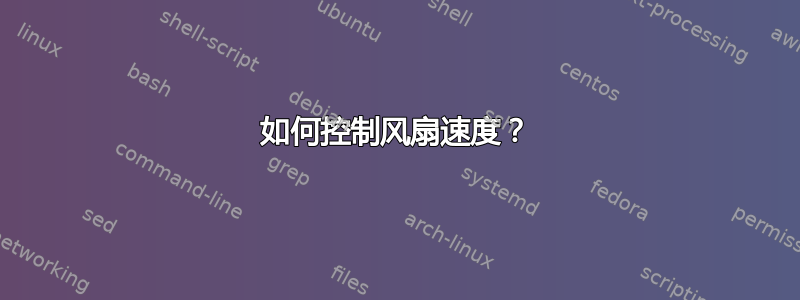
如何控制计算机风扇的速度?
在 Windows 上有一个很棒的程序叫做高速风扇。
答案1
开始前请注意:
此功能取决于您的硬件和软件。如果您的硬件不支持风扇速度控制,或者没有向操作系统显示它们,则很可能无法使用此解决方案。如果支持,但软件(即内核)不知道如何控制它,那么您就没有运气了。
配置流明传感器如下:
在终端中
sudo sensors-detect输入“是”或“否”问题,并回答“是”。
(这可能会损坏您的系统或导致系统崩溃。对于很多系统来说,这是安全的。没有人能保证这个过程不会永久损坏您的系统,我只是认为这种严重故障的可能性是非常非常低。在处理系统配置之前,将所有工作保存起来以防崩溃/冻结/重启,这始终是个好主意。如果您不确定,请阅读评论并尝试在网络上搜索,在全部回答“是”之前获取一些高级概述,也许有选择性地回答“是”仍然足够了)在传感器检测结束时,将显示需要加载的模块列表。输入“yes”让传感器检测将这些模块插入到/etc/modules中,或者您自己编辑/etc/modules。
运行
sudo service kmod start这将读取您在步骤 2 中所做的更改/etc/modules,并将新模块插入内核。
笔记:如果你运行的是 Ubuntu 12.04 或更低版本,则第 3 步命令应替换为sudo service module-init-tools restart
配置风扇控制
- 在终端输入
sudo pwmconfig。此脚本将使每个风扇停止 5 秒,以找出哪些风扇可以由哪个 PWM 手柄控制。脚本循环遍历所有风扇后,您可以配置哪个风扇对应哪个温度。 - 您必须指定要使用的传感器。这有点棘手。如果您只有一个风扇,请确保使用核心的温度传感器作为风扇控制速度的基础。
- 按照提示运行并将更改保存到默认位置。
- 进行微调
/etc/fancontrol并应用sudo service fancontrol restart您的更改。(在我的例子中,我将间隔设置为 2 秒。)
- 在终端输入
设置风扇控制服务
- 运行
sudo service fancontrol start。这还将使 fancontrol 服务在系统启动时自动运行。
- 运行
/etc/fancontrol在我的CPU案例中,我使用了:
hwmon0/device/pwm2 的设置:(
取决于 hwmon0/device/temp2_input)(控制 hwmon0/device/fan2_input)
INTERVAL=2
MINTEMP=40
MAXTEMP=60
MINSTART=150
MINSTOP=0
MINPWM=0
MAXPWM=255
在另一个系统上则是:
INTERVAL=10
DEVPATH=hwmon1=devices/platform/coretemp.0 hwmon2=devices/platform/nct6775.2608
DEVNAME=hwmon1=coretemp hwmon2=nct6779
FCTEMPS=hwmon2/pwm2=hwmon1/temp2_input
FCFANS=hwmon2/pwm2=hwmon2/fan2_input
MINTEMP=hwmon2/pwm2=49
MAXTEMP=hwmon2/pwm2=83
MINSTART=hwmon2/pwm2=150
MINSTOP=hwmon2/pwm2=15
MINPWM=hwmon2/pwm2=14
MAXPWM=hwmon2/pwm2=255
本手册页提供了一些关于设置及其实际作用的有用信息。
答案2
如果你拥有ThinkPad,有一款名为 的软件thinkfan就是可以做到这一点的。顾名思义,它是专为 ThinkPad 打造的(thinkpad_acpi)。
该thinkfan软件在标准 ubuntu 软件存储库中可用,但需要几个步骤进行配置。
以下是简单的分步指南:
http://www.lxle.net/forums/discussion/821/how-to-set-up-thinkfan-on-a-lenovo-thinkpad-t430/p1
(这基本上是这本德文指南的翻译版本: http://thinkwiki.de/Thinkfan)
帖子中的相关信息:
步骤1。安装thinkfan软件和传感器:
sudo apt-get install thinkfan lm-sensors
第2步。通过编辑 thinkpad.conf 文件确保守护进程控制风扇:
sudo nano /etc/modprobe.d/thinkfan.conf
添加以下行:
options thinkpad_acpi fan_control=1
步骤3.通过编辑文件使守护进程在启动时自动加载:
sudo nano /etc/default/thinkfan
确保 START 键设置为是,即应该有一行显示:
START=yes
步骤4。检测笔记本电脑的传感器:
sudo sensors-detect
只要在系统提示时按 Enter 键,即可选择默认答案。
步骤5.加载新模块。从 ubuntu 13.10 开始,此操作通过以下方式完成:
sudo service kmod start
而对于以前的版本(例如 13.04),您需要执行以下操作:
sudo service module-init-tools start
步骤6.确定正在使用的传感器:
sensors
(那些指示 0 度的没有被使用,我不知道为什么那些也被“检测到”了)。记住哪些正在使用。
步骤7。找出这些传感器的完整路径:
find /sys/devices -type f -name "temp*_input"
输出应该是类似 /sys/devices/... 的路径列表。
步骤8.将传感器的路径复制粘贴到配置文件 /etc/thinkpad.conf 中。为此,首先打开文件:
sudo nano /etc/thinkfan.conf
应该已经有这样的一行
#sensor /proc/acpi/ibm/thermal (0, 10, 15, 2, 10, 5, 0, 3, 0, 3)
(# 符号表示该行已被注释掉)。添加以传感器开头的一行(不带 # 符号),然后复制粘贴第一个传感器。如果有多个传感器,请重复此操作。例如,在我的计算机上,步骤 7 中的输出结果为
/sys/devices/virtual/hwmon/hwmon0/temp1_input
/sys/devices/platform/thinkpad_hwmon/temp3_input
/sys/devices/platform/thinkpad_hwmon/temp4_input
/sys/devices/platform/thinkpad_hwmon/temp5_input
/sys/devices/platform/thinkpad_hwmon/temp6_input
/sys/devices/platform/thinkpad_hwmon/temp7_input
/sys/devices/platform/thinkpad_hwmon/temp1_input
/sys/devices/platform/thinkpad_hwmon/temp8_input
/sys/devices/platform/thinkpad_hwmon/temp2_input
/sys/devices/platform/coretemp.0/temp4_input
/sys/devices/platform/coretemp.0/temp2_input
我的机器上用的是第一行和最后两行,所以我加了这三行:
sensor /sys/devices/virtual/hwmon/hwmon0/temp1_input
sensor /sys/devices/platform/coretemp.0/temp4_input
sensor /sys/devices/platform/coretemp.0/temp2_input
步骤9。最后,我们可以在配置文件中设置风扇速度级别。如果尚未打开 /etc/thinkpad.conf 文件,请打开它。
sudo nano /etc/thinkfan.conf
我在 ThinkPad x201 上使用的风扇级别是:
(0, 0, 51)
(1, 50, 52)
(2, 51, 55)
(3, 54, 58)
(4, 56, 63)
(5, 60, 70)
(6, 66, 79)
(7, 74, 92)
(127, 85, 32767)
最后一行确保风扇全速运转(127 =“断开”,即不受调节)。您可以调整这些级别以满足您的需求/愿望,但请小心!
第十步。重启。现在一切都应该正常工作了。为了检查 ThinkPad 是否运行正常,请使用
sudo thinkfan -n
这将以详细模式启动 thinkfan。您可能希望先停止 thinkfan 守护进程:
sudo /etc/init.d/thinkfan stop
如果要再次启动 thinkfan 守护进程,请输入:
sudo /etc/init.d/thinkfan start
为了完整起见,我的 /etc/thinkfan.conf 配置文件是:
# IMPORTANT:
#
# To keep your HD from overheating, you have to specify a correction value for
# the sensor that has the HD's temperature. You need to do this because
# thinkfan uses only the highest temperature it can find in the system, and
# that'll most likely never be your HD, as most HDs are already out of spec
# when they reach 55 °C.
# Correction values are applied from left to right in the same order as the
# temperatures are read from the file.
#
# For example:
# sensor /proc/acpi/ibm/thermal (0, 0, 10)
# will add a fixed value of 10 °C the 3rd value read from that file. Check out
# http://www.thinkwiki.org/wiki/Thermal_Sensors to find out how much you may
# want to add to certain temperatures.
# Syntax:
# (LEVEL, LOW, HIGH)
# LEVEL is the fan level to use (0-7 with thinkpad_acpi)
# LOW is the temperature at which to step down to the previous level
# HIGH is the temperature at which to step up to the next level
# All numbers are integers.
#
# I use this on my T61p:
#sensor /proc/acpi/ibm/thermal (0, 10, 15, 2, 10, 5, 0, 3, 0, 3)
#(0, 0, 55)
#(1, 48, 60)
#(2, 50, 61)
#(3, 52, 63)
#(4, 56, 65)
#(5, 59, 66)
#(7, 63, 32767)
# My settings for my ThinkPad X201: (kris)
sensor /sys/devices/virtual/hwmon/hwmon0/temp1_input
sensor /sys/devices/platform/coretemp.0/temp4_input
sensor /sys/devices/platform/coretemp.0/temp2_input
(0, 0, 51)
(1, 50, 52)
(2, 51, 55)
(3, 54, 58)
(4, 56, 63)
(5, 60, 70)
(6, 66, 79)
(7, 74, 92)
(127, 85, 32767)
答案3
对于多台戴尔计算机,您可以安装 i8kutils 包:
sudo apt install i8kutils
如果您有未经测试的戴尔(如戴尔 XPS 14z、戴尔 XPS 15 9550 甚至 Alienware M15 R4),您可能必须强制加载内核模块:
sudo modprobe i8k force=1
如果您想控制风扇,您可能需要遵循更详细的指南:戴尔 G5 上的风扇在全速和关闭之间切换


