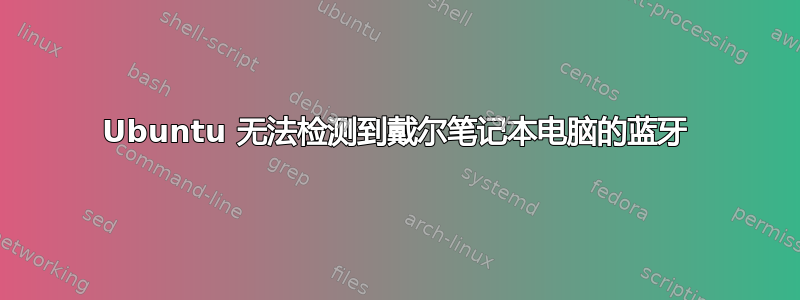
我有一台戴尔 vostro 3500 笔记本电脑。我安装了 Ubuntu 12.04。它没有检测到我的蓝牙。以下是我的信息。
lsusb | grep Bluetooth
Bus 001 Device 003: ID 0a5c:4500 Broadcom Corp. BCM2046B1 USB 2.0 Hub (part of BCM2046 Bluetooth)
lsmod | grep bluetooth
bluetooth 158438 10 bnep,rfcomm
rfkill list
0: brcmwl-0: Wireless LAN
Soft blocked: yes
Hard blocked: no
1: dell-wifi: Wireless LAN
Soft blocked: yes
Hard blocked: no
(wifi 工作正常。我使用网络菜单禁用了它。所以,没问题)
dmesg | grep Bluetooth
[ 21.981835] Bluetooth: Core ver 2.16
[ 21.981872] Bluetooth: HCI device and connection manager initialized
[ 21.981877] Bluetooth: HCI socket layer initialized
[ 21.981881] Bluetooth: L2CAP socket layer initialized
[ 21.981891] Bluetooth: SCO socket layer initialized
[ 21.986047] Bluetooth: RFCOMM TTY layer initialized
[ 21.986059] Bluetooth: RFCOMM socket layer initialized
[ 21.986065] Bluetooth: RFCOMM ver 1.11
[ 22.361783] Bluetooth: BNEP (Ethernet Emulation) ver 1.3
[ 22.361791] Bluetooth: BNEP filters: protocol multicast
那么我该如何解决这个问题?
我在其他地方看到过(我不记得是哪个网站)他们说,有时在 Windows 中,如果蓝牙被 Windows 驱动程序禁用,则无法通过 Linux 启用。因此,我应该安装 Windows 并从 Windows 启用蓝牙,然后重新安装 Linux。这对我来说是不可能的,因为我没有 Windows 安装介质。
但是我尝试了这个,即我在虚拟机上安装了 Windows XP。Vbox 向我展示了未知的 USB 设备。我将它们连接起来,并将 Windows 蓝牙驱动程序安装到 XP 上。但它也没有检测到蓝牙。此外,当我在硬件开关中设置关闭模式时,这些未知设备从 Vbox USB 设备选择菜单中消失。所以,它们肯定与 wifi 或蓝牙有关。
请帮我..
答案1
首先,确保它没有被阻止,如 rmaultz 的答案所示,即确保从无线电开关和蓝牙小程序打开蓝牙。然后运行此
modprobe btusb
然后运行
lsmod | grep btusb
确认 btusb 模块已加载。然后运行
lsusb
你应该得到类似
Bus 003 Device 005: ID 0a5c:4500 Broadcom Corp. BCM2046B1 USB 2.0 Hub (part of BCM2046 Bluetooth)
然后运行这个
sudo sh -c "echo 0xY 0xZ > /sys/bus/usb/drivers/btusb/new_id"
例如,从 lsusb 结果中替换 Y 和 Z
sudo sh -c "echo 0x0a5c 0x4500 > /sys/bus/usb/drivers/btusb/new_id"
如果有效的话请告诉我。
答案2
rfkill list
0: brcmwl-0: Wireless LAN
Soft blocked: yes < --- Software is Blocking the blue tooth from being Enabled
Hard blocked: no
1: dell-wifi: Wireless LAN
Soft blocked: yes < --- Software is Blocking the blue tooth from being Enabled
Hard blocked: no
要在重启后保持解锁,请从终端类型向以下文件添加选项 sudo gedit /etc/rc.local
添加rfkill unblock all
校对、保存并关闭 Gedit。尽情享受吧!


