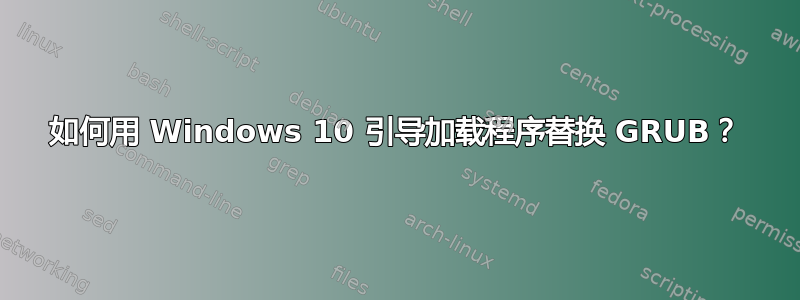
我的机器安装了 Windows 10 Pro 和 Ubuntu 15.10。由于我是在安装 Windows 之后安装 Ubuntu 的,因此 GRUB 2 是默认的引导加载程序。对不起,Ubuntu 粉丝们,但 GRUB 实在是“太丑了”。
我试过 BURG,但效果也不太好。我想知道是否有办法用 Windows 引导程序替换 BURG(注意:我希望能够从 Windows 引导程序启动到 Ubuntu)。
附加信息:我的电脑是一台旧机器,它不使用 UEFI,只使用经典的 MBR。
答案1
重要预先信息:这对于较旧的机器有效,传统 BIOS并回答了这个问题的信息-> 我的电脑是一台旧机器,它不使用 UEFI,只使用经典的 MBR。
启动 Ubuntu 系统...打开终端并执行:
sudo mount /dev/sdYY /mnt
sudo dd if=/dev/sdXX of=/mnt/linux.bin bs=512 count=1
注意:XX = Ubuntu 分区 | YY = Windows 10 分区
要识别磁盘和分区,您可以使用分区。
从 Windows 10 DVD 或 USB 安装媒体启动。
在“立即安装”屏幕上,选择修复您的计算机。
选择命令提示符选项,然后执行:
bootrec.exe /fixmbr
bootrec.exe /fixboot
bootrec.exe /rebuildbcd
关机并启动进入 Windows 操作系统。
打开以管理员身份命令提示符并执行:
bcdedit /create /d Ubuntu /application bootsector
bcdedit /set {***} device partition=c:
bcdedit /set {***} path \linux.bin
注意:*** = BCD 存储中新条目的标识符
现在您在 Windows 启动菜单中有一个 Ubuntu 条目。
答案2
您可以使用名为 EasyBCD 的工具实现这两个目标:
此外,这里有一个链接,详细介绍了在 Windows 引导加载程序中添加 Linux 选项的过程:


