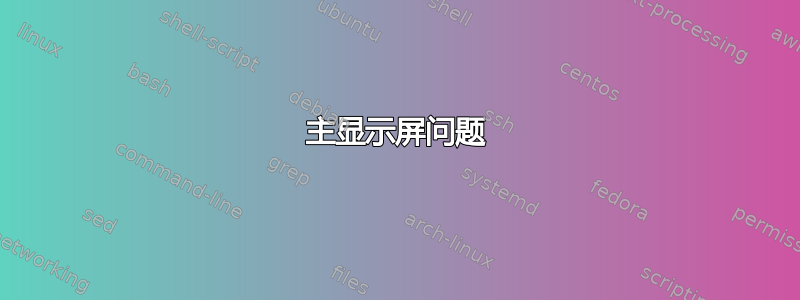
我将运行 Ubuntu 11.04 的笔记本电脑连接到外接显示器。从那时起,我就无法使用主显示器了。
目前主显示器的分辨率仅为 640x480。外接显示器是支持 1368x768 分辨率的 22 英寸显示器。
这是 xorg.conf 的一部分
Section "ServerLayout"
Identifier "Layout0"
Screen 0 "Screen0"
InputDevice "Keyboard0" "CoreKeyboard"
InputDevice "Mouse0" "CorePointer"
EndSection
Section "Files"
EndSection
Section "InputDevice"
# generated from default
Identifier "Mouse0"
Driver "mouse"
Option "Protocol" "auto"
Option "Device" "/dev/psaux"
Option "Emulate3Buttons" "no"
Option "ZAxisMapping" "4 5"
EndSection
Section "InputDevice"
# generated from default
Identifier "Keyboard0"
Driver "kbd"
EndSection
Section "Device"
Identifier "Intel 945G "
Driver "intel"
Option "monitor-LVDS" "monLVDS"
Option "monitor-VGA" "monVGA"
EndSection
Section "Monitor"
Identifier "Monitor0"
VendorName "Unknown"
ModelName "Unknown"
HorizSync 28.0 - 33.0
VertRefresh 43.0 - 72.0
Option "DPMS"
EndSection
Section "Screen"
Identifier "Screen0"
Device "Device0"
Monitor "Monitor0"
DefaultDepth 24
SubSection "Display"
Depth 24
EndSubSection
EndSection
Section "Screen"
Identifier "Default Screen"
Device "Intel Corporation 945G Integrated Graphics Controller"
Monitor "monLVDS"
DefaultDepth 24
SubSection "Display"
Depth 24
Modes "1440x900"
Virtual 3040 1200
EndSubSection
EndSection
知道如何让两个显示器都以全分辨率运行吗?
答案1
首先,我会尝试删除您的xorg.conf文件 - Xorg 的最新版本通常可以自动解决您系统的大部分配置问题。将其移动到安全的地方,以便在必要时恢复它:
sudo mv /etc/X11/xorg.conf $HOME/xorg.conf.bak
然后,重新启动机器以使更改生效。
如果您仍然看到不正常的行为,您可以使用该xrandr实用程序查看 X 找到了哪些输出。它会告诉您它找到了哪些显示器,以及它们支持的分辨率。例如,这是我的机器显示的内容(为简洁起见,删除了一些行):
Screen 0: minimum 320 x 200, current 3360 x 1200, maximum 8192 x 8192
LVDS1 connected 1440x900+0+300 (normal left inverted right x axis y axis) 287mm x 180mm
1440x900 60.0*+ 59.9 50.0
1360x768 59.8 60.0
1152x864 60.0
1024x768 60.0
800x600 60.3 56.2
640x480 59.9
VGA1 disconnected (normal left inverted right x axis y axis)
HDMI1 connected 1920x1200+1440+0 (normal left inverted right x axis y axis) 518mm x 324mm
1920x1200 60.0*+
1920x1080 50.0 60.0
1280x800 59.8
1024x768 60.0
800x600 60.3 56.2
640x480 60.0
DP1 disconnected (normal left inverted right x axis y axis)
DP2 disconnected (normal left inverted right x axis y axis)
接下来,使用 手动配置显示器设置xrandr。类似这样的操作会起作用(您可能需要将 VGA1 和 LVDS1 更改为xrandr之前输出中看到的实际名称):
xrandr --output LVDS1 --auto --primary --output VGA1 --auto --right-of LVDS1
如果成功,那么你就知道底层的东西没问题。然后,你可以尝试使用标准显示属性 UI 重新创建此显示器配置。
如果没有,请告诉我们发生了什么,我们可以提出进一步的建议。
答案2
Ubuntu 18.04
我最近也遇到了类似的问题。我从笔记本电脑上卸下了一个外接显示器,并将其更改为另一个 USB-C 端口(4K 分辨率)。KDE 没有识别显示器,所以我尝试重新启动。当我重新启动时,我的主显示器分辨率大约是 500x400。
首先,我删除了 ~/.local/share/kscreen 文件并重新启动。然后我的辅助显示器以全 4K 分辨率工作。然后,我删除了 /etc/X11/xorg.conf 文件并重新启动。
然后运行 xrandr 将主屏幕分辨率改回原来的状态。


