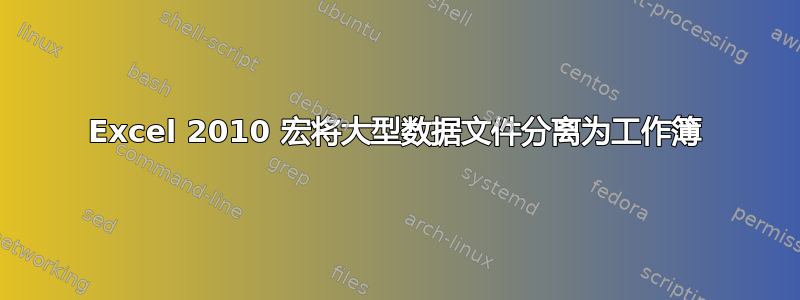
我找到了一些代码它可以完美地根据列(第 31 行)将文件分成工作表内的单独选项卡。
我只需要它根据列将文件分成单独的工作簿,并提示添加后缀来标识每个文件。
Sub Copy_To_Worksheets()
'Note: This macro use the function LastRow
Dim My_Range As Range
Dim FieldNum As Long
Dim CalcMode As Long
Dim ViewMode As Long
Dim ws2 As Worksheet
Dim Lrow As Long
Dim cell As Range
Dim CCount As Long
Dim WSNew As Worksheet
Dim ErrNum As Long
'Set filter range on ActiveSheet: A1 is the top left cell of your filter range
'and the header of the first column, D is the last column in the filter range.
'You can also add the sheet name to the code like this :
'Worksheets("Sheet1").Range("A1:D" & LastRow(Worksheets("Sheet1")))
'No need that the sheet is active then when you run the macro when you use this.
Set My_Range = Range("A1:O2000") ' & LastRow(ActiveSheet))
My_Range.Parent.Select
If ActiveWorkbook.ProtectStructure = True Or _
My_Range.Parent.ProtectContents = True Then
MsgBox "Sorry, not working when the workbook or worksheet is protected", _
vbOKOnly, "Copy to new worksheet"
Exit Sub
End If
'This example filters on the first column in the range(change the field if needed)
'In this case the range starts in A so Field:=1 is column A, 2 = column B, ......
FieldNum = 6 ' I changed this to 3 for column C
'Turn off AutoFilter
My_Range.Parent.AutoFilterMode = False
'Change ScreenUpdating, Calculation, EnableEvents, ....
With Application
CalcMode = .Calculation
.Calculation = xlCalculationManual
.ScreenUpdating = False
.EnableEvents = False
End With
ViewMode = ActiveWindow.View
ActiveWindow.View = xlNormalView
ActiveSheet.DisplayPageBreaks = False
'Add a worksheet to copy the a unique list and add the CriteriaRange
Set ws2 = Worksheets.Add
With ws2
'first we copy the Unique data from the filter field to ws2
My_Range.Columns(FieldNum).AdvancedFilter _
Action:=xlFilterCopy, _
CopyToRange:=.Range("A1"), Unique:=True
'loop through the unique list in ws2 and filter/copy to a new sheet
Lrow = .Cells(Rows.Count, "A").End(xlUp).Row
For Each cell In .Range("A2:A" & Lrow)
'Filter the range
My_Range.AutoFilter Field:=FieldNum, Criteria1:="=" & _
Replace(Replace(Replace(cell.Value, "~", "~~"), "*", "~*"), "?", "~?")
'Check if there are no more then 8192 areas(limit of areas)
CCount = 0
On Error Resume Next
CCount = My_Range.Columns(1).SpecialCells(xlCellTypeVisible) _
.Areas(1).Cells.Count
On Error GoTo 0
If CCount = 0 Then
MsgBox "There are more than 8192 areas for the value : " & cell.Value _
& vbNewLine & "It is not possible to copy the visible data." _
& vbNewLine & "Tip: Sort your data before you use this macro.", _
vbOKOnly, "Split in worksheets"
Else
'Add a new worksheet
Set WSNew = Worksheets.Add(After:=Sheets(Sheets.Count))
On Error Resume Next
WSNew.Name = cell.Value
If Err.Number > 0 Then
ErrNum = ErrNum + 1
WSNew.Name = "Error_" & Format(ErrNum, "0000")
Err.Clear
End If
On Error GoTo 0
'Copy the visible data to the new worksheet
My_Range.SpecialCells(xlCellTypeVisible).Copy
With WSNew.Range("A1")
' Paste:=8 will copy the columnwidth in Excel 2000 and higher
' Remove this line if you use Excel 97
.PasteSpecial Paste:=8
.PasteSpecial xlPasteValues
.PasteSpecial xlPasteFormats
Application.CutCopyMode = False
.Select
End With
End If
'Show all data in the range
My_Range.AutoFilter Field:=FieldNum
Next cell
'Delete the ws2 sheet
On Error Resume Next
Application.DisplayAlerts = False
.Delete
Application.DisplayAlerts = True
On Error GoTo 0
End With
'Turn off AutoFilter
My_Range.Parent.AutoFilterMode = False
If ErrNum > 0 Then
MsgBox "Rename every WorkSheet name that start with ""Error_"" manually" _
& vbNewLine & "There are characters in the name that are not allowed" _
& vbNewLine & "in a sheet name or the worksheet already exist."
End If
'Restore ScreenUpdating, Calculation, EnableEvents, ....
My_Range.Parent.Select
ActiveWindow.View = ViewMode
With Application
.ScreenUpdating = True
.EnableEvents = True
.Calculation = CalcMode
End With
MsgBox ("Copy Complete - - Remember to save your work.")
End Sub
关于如何修改这一点有什么想法吗?
答案1
这是我几个月前在工作中做的一个宏。也许它能帮到你。如果没有,你可以看看我在 CopySheet() Sub 中创建工作簿的方法,并调整你当前的宏。
用户操作:宏会提示您输入要除以的列号 (C=3) 以及从哪一行开始(通常是标题下方的第一行)。此宏不会提示输入后缀 - 相反,它会自动使用列值命名工作簿,并将其保存在 \Split\ 子文件夹中。
要求:这要求您的表格按主列排序。
语境:我这样做主要是为了在布局模式下在第一行标签上拆分大型数据透视表(首先使用另一个宏转换为值)。由于这些表有许多空白单元格,这些单元格只是隐藏的重复项,因此它不依赖于过滤器,而是从上到下 - 因此需要排序。
方法:每当在指定列中遇到新值时,它每次都会将整个原始工作表复制到新书中,然后删除当前部分之前和之后的所有行(变量 iFirstRow、iStartRow、iStopRow、iTotalRows 用于跟踪这些块)。这会保留原始书中可能存在的任何格式、页面设置、公式等。
Public Sub SplitToFiles()
' MACRO SplitToFiles
' Last update: 2012-03-05
'
' Description
' Loops through a specified column, and split each distinct values into a separate file by making a copy and deleting rows below and above
'
' Note: Values in the column should be unique or sorted.
'
' The following cells are ignored when delimiting sections:
' - blank cells, or containing spaces only
' - same value repeated
' - cells containing "total"
'
' Files are saved in a "Split" subfolder from the location of the source workbook, and named after the section name.
Dim osh As Worksheet ' Original sheet
Dim iRow As Long ' Cursors
Dim iCol As Long
Dim iFirstRow As Long ' Constant
Dim iTotalRows As Long ' Constant
Dim iStartRow As Long ' Section delimiters
Dim iStopRow As Long
Dim sSectionName As String ' Section name (and filename)
Dim rCell As Range ' current cell
Dim owb As Workbook ' Original workbook
Dim sFilePath As String ' Constant
Dim iCount As Integer ' # of documents created
iCol = Application.InputBox("Enter the column number used for splitting", "Select column", 2, , , , , 1)
iRow = Application.InputBox("Enter the starting row number (to skip header)", "Select row", 5, , , , , 1)
iFirstRow = iRow
Set osh = Application.ActiveSheet
Set owb = Application.ActiveWorkbook
iTotalRows = osh.UsedRange.Rows.Count
sFilePath = Application.ActiveWorkbook.Path
If Dir(sFilePath + "\Split", vbDirectory) = "" Then
MkDir sFilePath + "\Split"
End If
'Turn Off Screen Updating Events
Application.EnableEvents = False
Application.ScreenUpdating = False
Do
' Get cell at cursor
Set rCell = osh.Cells(iRow, iCol)
sCell = Replace(rCell.Text, " ", "")
If sCell = "" Or (rCell.Text = sSectionName And iStartRow <> 0) Or InStr(1, rCell.Text, "total", vbTextCompare) <> 0 Then
' Skip condition met
Else
' Found new section
If iStartRow = 0 Then
' StartRow delimiter not set, meaning beginning a new section
sSectionName = rCell.Text
iStartRow = iRow
Else
' StartRow delimiter set, meaning we reached the end of a section
iStopRow = iRow - 1
' Pass variables to a separate sub to create and save the new worksheet
CopySheet osh, iFirstRow, iStartRow, iStopRow, iTotalRows, sFilePath, sSectionName, owb.fileFormat
iCount = iCount + 1
' Reset section delimiters
iStartRow = 0
iStopRow = 0
' Ready to continue loop
iRow = iRow - 1
End If
End If
' Continue until last row is reached
If iRow < iTotalRows Then
iRow = iRow + 1
Else
' Finished. Save the last section
iStopRow = iRow
CopySheet osh, iFirstRow, iStartRow, iStopRow, iTotalRows, sFilePath, sSectionName, owb.fileFormat
iCount = iCount + 1
' Exit
Exit Do
End If
Loop
'Turn On Screen Updating Events
Application.ScreenUpdating = True
Application.EnableEvents = True
MsgBox Str(iCount) + " documents saved in " + sFilePath
End Sub
Public Sub DeleteRows(targetSheet As Worksheet, RowFrom As Long, RowTo As Long)
Dim rngRange As Range
Set rngRange = Range(targetSheet.Cells(RowFrom, 1), targetSheet.Cells(RowTo, 1)).EntireRow
rngRange.Select
rngRange.Delete
End Sub
Public Sub CopySheet(osh As Worksheet, iFirstRow As Long, iStartRow As Long, iStopRow As Long, iTotalRows As Long, sFilePath As String, sSectionName As String, fileFormat As XlFileFormat)
Dim ash As Worksheet ' Copied sheet
Dim awb As Workbook ' New workbook
' Copy book
osh.Copy
Set ash = Application.ActiveSheet
' Delete Rows after section
If iTotalRows > iStopRow Then
DeleteRows ash, iStopRow + 1, iTotalRows
End If
' Delete Rows before section
If iStartRow > iFirstRow Then
DeleteRows ash, iFirstRow, iStartRow - 1
End If
' Select left-topmost cell
ash.Cells(1, 1).Select
' Clean up a few characters to prevent invalid filename
sSectionName = Replace(sSectionName, "/", " ")
sSectionName = Replace(sSectionName, "\", " ")
sSectionName = Replace(sSectionName, ":", " ")
sSectionName = Replace(sSectionName, "=", " ")
sSectionName = Replace(sSectionName, "*", " ")
sSectionName = Replace(sSectionName, ".", " ")
sSectionName = Replace(sSectionName, "?", " ")
' Save in same format as original workbook
ash.SaveAs sFilePath + "\Split\" + sSectionName, fileFormat
' Close
Set awb = ash.Parent
awb.Close SaveChanges:=False
End Sub


